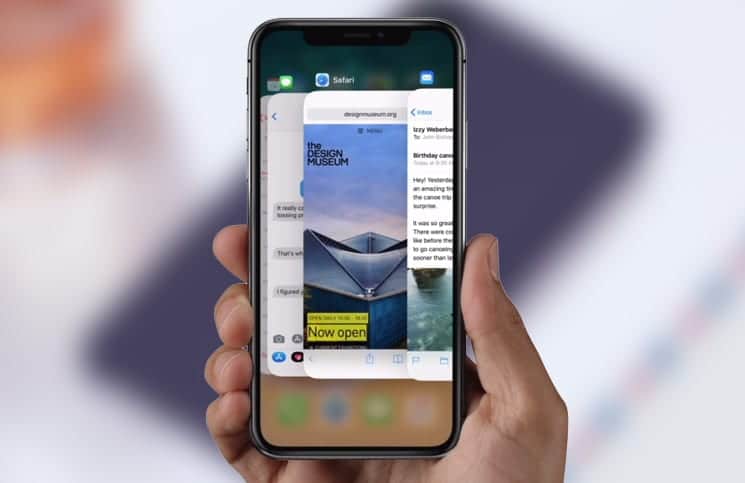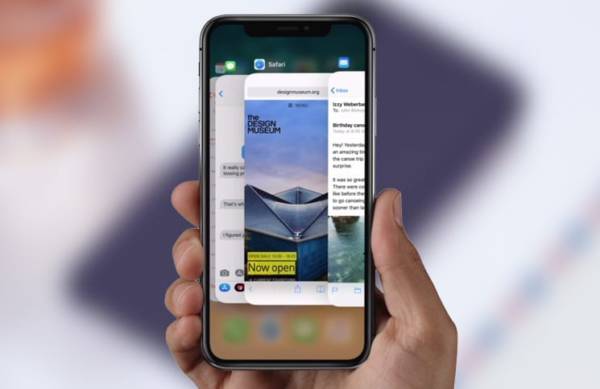Best iPhone X Swipe Gestures You Need to Know
When I first found out that the iPhone X wasn’t going to come with the iconic Home button, I was a little bit apprehensive about the life beyond the erstwhile Touch ID button.
However, with what I have seen from these iPhone 8 swipe gestures, I can say that Apple has timed the multitasking feature to perfection.
So, if you just got your hands on Apple’s latest flagship device or you want to have a sneak peek about how to use swipe gestures on the iPhone X, read on to learn how they work.
Best iPhone X Swipe Gestures You Need to Know
Go to Home Screen By Swiping Up The Home Bar
The first swipe gesture we will be looking at is how to go to the iPhone X Home Screen from any screen simply by swiping up the Home Bar. To do this on other iOS devices, you need to press the Home button.
Quickly Switch Between Apps By Swiping Left and Right on the Home Bar.
You can quickly switch between open apps on your iPhone X by swiping left or right on the Home Bar. Swiping to the left will take you to the previous app and swiping to the right will take you to the next app.
Pull Down the left side of the top of the iPhone X screen To Access Notification Center
On other iOS devices before the iPhone X (including iPhone 8/8 Plus), users had to swipe up from the bottom bezel of the device to open the Control Center. However, on the iPhone X, you need to swipe down from the top left side of the screen ( the right side of the notch) to open the Control Center.
Swipe Down on the Screen to Access Spotlight
Accessing the Spotlight on the iPhone X is pretty easy as it works the same way as it does on other iOS devices. All you need to do is swipe down the screen to bring up the Spotlight.
Swipe Upwards Halfway From the Bottom of Screen And Hold To Access App Switcher
The method involved in accessing the App Switcher on the iPhone X is pretty easier. To open the App Switcher and view the list of open apps on your iPhone X, simply swipe up from the Home Bar and then hold. Make sure your finger does not leave the screen while you are swiping up on the screen.
Force Close Apps on the iPhone X
The method involved in force closing apps on the iPhone X is quite different from other iOS devices. To learn how to do that, go over to this guide.
Swipe Down on Gesture Bar to Access Reachability
Accessing Reachability on the iPhone X is pretty simple. All you need to do is tap on the gesture bar at the bottom of the screen and swipe down.
If you want to return your device back to the full-screen user interface, simply swipe up from the gesture bar or the bottom of the screen. Alternatively, you can also tap on an area outside the active user interface. Your device will return to full screen.
That’s all!
Wrapping Up
I think all the gestures that the iPhone X features are pretty awesome. What do you think of them? Share your views in the comment section below.