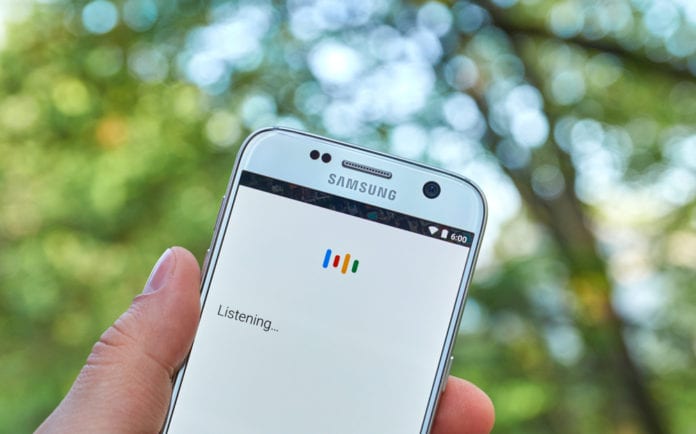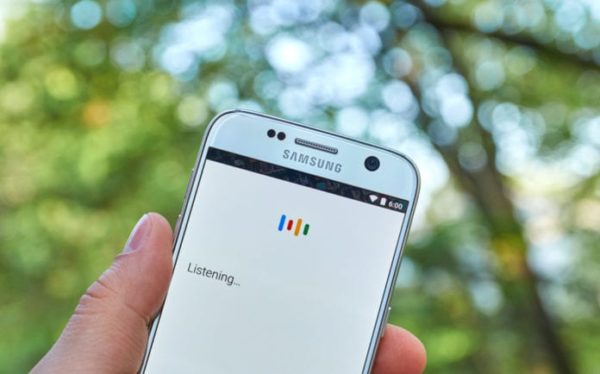All Android smartphone users can now Install & Enable Google Assistant on their non-Pixel Android Device so far it meet the minimum requirement. Here are essential guides for putting Google’s intelligent AI in your hands.
Last year when Google announced the release of the first ever Google smartphones; Google Pixel, Pixel XL, and Pixel C, besides the high-quality camera, larger display and other amazing features, one of the cool things the smartphone came with was the Google Assistant. Based on the artificial intelligence, Google is still working on some excellent features to add to it; Google Assistant is arguably the best available till date.
The only set back with the Google Assistant is that it is only available for the Google Pixel smartphones. It doesn’t also come pre-installed on Nougat devices.
Good for us, the Google Assistant is simply made up of codes just as any other Android app. It also isn’t hardware related, and this simply means that it can also work for other Android devices that meet the requirements for it to run pretty well. To run the Google Assistant also requires a custom recovery on your device.
So whichever brand your device is, be it Sony, Tecno, OnePlus, HTC, Infinix or any other model, as long as it meets the requirements needed for the Google Assistant to work, you should have no problem at all using the app on your device. Below are the requirements required to use the Google Assistant on any device.
Requirement For Google Assistant To Work On Other Smartphones
- It should have a stock Android Nougat firmware installed (not confirmed if skinned builds are supported)
- It should have the latest version of TWRP recovery installed. TWRP is the most important part of the process, and you cannot enable Google Assistant without it.
Where To Download Google Assistant Enabler?
- You can Download the Google Assistant Enabler via these links – (arm, arm64, x86)
- First Download the archive on your device and then turn it off
- Boot the phone into recovery mode and flash the Google Assistant enabler.
- Reboot your phone
That is all you need to do. But, if Google Assistant is not working, go to Settings > Applications > Google and wipe app data.
Also, if you are using a OnePlus 3 device, Google Assistant can be activated by simply pressing and holding the fingerprint scanner for one second.
Goodluck!!