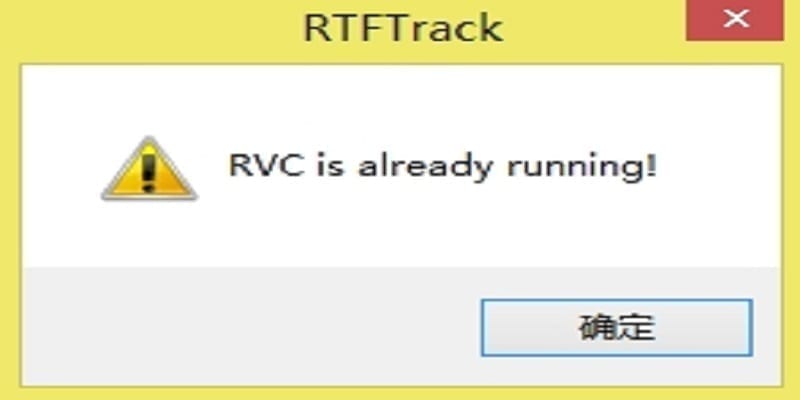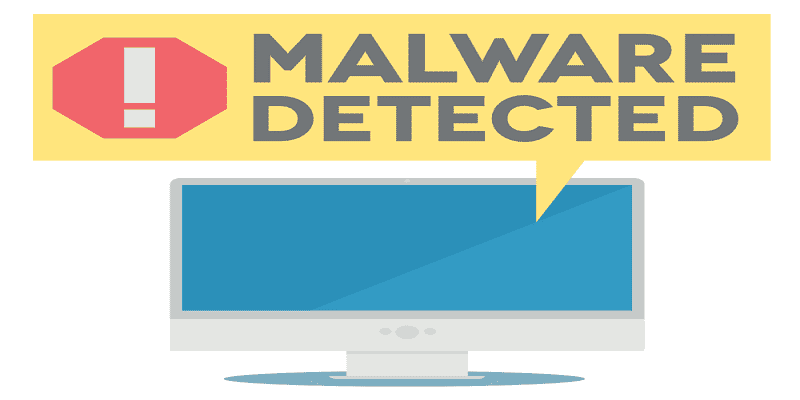“RVC is already running” is mostly caused by software or applications that were not installed fully or uninstalled partially for whatever reason. Imagine you tried to install or uninstall, and the process got canceled midway because of a power outage or it was stopped by the user or the system due to one issue or the other.
These issues seem to rampant with Lenovo computers.
The error happens when you boot your system for the first time, and it can be very frustrating. At times, it just keeps showing and refuses to disappear.
However, it can be fixed. Let’s show you Fix The RVC Is Already Running Error While Booting Windows 10:
1. Update OS And Applications
The issue can happen because of a corrupt file or a recent application update. We will advise you to update the Windows before anything else. Even if Windows updates itself automatically, it is wise to check for new updates manually from time to time. Simply press Windows key+I on your keyboard to access Settings and tap “Update & Security.”
Below “Windows Update,” tap on “Check for updates” to view new updates, if there is any.
Because this is an application or software related problem, you need to update all installed applications on your PC. For users of the Windows Store, it is very simple. Simply open it and tap “Downloads and updates.”
You will be able to see all the updates that are available. Tap “Get updates” to install them all simultaneously.
When updating is done, simply reboot to confirm if the “RVC is still running” error has been rectified.
2. Lenovo Easycamera
You Might Also Want To Read- How You Can Rectify Galaxy S8 Authentication Error
Is the error visible on your Lenovo computer?
The reality is that lots of owners have complained about viewing an RTFTrack.exe file error on their display. If the error is genuine, it can be traced to the Lenovo EasyCamera driver that supports the webcam device. Realtek were the developers of the hardware and drivers for it.
If that is not the case, it can be a malware or trojan acting. Because, most times, it should be trojan acting, let’s offer a solution to that first.
Before anything else, update the drivers. Open Device Manager by searching for it in Windows Search and below Imaging devices, right-click on Lenovo EasyCamera for the updating of the drivers.
If the problem continues, then make use of the same menu to choose “Uninstall device” and aid the reinstallation of the drivers via the official Lenovo Download Page.
3. Lenovo Solution Center
Lenovo has stopped support for Lenovo Solution Center and Lenovo Vantage has taken its place. Confirm from your computer if you still have Lenovo Solution Center, because it could be causing the error. If that is the case, ditch it and download the fresh Lenovo Vantage instead.
4. Bluetooth Device Manager
Some users discovered that the error could be traced to the Bluetooth device manager. If you do not own any Bluetooth device such as a mouse, you can deactivate the related drivers. If you own one, you should update the drivers.
Access Device Manager and tap on Bluetooth here. Right-click on the Bluetooth device to Update drivers or Deactivate device, it depends on your choice. Reboot your computer when that is done to confirm if it fixed the problem.
5. Malware
You Might Also Want To Read- How to fix Chrome has stopped error on Galaxy S10
If Malware is the cause of your worries, you must be careful. If you use Windows Defender, then it should already be running and scanning your PC in the background. If you use an antivirus, open it and perform a complete scan instantly regardless of how much time you will have to wait for. Confirm if it detects anything.
I will advise you to download and scan your computer with Malwarebytes. The free version should do the job.
Microsoft Safety Scanner is a decent option as well. Ensure you install the most recent version of that app rather than a pre-installed one. It gets updated weekly.
Lastly, even if it is not compulsory, it is also possible to scan your computer with the Windows Malicious Software Removal Tool. It aids the scanning of your PC for corrupt apps.