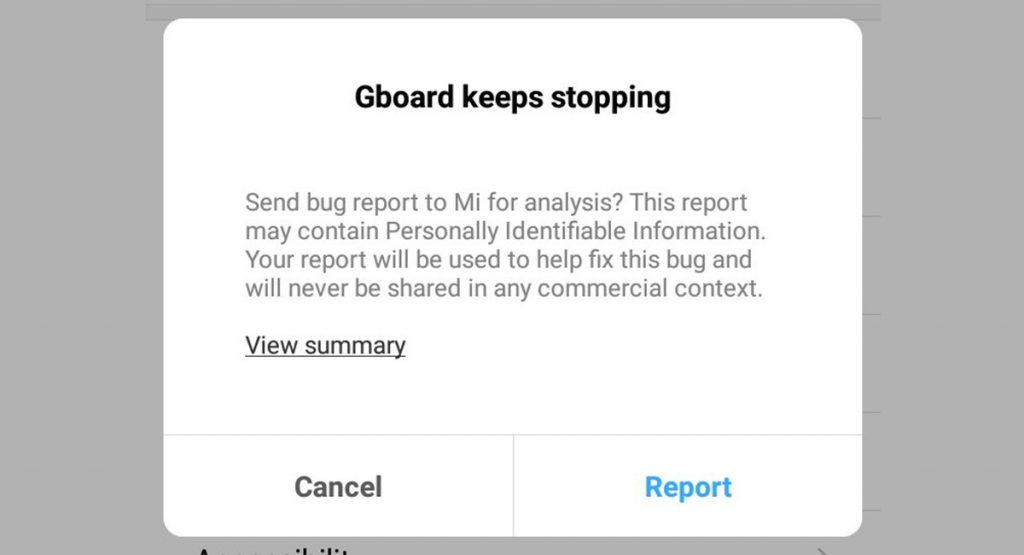A crowd of users is informing themselves on social networks why the keyboard of Google, or Gboard, is showing errors to the point that it is impossible for them to use it, in many cases having to restore the keyboard pre-installed on the mobile phone.
Page Contents:
When the keyboard stops working it’s bad for all those users who haven’t installed any other keyboard (like those using Android One) but don’t worry, there are still things you can do to get out of this setback.
1. Use another keyboard
At the moment Google has not commented on this error, although considering the number of people who are commenting that their Gboard has stopped working, it is more than likely that they are already working on a solution in the form of a Gboard update.
The problem is that these updates can take hours, days or in the worst case up to weeks to arrive, so in the meantime, you will need a secondary keyboard to survive daily. If you need a tip on which you can choose, here are some.
If your phone is installed another keyboard (such as Huawei or Samsung), the system will automatically return to it at the close of Gboard, or you can do the same by touching the ‘ icon of the keyboard on the navigation bar (or in the Android settings, if this mode is not available).
Now, the problem arises when your mobile phone does not have another keyboard, because then you will have difficulty going to Google Play and downloading a new one. Technically you could try using voice input or even Google Assistant to ask for a live voice by downloading a keyboard like SwiftKey or any other of your preferences.
An alternative available to you is to use a PC to install a new keyboard application on your mobile phone. To do this you just have to go to the web version of Google Play, find a keyboard that interests you and click on Install. You will need to log in with your Google account, then the application will be downloaded and installed automatically on your mobile.
You can use the web version of Google Play to install a new keyboard on your Android mobile device
It’s a matter of time before Google fixes the problem with Gboard, so you should generally use this secondary keyboard temporarily. How long? Impossible to know, at least for now.
2. Try to clear the data
Applications often fail due to an inherited configuration for which the new version was not ready, while with the factory configuration they work without problems. You can check if it is so easy by deleting the data from Gboard to restore its standard configuration.
To do this, go to Android Settings – Applications – Gboard and go to the Storage section. There you can clear both cache and data, so as to restore the default configuration and hopefully bring Gboard back to life.
3. Reinstall the stable version
If the problem persists, you can always try reinstalling Gboard to make sure you haven’t installed an error version. If you are using the beta version, it is recommended to exit the beta program to install the latest stable version which, as the name suggests, should be less error-prone.
To exit the beta, go to the Gboard tab on Google Play and tap Exit in the You are a beta tester section. Confirm your decision in the pop-up window and you will be officially out of beta. Of course, nothing will change until you manually uninstall Gboard and reinstall it.
Even if you haven’t been targeted for Gboard beta, uninstalling Gboard and reinstalling it could be a way to fix it. This is because you may have installed a version with errors that Google has removed from Google Play, but that will remain on your mobile device until the company has the new version ready with the necessary corrections.
4. Use a physical keyboard
If you have a USB keyboard to reach the hand, you can connect it to your phone using USB OTG and a special cable MicroUSB to USB or USB to USB-C, depending on the type of connector of your phone. After connecting it, you should be able to use the physical keyboard to unlock the mobile phone if it has a password or search for another keyboard to download on Google Play.