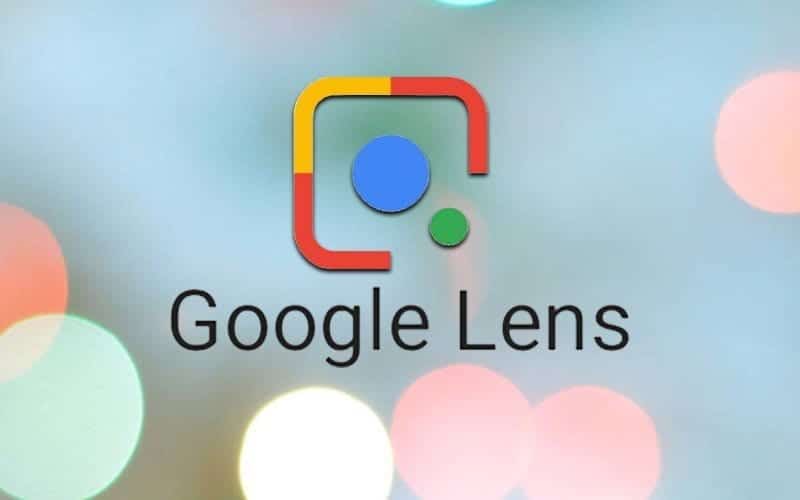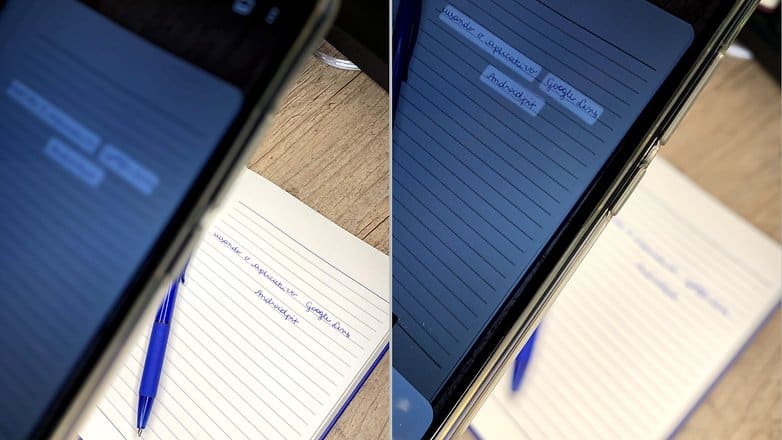Google Lens already helps us when searching for things through images. Now with the new feature, instead of typing text manually, you can copy snippets of manual notes from your calendars, books, or newspapers that you want to transform into editable text on your computer.
The tool is simple, in this step by step, we will show you how to do it.
- Download the Google Lens app on your Android and make sure you have Google Chrome on your computer and that it is logged into your account.
- Open Google Lens;
- Press on the “Text” icon at the bottom, it looks like a page. (it is good to emphasize that the writing must be legible);
- Point to the text you want to copy and take a picture;
- The app will automatically highlight the text if any part is missing, do it manually;
- Once selected, you can choose to copy the text on the smartphone itself and paste or send it to the computer;
- If you choose the computer, a list of synchronized devices will appear;
- Once you have selected which computer to copy to, you will see a notification on your PC indicating that the text is there;
- Then, just paste it where you prefer – like a word processor like Google Docs or Microsoft Word.
Now it’s easy to do school, course, or college work – if I had that tool in my day.
Very easy, now just test.