Does the Google Play Store freeze when you try to open it? This is nonsense, let’s see how to do it. It is likely that on some occasion you have tried to download an application or game from Google Play and have found that the Play Store freezes when you try to open it.
This is a fairly common problem, so much so that Google itself talks about it on the Play Store help and support website. But what is really the cause of this problem? And above all, how is it resolved? While it can be a pretty annoying problem, thankfully it’s not difficult to fix and get back to using Google Play as usual.
Problems can be different when the Play Store doesn’t work or crashes. While these errors are sometimes identified through codes that make it easier to find and fix them, in others we may encounter errors that prevent apps or games from being downloaded, or that simply show a blank screen when opening the app, which prevents to download.
In general, there are several ways to fix the problem with the Play Store not downloading apps. The reason why the Google Play Store sometimes doesn’t open is very varied. One reason could be a problem with the application cache.
Google Play Store crashes, what can we do?
The reason why the Google Play Store doesn’t work sometimes is very varied. A problem with the application cache could be a reason. Below we present the main reasons that can generate this problem and their solutions.
One could be a problem with the Internet or Wifi connection on the Android mobile or connection problems in the store itself. Check if the internet connection is working properly. Try browsing or opening an application that uses the network to function. It is important to clear the store data and cache. This is another of the more common solutions. The Android store cache may be corrupted, preventing it from opening.
What can you do if Google Play doesn’t download apps? We provide you with a list of possible solutions in case the Google Play Store crashes.
1. Clear cache and data from the Google Play Store
One of the easiest and fastest ways to get rid of most Google Play Store problems is to delete the data stored by the app, including the cached information.
This will delete any data that may be corrupted and prevent the application from functioning normally. To do that, you just need to follow these steps:
- Open the System Settings app and go to the “Applications” section.
- Search for the “Google Play Store” app and tap on it.
- Tap the Clear cache / Clear data option
- Close the application and run it again
This way, the app will start from scratch, don’t worry, your important data from your Google account won’t be lost or affect the app’s functioning and in theory, it should work normally again.
2. Play Store not working? Check your internet connection
While it may go without saying, problems with Google Play are likely caused by glitches in your internet connection, whether through Wi-Fi or mobile data. Therefore, it might be a good idea to make sure your mobile is well connected to the network.
3. Update Google Play to the latest version
While it is not common, it is possible that the version of Google Play installed on your device has some kind of problem and to fix it you need to update Google Play to the latest version available. To do this, the process to follow is as follows:
- Open the System Settings application and go to the “Applications” section.
- Select the “View all applications” option and search the Google Play Store.
- Tap “Uninstall updates” and then “Accept”.
- Open Google Play and wait for it to update automatically.
Hopefully, the latest version of the Google Play Store will automatically install on your device and everything will work fine.
4. Restart your phone
As a last resort in case, the previous two solutions don’t work and Google Play still doesn’t work, you can try restarting your device. To do this, on most devices simply press and hold the power button on your phone and tap the “reset” button.
5. Google Play not working? Go back to the previous version
Going back to an older version of the Google Play Store may also fix the problem. In the case of the Google Play Store, you can install the APK of a previous version, in order to use it normally.
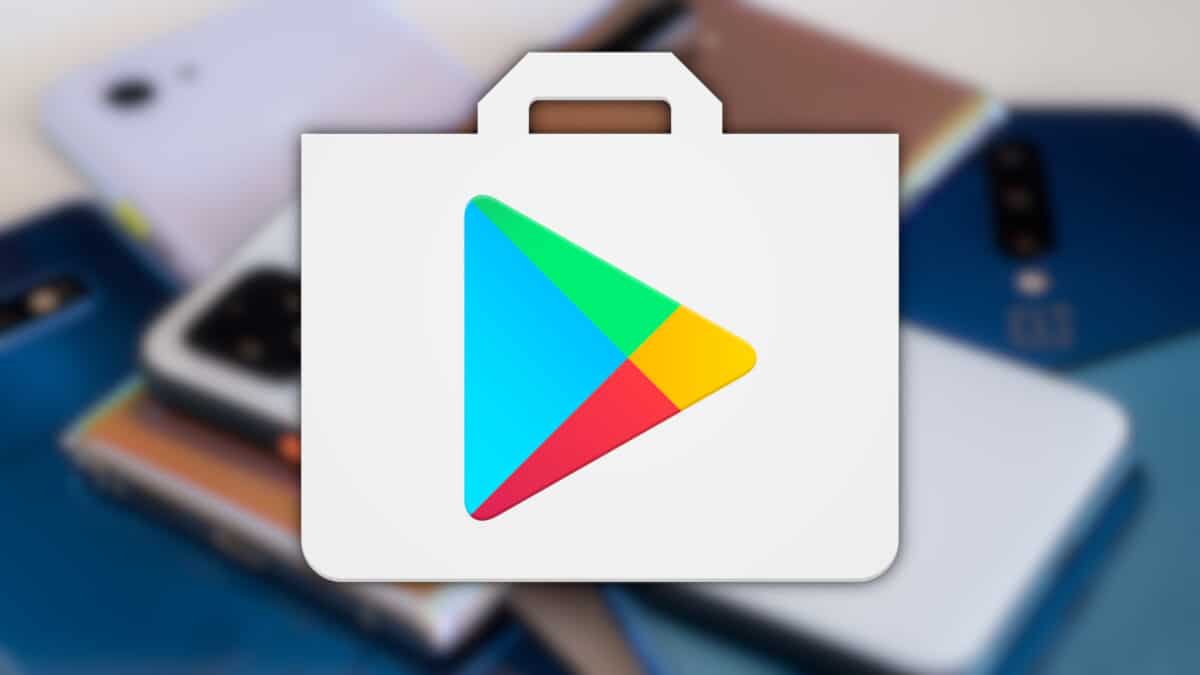

Bjr je suis intéressé par play store