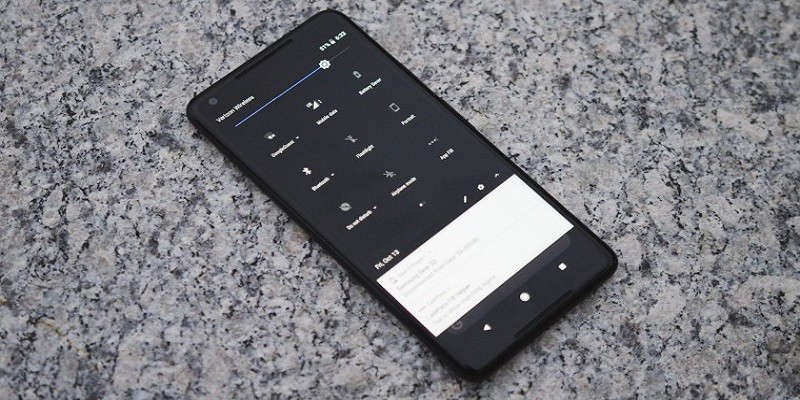There are very little things that are more shocking than reaching out for your device in a dark room and launching an application with a white background. That extra bright whiteness that attacks your eyes can be quite unbearable at times.
Luckily for us, Google has heard numerous complaints and the company is now working on making that a thing of the past by coming up with a dark mode in Android that will not just have mercy on our eyes but also extend our battery life.
Now we know more about how damaging it can be to stare at screens and how blue light can rob us of our sleep.
Several manufacturers have began to provide several night modes, but the decent dark modes that actually switch white and light backgrounds to dark backgrounds are hard to come by.
Google actually included a dark theme in Android 9.0 Pie, but it only alters the background of the notification shade and application drawer, not touching settings and applications. In Android 10 Q, we are sure that an adequate and useful dark mode is what we will definitely get.
You Might Also Want To Read- How You Can Install Android Q On Your Pixel?
How Can I Enable Dark Mode In Android Q?
It is so easy to do. Adhere to the instruction below.
- Head to Settings > Display > Theme and click “Dark.”
As an Android 9.0 Pie owner, dark mode will be accessible as well, but you must note, most of things there still have white backgrounds. The dark mode only gets active when it comes to the notification shade and the application drawer. For proper testing, upgrade to Android 10 Q is necessary, but just some devices are presently eligible.
In addition to what it does with the notification shade and application drawer, the backgrounds of all the settings menus and applications like Phone, Contacts, and Images are changed as well. The expectations remain that additional applications will start working with dark mode in the nearest future.
Hopefully, developers will engage in the creation of their personal dark themes to suit dark mode, but Google has also added a “Force Dark” meant for developers which instantly aids the conversion of light backgrounds to darker tones.
How Can I Disable Dark Mode?
You can do this seamlessly if you do not fancy it.
- mHead to Settings > Display > Theme and click on Light.
You Might Also Want To Read- How To Activate The New Gestures In The Android Q Beta?
Will Dark Mode Preserve My Battery?
A particular session at Google I/O expatiated on the reports that dark mode might be preserving your battery life, especially with OLED screens. When pixels get lit individually, as with OLED displays, dark pixels are disabled, and therefore dark backgrounds require less battery.
In the I/O session, they spoke about how Android Q’s dark theme is able to decrease battery consumption in some applications by close to 60%. Now thats a major possible improvement.