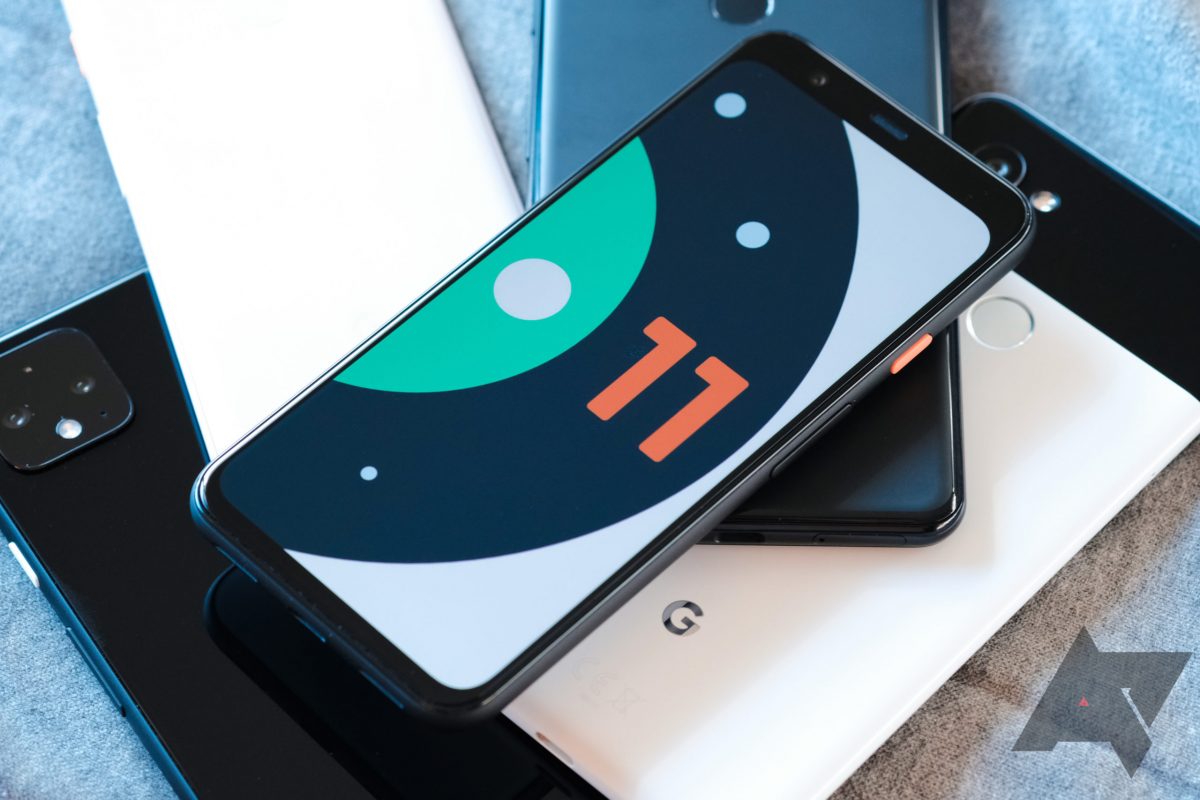If you are not aware, Android 11 has delivered some features and polished up old ones in previous versions. One of such improvement concerns the dark theme management of the platform, and it is an upgrade that will definitely make you smile.
For those that fancy the dark theme, you already know it can easily be enabled for as long as you want. However, for users that prefer the normal theme during the day, but want a more subdued option at night, it can be scheduled for specific times too.
That makes a lot of sense, but it is not always the best route to go especially if you need to account for time changes and time zones. Fortunately for you, Android developers have stepped up this feature and added a fresh sunset to sunrise option, and this will take away all your worries.
As soon as it enabled, your Android UI will automatically switch to the dark theme at sunset and return to the regular theme at sunrise. This is a brilliant solution, especially for users that wake up in the middle of the night to check their device. See the answer to your How Do I Schedule Your Android 11 Dark Theme For Sunset To sunrise: question:
How Can I Schedule The Automatic Dark Mode Switch On My Android 11?
- Launch the Settings application and head to “Display.” Click “Dark Theme” and then click “Schedule.”
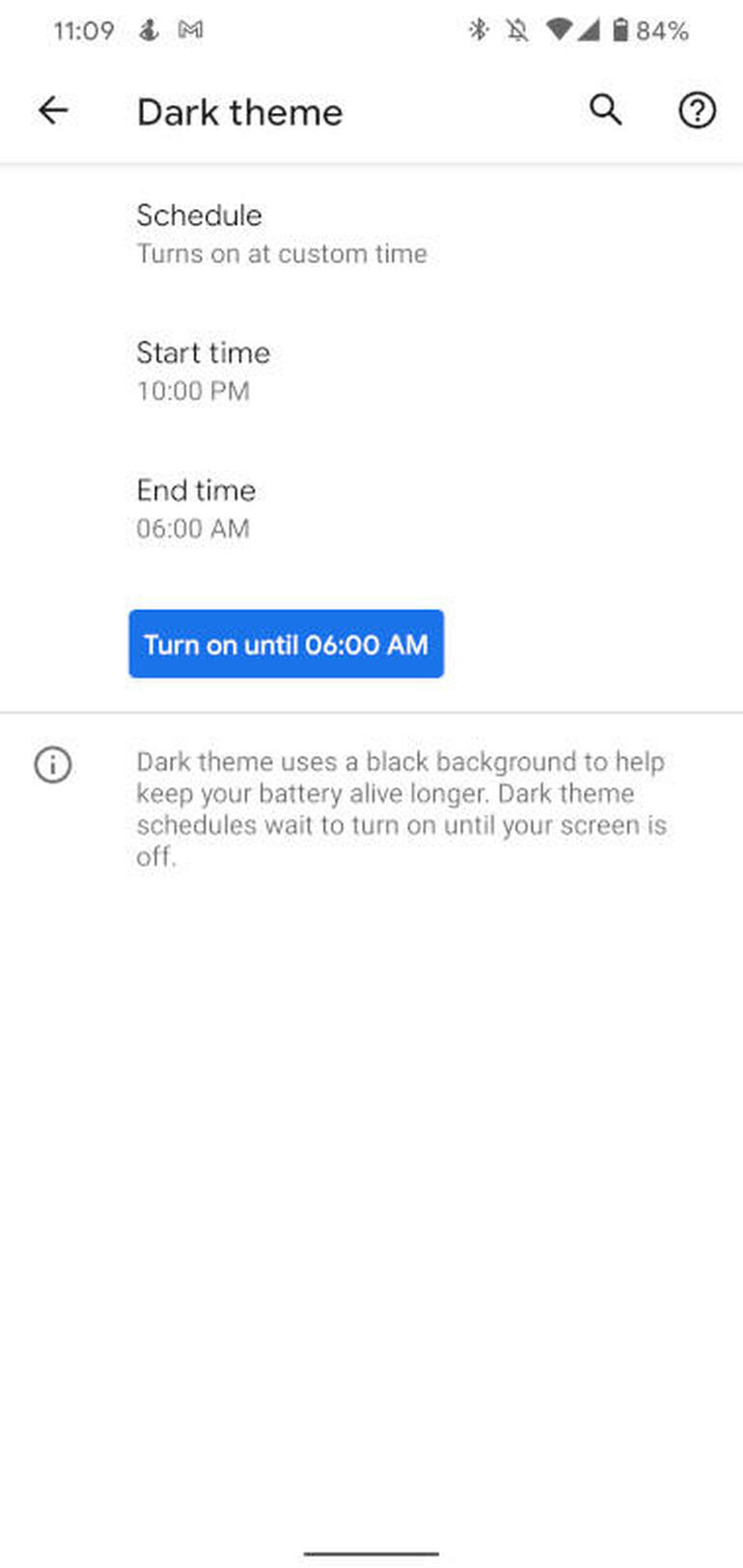
You Might Also Want To Read: How to install Android 11 on PC
- From the drop-down, click “Turns On From Sunset To Sunrise.”
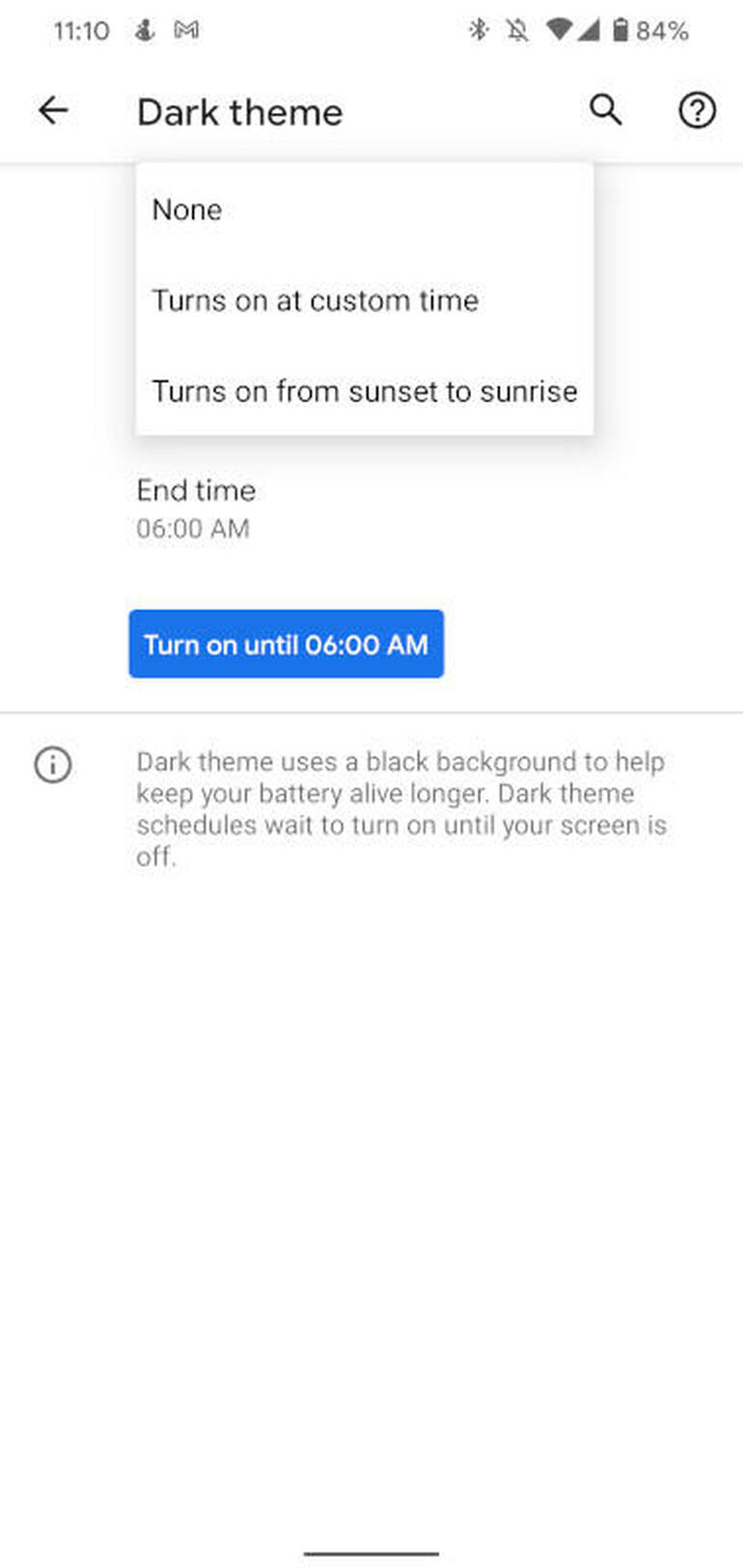
- As soon as you have scheduled the dark theme, you’ll also have access to a button that lets you activate it at any time. Go back to “Settings” – “Display” – “Dark Theme” and then click “Turn On Until Sunrise” and the UI will shift instantly.
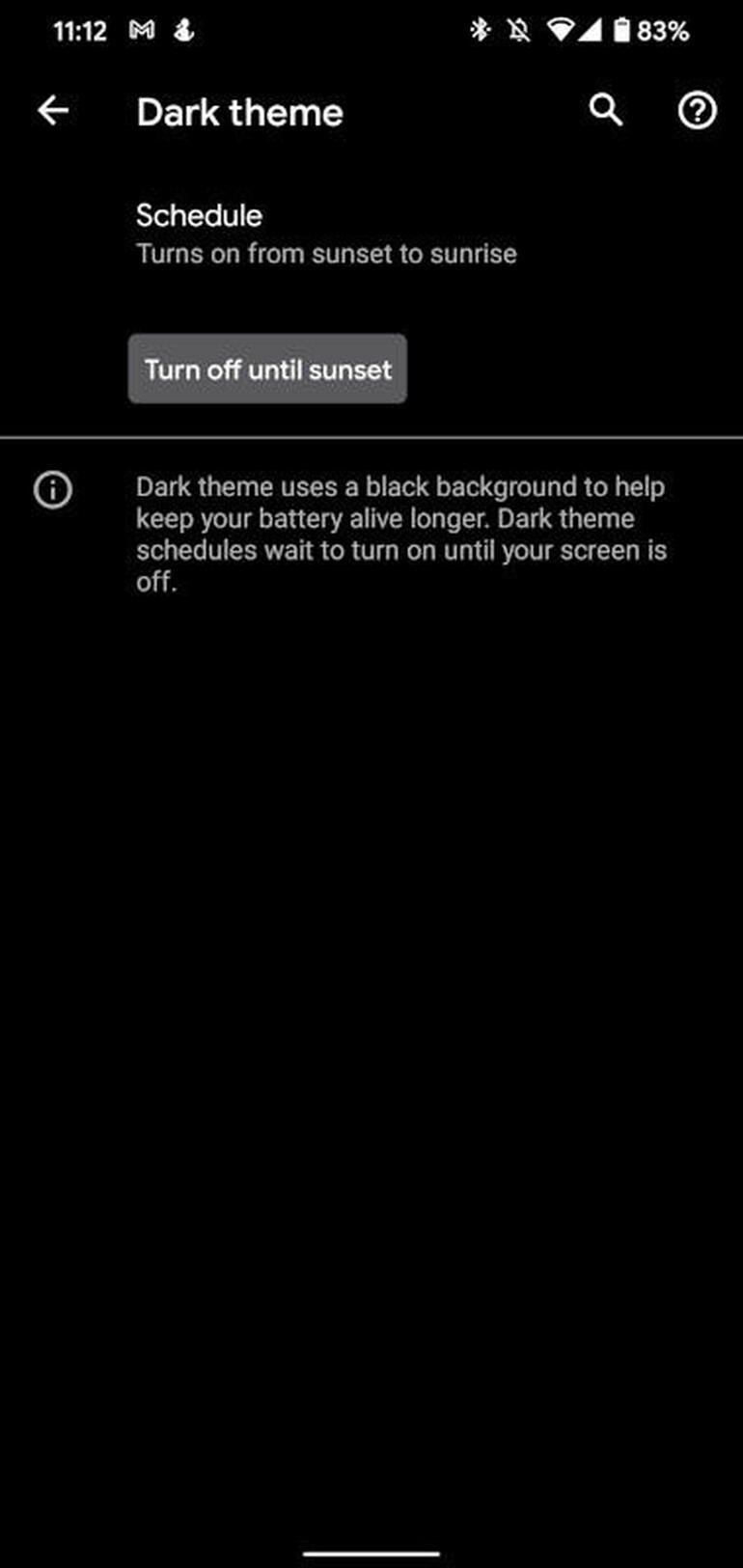
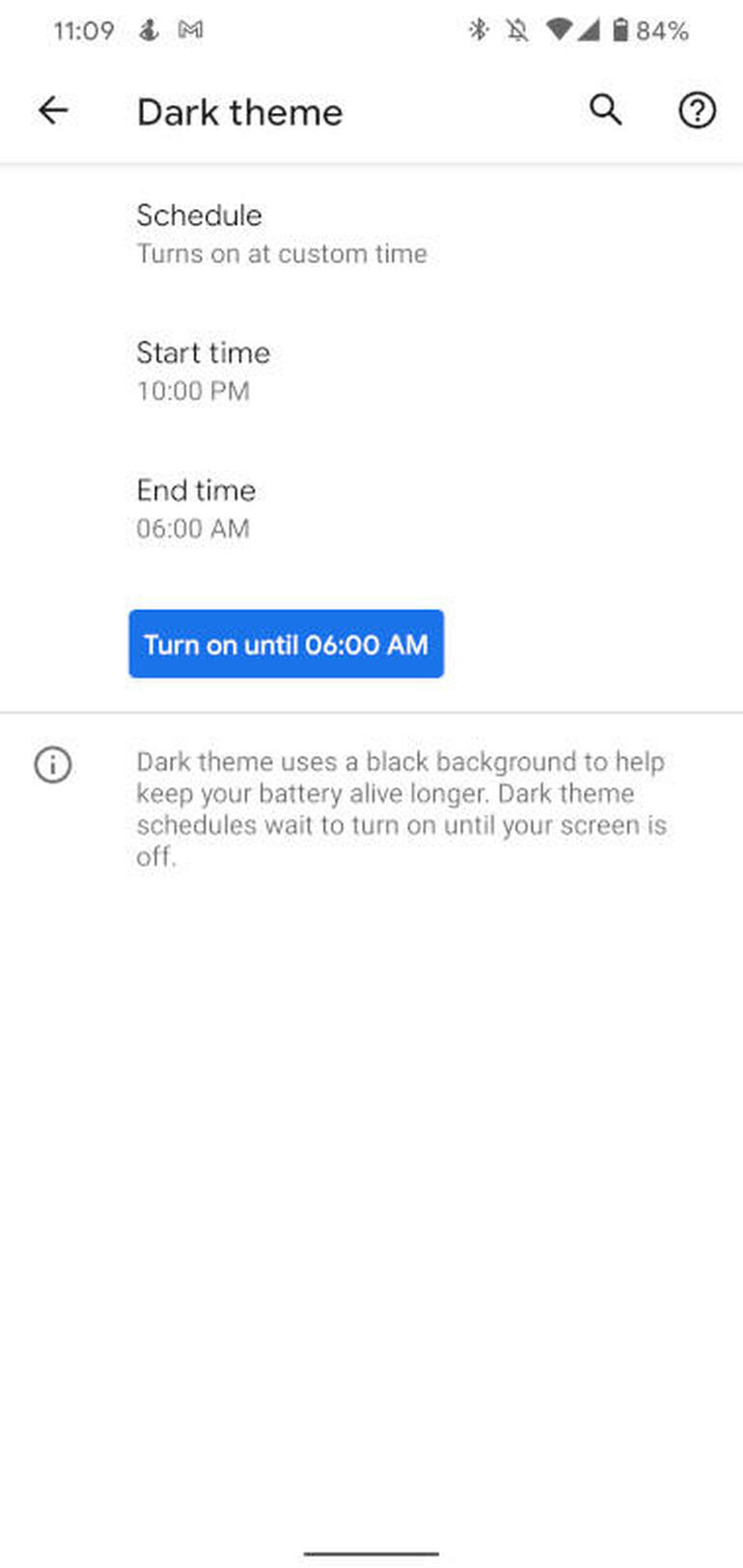
- As soon as the dark theme is in effect, you can either hold on until sunrise or just come back to the same spot and click “Turn Off Until Sunset.”
How Can I Manually Switch To Dark Mode On My Android 11?
There is a simpler way to switch between dark and light themes. If you pull down the Notification shade to access the Quick Action tiles, you will be allowed to edit the existing tileset to add one to activate dark theme. Adhere to these instructions:
- Simply pull down the Notification shade twice and click the pen icon in the bottom-left corner.
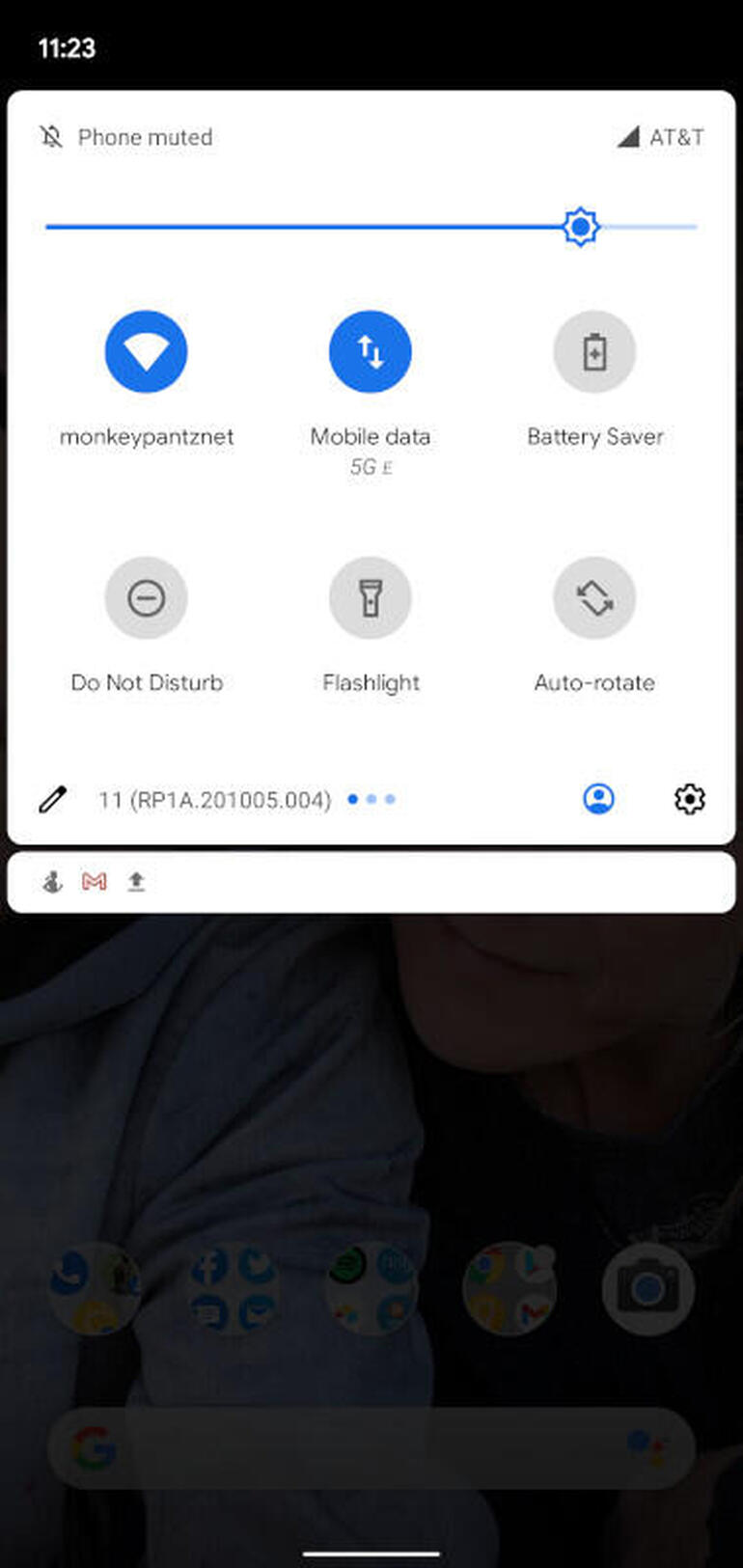
- With the edit window open, swipe down until you see “Dark Theme.”
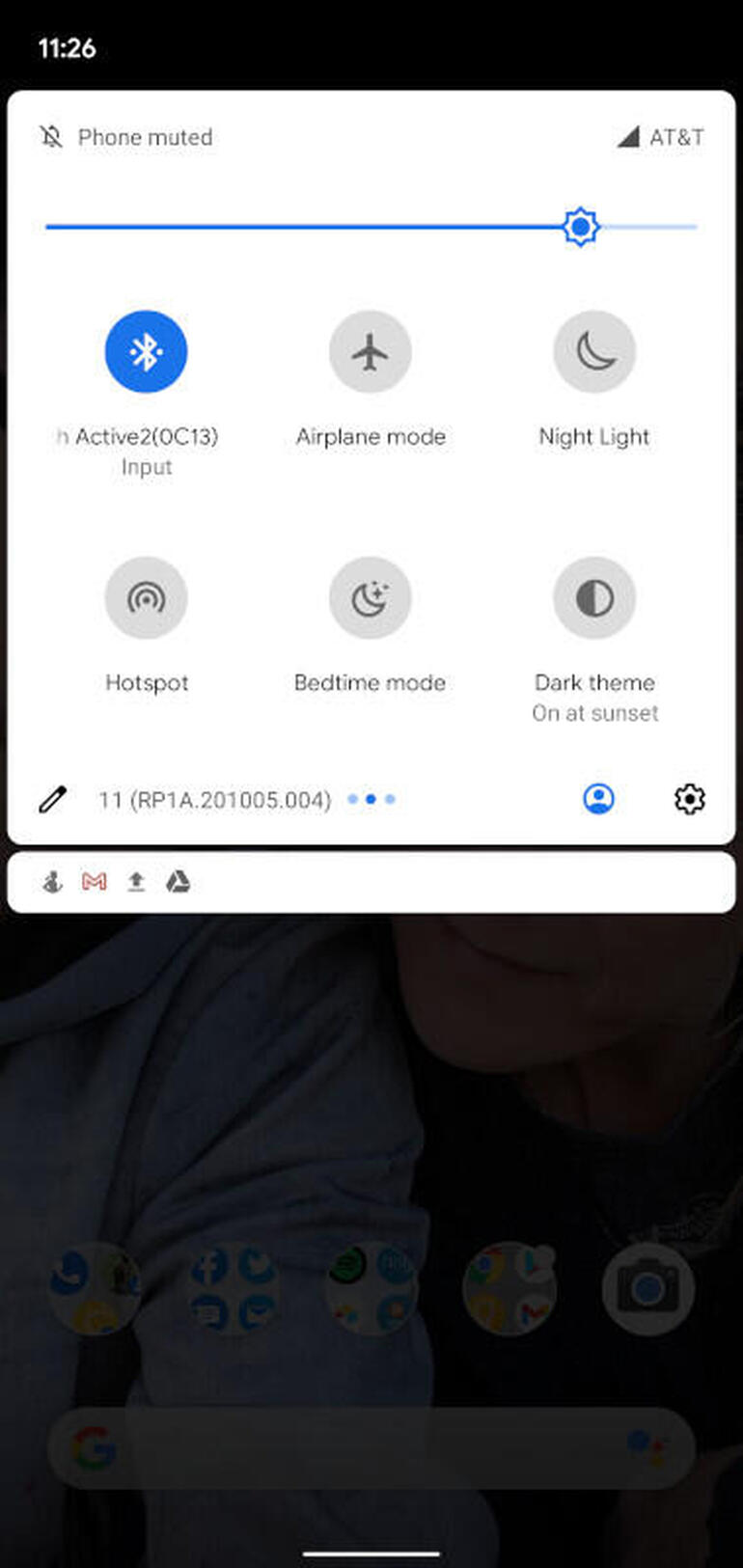
You Might Also Want To Read: How To Add Anything To The Android 11 Power Menu
- Click and hold “Dark Theme” and drag it to the top of the display, where you will want it, in the Quick Action portion of the screen.
As soon as that is done, click the back arrow at the top-left of the display. If you now pull the Notification shade down twice, “Dark Theme” will be visible. Click the tile to activate the dark theme.
That is that.