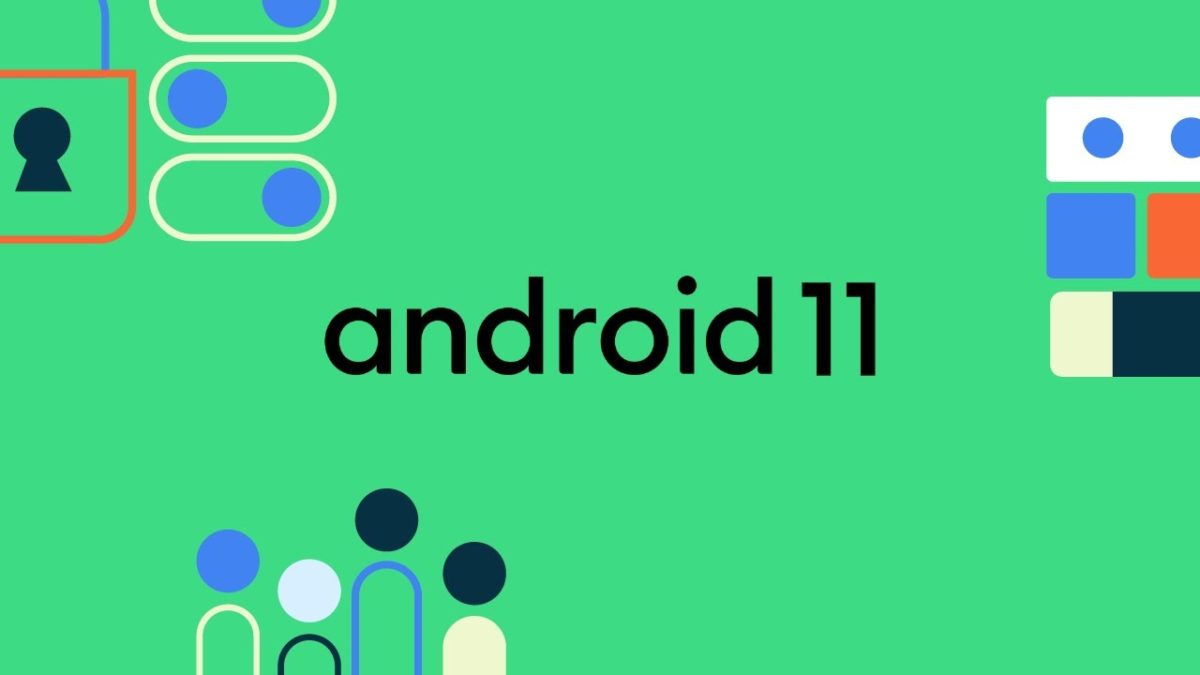A screenshot, often regarded as a screencap or screengrab, is simply an image that reveals a computer screen’s contents. Screenshots basically allow you to capture precisely what is seen on your screen to share with others or for future reference.
The truth is that capturing, saving, and sharing screenshots can be beneficial for several reasons, and too many people are right to see screenshots as the most vital thing on the internet. In fact, screenshots can be used as proof nowadays when shown to anyone who doubts that you saw anything on the web.
They do not just serve as proof; they also help you remember the past whenever you want. For instance, if you want to recall how a website looked like before more recent brand refreshes, a strange error message you received months back, or a brilliant article you never want to forget, a screenshot can definitely help.
Do you need to capture a screenshot on your Android 11 for one reason or another? Well, fortunately for you, you can capture screenshots on Android 11 (Google Pixel devices) stock OS using the recent apps menu. The process is not complicated, and we will break it down nicely for you in this tutorial. See How To Capture A Screenshot On Android 11:
How To Capture A Screenshot Using Recent Apps On Your Android 11?
- Open the Recent Apps menu in your stock Android 11 devices.
- Scroll the screen to the right side until you open the App or Screen you wish to capture.
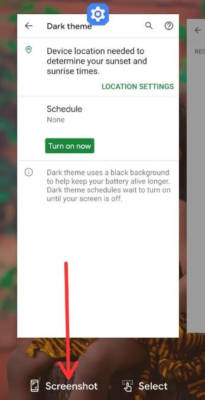
You Might Also Want To Read: How To Enable Bubbles On Android 11
- Click “Screenshot” to capture it. Now, the captured screenshot will be the view way down at the left corner.
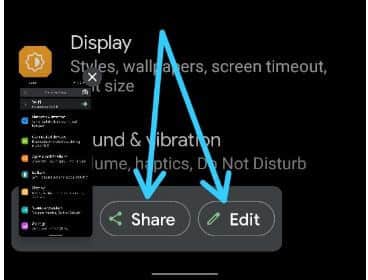
- Click “Share” to share screenshots or “Edit” screenshots in your stock Android OS. You can locate any screenshot in your gallery.
How to Capture Screenshot On Android 11 Using Power & Volume Down Key?
- Open the Screen or Page you wish to capture.
- Press and hold the power button and volume down button at the same time to capture it.
How To Screenshot On Android 11 Using Google Assistant?
- Open the Screen you wish to capture on your phone.
- Say “Hey Google” or OK Google to launch the Google Assistant.
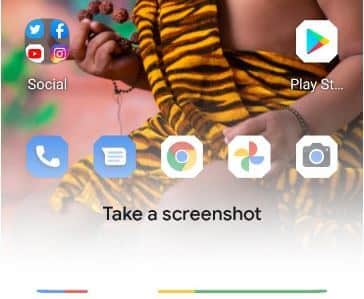
You Might Also Want To Read: How To Change The Keyboard Language On Android 11
- When launching the assistant, say “Take A Screenshot,” It will automatically capture the screen that is open on your phone.
That is that.