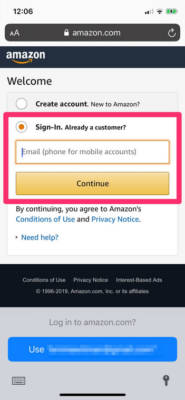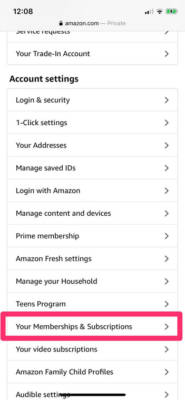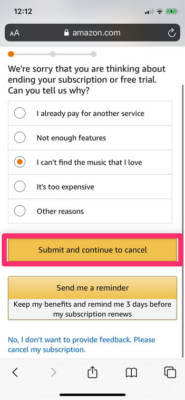Getting rid of your Amazon Music Unlimited subscription or canceling a free promotional trial of the service could be quite complicated. In fact, it will not be out of place to say it is more difficult to cancel than it is to register.
However, you have nothing to worry about. As complicated as it is, it can be done on your iPhone’s web browser. See How To Cancel My Amazon Music Subscription On My iPhone Using A Web Browser?:
How Can I Cancel My Amazon Music Subscription On My iPhone?
- Access any web browser you like on your iPhone.
- Head to Amazon.com
- If you are yet to sign in, click the 3 stacked lines in the top-left corner.
- In the menu that will be visible, click “Sign In.”
- Get yourself logged in with your Amazon account details.
You Might Also Want To Read- How to activate Apple Music on Amazon Echo
- As soon as you sign in, click the 3 stacked lines once more and choose “Account” in the menu.
- In “Account settings,” click “Your Memberships & Subscriptions.”
- Your memberships past and present will be shown. Swipe to “Amazon Music Unlimited” and click it.
- On this page, under “Advanced controls,” click “Amazon Music Unlimited Settings.”
- Click “Cancel subscription.”
- Choose a reason why you no longer want your subscription on the next screen, and then tap “Confirm cancellation.”
You Might Also Want To Read- How to play Apple Music on Google Home
You are done.
Meanwhile, do you need help with How You Can Listen To Apple Music With Amazon Echo Or Echo Dot? See the details below:
How To Listen To Apple Music With Amazon Echo Or Echo Dot?
First and foremost, you will need to connect the Alexa application on your Amazon Echo with Apple Music. Adhere to these instructions to aid the connection of your Apple Music and Alexa.
- Open the Amazon Alexa application on your phone or tab.
- Click Menu on Amazon Alexa’s main screen. (the sandwich icon with triple horizontal lines).
- Head to “Alexa Preferences” and click on the tab.
- After that, click “Music.”
- In Music, locate and click “Link New Service.”
- Then, select Apple Music by clicking on it.
- Click “Enable To Use.”
- Adhere to the app’s guidelines and sign yourself in with your Apple identification. If the sign in process is being carried out on a brand new phone, you will need verification of your identity with 2-step verification – your Apple ID password and a 6-digit code.
Or, you can include the Apple Music skill to your phone’s Alexa on alexa.amazon.com.