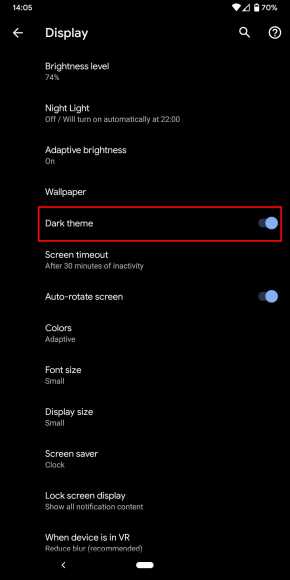Over the past few years, more applications have started supporting a dark mode, aiding those applications to switch their backgrounds to black colour. This lets the application’s text turn white, making it clearer for people to read. Dark Mode has also been helpful when it comes to saving your device’s battery charge from draining quicker since the screen automatically begins to do less work.
Luckily for us, after several days of rumours, Google finally revealed that Android Q, now known as Android 10, would support a system-wide dark mode theme, letting almost all aspects of the OS to switch to that mode. Below is how to activate the Android 10 dark mode on your smartphone if it has the OS installed.
How Can I Activate Android 10 Dark Mode Theme?
It is simple to do, and in no time, your dark mode in Android 10 will be effective.
- Before anything else, click “Settings” on your device.
- Then, swipe down and click “Display.”
- Lastly, simply toggle “Dark theme” on to launch the dark mode.
You Might Also Want To Read- How to Quickly Switch Between Gmail Accounts on Android, iPhone, and iPad
How Can I Add Android 10 Dark Mode To Quick Settings?
Another way to quickly enable or disable dark mode on Android 10 is by adding it to the Quick Settings feature. This is how to go about that:
- Pull down the top of your screen switch to reveal “Quick Settings.”

You Might Also Want To Read- How to update Android phone even without official updates
- After that, the pencil icon will be visible at the bottom left corner of the Quick Settings screen.
- The Dark theme will now be seen at the bottom. Simply drag and drop that icon to the Quick Settings screen and that should be that.
This is how you can enable the dark mode theme in Android 10. Do you plan to activate it when you get the OS update? Let us know in the comment section.