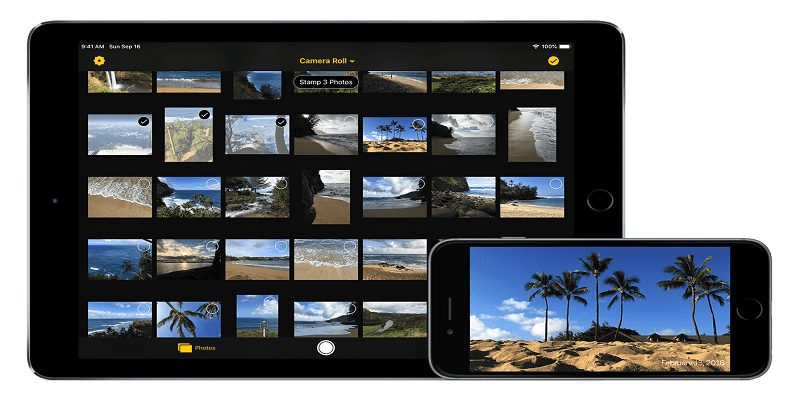Do you fancy seeing dates and time stamps of pictures snapped on your iPhone? It might be uncomplicated to view data stamped directly on the image, but the iPhone is not capable to do this on its native app.
You can be able to add date and time stamps easily by making use of 3rd-party apps like the ones listed below.
If you would rather view your information stamped directly on your images, here are a few applications you can use. Personalization options can differ amongst developers, but all of them possess photo stamp abilities.
1. Photomarks
Even though this will cost you something, it is rated highly on the App Store and it possesses an interface users can relate to. Additionally, this application also aids you to post straight to your favorite social network platforms. One important thing to note though, it works only on devices that have iOS 9.0 or later.
1st Step – Pay And Install
First and foremost, pay and download PhotoMarks from the App Store.
2nd Step – A3dd A Stamp
After that, load a picture from your device and click on the Text icon. Also, you can snap a new pic and click on Text from the preview.
Clicking on the Text icon will let you include the time/date stamp, and even customize the stamp. Customization options are:
- Scale
- Font
- Colors
- Transparency
- Position
- Rotation
- Special Effects
2. Datestamper
If you fancy an app that will not cost you a dime, this app should be your preferred choice. Phones with iOS 10.0 and later can enjoy this app plus it also accepts stamping in bulk. It also makes use of editing that does not ruin things, i.e editing that does not tamper with the original picture.
1st Step – Download And Install The App
First and foremost, head to the App Store and download DateStamper. Proceed with installation and grant it all the necessary permissions it asks for.
2nd Step – Stamp Pictures
The moment to stamp your pics with a time and date is now. Select one photo or a full album you wish to stamp. Also, make use of the app plug-in which will aid you to apply the stamp straight from your camera app.
Personalization of the stamps with color, font, size, and position options is possible. Plus, you can even edit time/date stamps that have already been added to pictures.
3. Timestamper
If you fancy having access to a lot of personalization options, Timestamp is the ideal option. It does not cost you anything but in-app purchases are present for you to experience some features. iOS 8.0 or later users enjoy this app to the fullest.
1st Step – Download The App
First and foremost, download Timestamp from the App Store. Go ahead with installation and allow permissions the app requests for.
2nd Step – Personalize And Appy Stamp
Now that you have installed the app, begin to stamp your images. There is a huge option of stamp designs for you to select from. You might desire to personalize your stamps according to what the picture depicts. As in if the picture displays food, someone exercising, a person writing e.t.c.
Also, this application lets you edit the time in a manual manner instead of just reading metadata from the image. Date stamps can also be applied to several photos using Timestamper.
4. Autostamper
Do you love the idea of stamping your pictures with more than just time and/or date? Autostamper has made that idea a reality and it aids you to get that done, even if you will have to pay for it. iOS 8.0 or later is required to enjoy the app. See the breakdown of how to do this below:
1st Step – Download App
First and foremost, go to the App Store and download Autostamper. Payment is required.
Install and grant it the important permissions it asks for.
2nd Step – Set Your Stamp Parameters
After that, set up your photo stamp. It gets the present date and time inserted as it displays on your mobile device, but more stamps can be included into the same pic. You can even include 3 other watermark types- GPS location, signature text, and logo.
Also, customization of your stamp(s) by selecting the position, size, color, font, and opacity for one stamp at a time is possible. As you round this up, the Live feature will display a preview of the photo with your customized stamps.