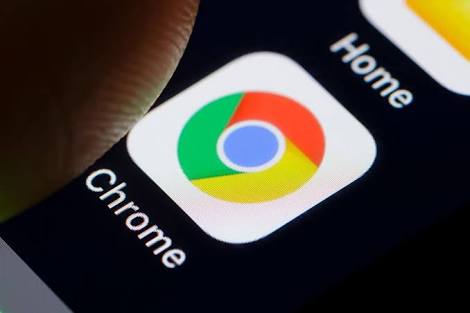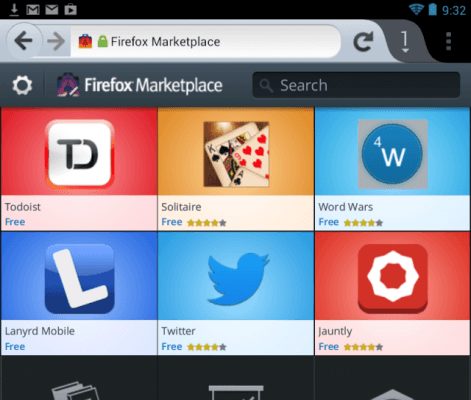Pop-up ads are quite frustrating on the desktop, but they are even worse when viewed on a mobile device with limited screen size, but even on large, they are very nasty. If you are tired of popups that ruin the experience with your phone, we will explain how to block pop-up advertisements on Android.
Pop-up ads are divided into three forms:
- When you are surfing the web
- Full screen ads in the apps
- Announcements in the notification area
Let’s see in this tutorial how to help you defeat the popup ads on Android.
1. How to block pop-up ads on Android in your browser
If the sites you visit regularly post popup ads, you can disable them or disable them, there are some methods.
Chrome’s built-in pop-up blocking options
Since Chrome is the default Android browser and you probably use it often, then it’s best to disable popups first. The change completely disables the popups. To disable pop-ups on Chrome, open Chrome and tap the Three-Point Menu button. Select Settings, then go to Site Setting.
In this menu, you will see a list of properties that influence the way websites can interact with your device. Tap the Pop-up and redirects entry and make sure the cursor is set to the Locked (gray) position. Chrome will close the popups and sites that redirect you to pages you don’t want to visit.
Also in the menu, you can also touch the Announcements item. Inside, make sure you have the slider turned off. This allows Chrome to block intrusive or misleading ads on known spam sites.
Try another Android browser
If you can’t get rid of popups with Chrome, you might consider using another browser. You will find many options in the Play Store designed to block malicious pop-ups and provide a hassle-free interface.
Take a look at some lightweight Android browsers built for performance. Many of them offer features similar to the Chrome data saver that eliminate unnecessary elements like page pop-ups.
MUST READ- The best browsers for Android
If you continue to see pop-ups after using these settings and try other browsers, you may want to reconsider the sites you visit. Websites full of explicit content or pirated material there are often intrusive ads that can still work around popup blockers.
2. How to block full-screen popup ads on Android
We have figured out how to prevent popups from appearing in your browser. But what about the ads that appear on your phone when you use other apps or simply by browsing your main screen?
Pop-up in a particular app
If you see pop-ups when using a particular game or app, it’s likely that the current app is the culprit. In these cases, you need to decide if it’s worth using the app despite the announcements. Ads help developers make money with free apps, but if pop-ups are very intrusive you may not be able to stand it.
To block pop-up ads within an app, you can purchase Pro or non-ad versions of the app. Usually, you find them as in-app purchases, although occasionally they can be downloaded separately on Google Play. Unfortunately, not all developers offer these versions.
Apart from the root of your device, the only way to block popups in an app is to stop using it.
MUST READ- How to delete advertising that opens by itself
A pop-up from unknown sources
Pop-ups that appear even when you use a different app are horrible. To get started, review all the apps you’ve just installed. Perhaps one of them is malevolent and shows you popups.
Some app categories, such as system cleaners, wallpaper collections, and flashlights, are often full of ads and could be your problem. Check out the recent reviews of each app you’re not sure of and see if other users have complained about popups. Uninstall any problematic apps and check if the popups persist.
If this does not solve the problem, the next step is to check which apps are allowed to appear on other apps. Visit Settings> Apps and notifications> Advanced> Special app access> View on other apps . Here, you will see all the installed apps that you have given permission to appear even when you are not using them.
Look at the list here and see if anything seems suspicious. For example, your SMS app may have a quick reply box, or you could use a password manager that opens its advertisements on other apps. If you realize you were wrong in giving the permissions, tap it and set Disable Display to other apps to Off.
This is why it is important to pay attention to app permissions. If an app is not allowed to do something dangerous, the risk is greatly reduced.
Search for Android malware
If you still have problems with pop-ups after removing the investigated apps and removing the permissions to display pop-ups on other apps, you need to scan for infections. This is especially important if you have apps installed outside of Google Play. Downloading apps from suspicious sources can easily create problems.
You don’t need an antivirus app installed on your phone permanently. But if popups still appear, it’s worth installing just one to perform a scan. Malwarebytes for Android is a good choice; download it and scan to see if your phone is infected.
If this method fails to stop popups, the best thing to do is a factory reset. You have already removed the apps that potentially cause the problem, the permissions you have checked and you have scanned your phone with an anti-malware.
3. How to block ads in notifications
While not technically popup, notifications in notifications are still a problem and are just as annoying. If you see advertisements in notifications….
Pull down from the top of the screen to open the notification area and long press on the notification in question. You should see the name of the app responsible. Tap on the circle icon to bring up information of which app it is.
On any Android version, you can also access Settings> Apps and notifications> View all X apps and touch an app name to open those settings.
Once there, tap Notifications to change the settings for app notifications. On Android Oreo and later versions, you may be able to disable certain types of notifications. On each Android version, you can turn off all notifications of an app by turning off the slider.
If you want to hide all the notifications of an app, but you don’t have the detailed options in the Settings, you’ll have to search in the specific settings of the app. Look for a gear icon or a three-point menu in the Settings item. It should contain an option to disable certain types of notifications.
For example, to disable the annoying notifications of the IMDb app trailer, you need to tap the person’s icon in the upper right corner, then tap the three-point menu followed by Settings. Choose Settings Notifications and then disable the ads.
Stop Popup on Android forever
We have explained how to block three main types of popups on Android. Regardless of where these popups come out, you will know how to fight them.
It is worth noting that the ads allow app publishers and developers to offer their content at no cost and still earn money. Without advertising, the Internet could not exist. So blocking offensive popups is important, but remember that non-intrusive ads give new vigor to developers and bloggers.