If you are not aware, your Android TV (or set-top box) can actually capture screenshots like your smartphone or tab. Sadly, the process to make it happen is quite complicated, but this tutorial will surely break things down nicely for you.
For those that do not know, some Android TV devices, such as the Nvidia Shield TV, come with a built-in tool for capturing screenshots. However, most devices do not have this option and you will have to be more creative to make it happen.
To capture screenshots on your Android television right now, you simply need a paid 3rd-party app named “Button Mapper,” which remap the actions of any button on your remote. To expatiate, let’s break down How To Capture A Screenshot On Your Android TV:
How Can I Capture A Screenshot On My Android TV?
- To get the “Button Mapper” app, head to the Google Play Store on your Android TV, enter “Button Mapper” in the search box, and then choose the application when it is visible in the results.
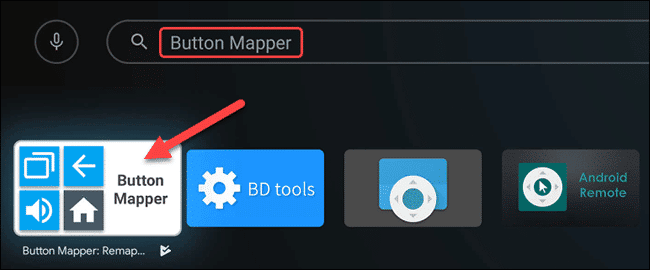
You Might Also Want To Read: How to Sideload Apps on your Android TV
- Choose “Install” on the application page to download it to your smartphone. When it is done downloading, choose “Open” to launch the application.
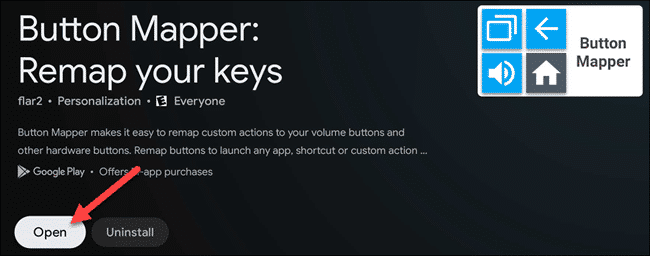
- After launching it for the first time, the application will then prompt you to begin the Accessibility Service. This will let the application detect the buttons you’re pressing, tap “OK.”
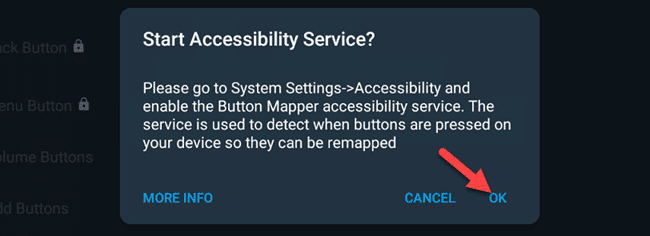
- In the “Settings” menu that will be visible, swipe up, and then choose “Device Preferences.”
- Swipe down and choose “Accessibility.”
- Find and choose “Button Mapper” in the list.
- Toggle-On the “Enable” switch for Button Mapper, and then click “OK” on the confirmation page.
- In the Button Mapper application, a Lock icon will be visible close to some of the buttons. This will require the $4.99 in-app purchase to configure. Select the button you wish to use to capture a screenshot, here, we chose “Menu Button.”
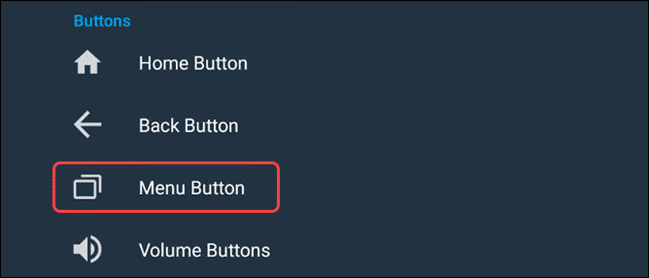
- After that, toggle-On “Customize” at the top of the screen.
- You can then make up your mind on the button action you wish to use to capture a screenshot. We chose “Double Tap.”
- Ensure “Actions” is chosen way up on the pop-up, and then swipe down and choose “Screenshot.”
- Now, anytime you use the button action you specified (double-tap, in our case), it will capture a screenshot.

You Might Also Want To Read: How To Use Your Smartphone To Control Your Android TV Wirelessly
Your screenshot will be visible in the Photos & Videos application that is preinstalled on your Android TV or device. If you want to take your screenshots from the television to another device, the best way to go is by uploading them to cloud storage. This can be done with a file manager application, like File Commander. After that, you will be able to access your screenshots whenever you want.
That is that.

