Before the tutorial starts, lemme say that die-hard Android fans do not have to be worried because this post has nothing to do with Apple products. A Mac address, also known as the Media Access Control address is simply an identifier that consists of twelve characters given to any kind of hardware that can access Wifi internet.
Meaning, your network adapter, Android device, or tablet has one. The MAC address actually helps to identify each device that connects to the Internet or a local network by its special 12-character code. Now, why would you want to change this address? Well, privacy is key, and as our devices are more exposed nowadays.
All devices on the internet can be traced and accessed through several methods, therefore it is best to do everything possible to keep your privacy and data super safe. As you already know, a hacker can monitor your device, especially if you connect to the internet via public Wifi networks like the ones available at airports, hotels, and so on. See How To Change The MAC Address On Your Android Device:
How Can I Change My MAC Address On Your Android Device?
Well, it simply comes down to 2 different methods. They are both very simple and straightforward but we have to confirm the root availability on your Android phone. Just download the free Root Checker app on the Play Store.
The application is simple to work with and you just have to run it when it is downloaded and click “Verify root.” This will reveal the status of your root and you will know if there is root access on your phone.
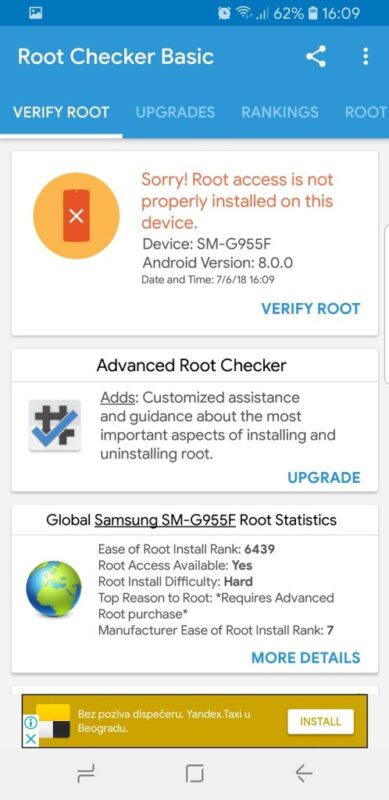
You Might Also Want To Read: How To Uninstall Microsoft OneNote From Your Computer Or Mac
How Do I Change The MAC Address With Root Access To Your Device?
This one can be performed only on Android phones on which you have zero root access. If the Root Checker application confirmed that your phone has root access, keep reading. If not, you have to install another free application from the Play Store named “BusyBox.” Apart from this one, Apart from that, an app named “Terminal Emulator for Android” can be downloaded for free from the Play Store.
Run the terminal emulator application and enter the command SU (which means “superuser”) before tapping Enter. If the device prompts you to allow the application to access the root, simply click “Allow.”
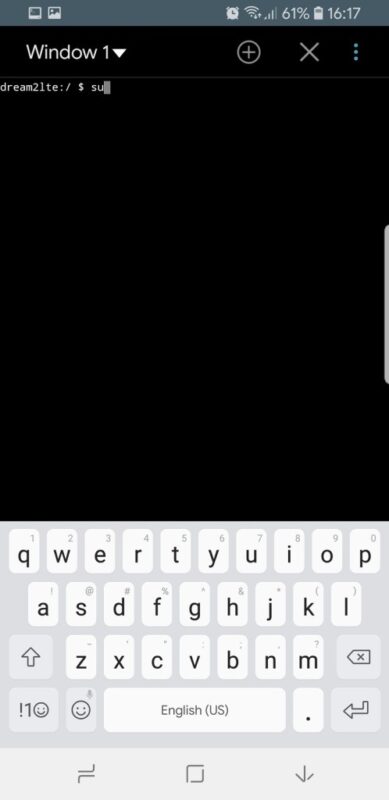
Enter the next command “IP link show” and then tap Enter one more time so that you can write down the interface name of your present network. For the sake of this tutorial, the network interface name is HAL9000.
The next command that you have to enter is “busybox ip link HAL9000” (surely, you have to replace HAL9000 with the real name of your network which you wrote down recently.) This command will reveal your present MAC address.
To alter the address, enter the following command “busybox config HAL9000 hw ether XX:XX:XX:YY:YY:YY” Surely, rather than “XX:XX:XX:YY:YY:YY” you have to enter your new MAC address. Changing your MAC address is that simple, but you must know that the change is permanent, even after restarting your Android device.
How Can I Change The MAC Address Without Root Access To The Device?
- Head to “Settings.”
- Then click “About Phone.”
- Choose “Status.” There, your present MAC address would be visible, jot it down somewhere, just in case, because you will need the present MAC address later when you wish to change it.
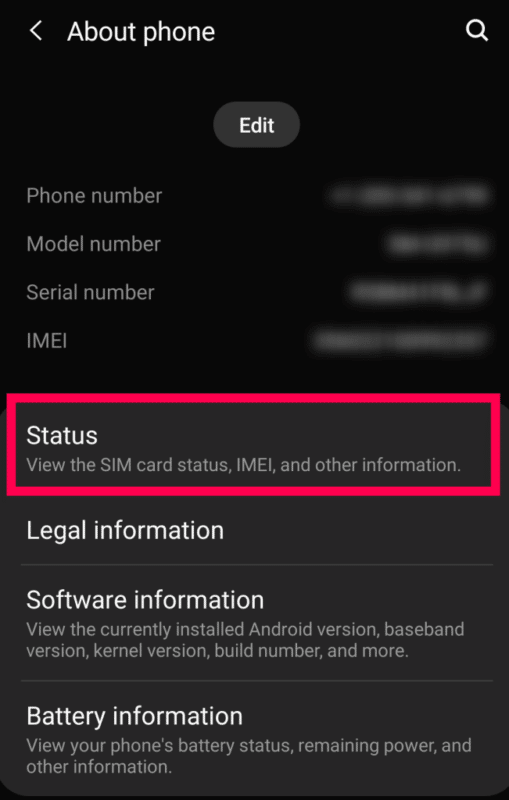
You Might Also Want To Read: How To Enable HiDPI Mode In MacOS
As soon as you are done with that, download a free application from the Play Store named “Terminal Emulator for Android.” Run it and enter the command “IP link show.” After that, the name of your network interface would be visible. Once more, for the tutorial, we shall reach out to your network interface name “HAL9000,” but you need to type in the real name of your network interface.
The next command to enter is “ip link set HAL9000 XX:XX:XX:YY:YY:YY” rather than ““XX:XX:XX:YY:YY:YY” and then jot down your new MAC address if you want it again. Be aware that this will only last until the next time you restart your device.
That is that.

