Twitter has become extremely popular for entertainers, students, policymakers, politicians and the general public. For a very long time, several users had no idea what Twitter was, and how it can be used, but fast forward to 2021, it has become the social media platform of choice for a lot of internet users.
The snappy nature of tweets simply attracts mobile phone users who do not wish to read very long content on their screen. And as you already know, the type of information you tweet about depends on whether you are tweeting as an individual or as an organization, project or group.
As a personal Twitter account user, you can always tweet about your hobbies, news stories and general observations, while following whoever you want, but if you are tweeting on behalf of an organization, project or group, you might have to send only research-related tweets.
As you already know, Twitter is a social media application that allows you to know trending topics around you at specific times. For those who are not aware, Trends are simply hot topics that are being talked about the most on Twitter, and they usually start with the hashtag – (#). As you tap on a trend, the platform takes you to the Twitter search results for that trend, where you’ll be able to view all the tweets concerning that hashtag.
By default, Trends are shown according to your location, interests and the accounts you follow, however, users are allowed to review certain trends that are tailored for them by selecting a specific trend’s location. By so doing, you’ll have access to the hottest topics in locations you are not in. See How To Change Twitter Trends To Worldwide:

You Might Also Want To Read: Twitter Ban? Here Is How To Access Twitter In Banned Country
How Can I Change Twitter Trends To Worldwide?
Desktop:
- To view the worldwide trend on Twitter, get yourself logged into your account from your browser, and you’ll find a menu bar on the left-hand side.
- After that, tap the #Explore option on the left. On the next page, tap the gear icon in the top right.
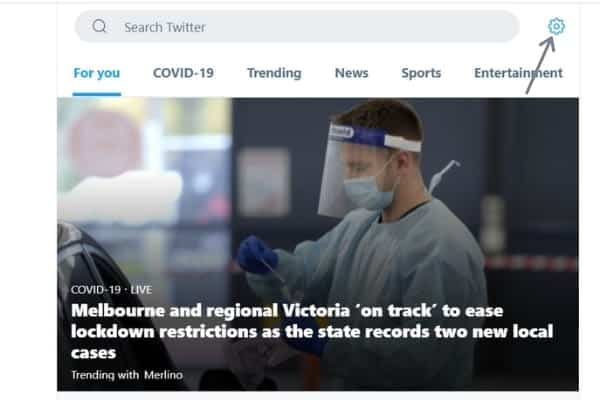
- It will open the location window, and you’ll see how “Show content in this location” is ticked by default. Simply untick the option and that will reveal more location options.
- Tap “Explore locations” and you’ll find all the locations where Twitter is usable. Just select your preferred location all across the globe where you wish to see trending topics.
- For instance, the Austria option was selected and below you’ll see all the trending topics in the country.
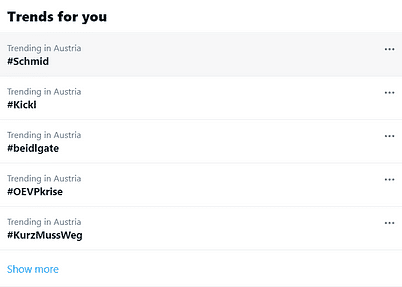
- You’ll not just be able to change or view trends of a specific country, you can also target a particular region in a country. In the screenshot below, the location is set to Delhi, India and the trends for the city is shown.
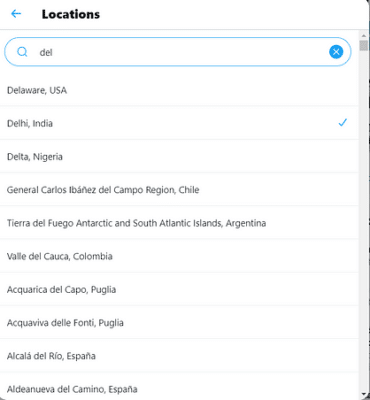
You Might Also Want To Read: How To Start Or Join Twitter Spaces in 2024
Android:
- Launch the Twitter application on your smartphone.
- Click on the three-bar icon in the left side top corner, you’ll find “Settings and Privacy.”
- Under “Settings and Privacy,” “Content Preferences” will be visible, click that.
- Under “Explore,” tap “Explore Settings.” Now, deactivate the “Show Content in this location” option because it is activated by default.
- After that, tap the “Explore” button that will be visible as soon as you deactivate “Show content in this location.” You can type in the location of your choice across the globe where you’ll want to view the trending topics.
iOS:
- Launch the Twitter application on your iPhone and click the three-bar icon on the top of your profile icon. Now tap “Settings and Privacy.”
- Tap “Content Preferences,” and then “Explore Settings.” After that, deactivate the “Show Content in this location” option. Once that is done, choose your preferred location all over the world to see the trending topics from across the globe.That is that.

