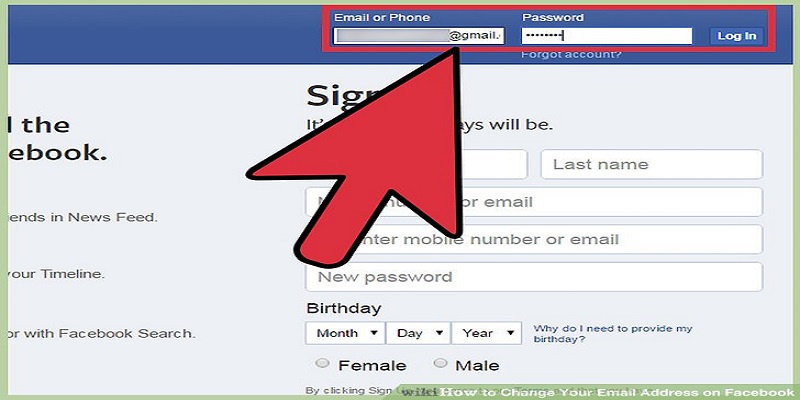Facebook has always made it simple to change your main log-in email address whenever you want.
It might need to be changed because your profile has been hacked or you switched to another email provider. The reason is up to you, but the setting and configuration of a new email address on your Facebook account is one of the simplest things to do on the social media site.
It will only take you a few minutes, simply adhere to the instructions on how it can be done on your Android, iPhone and personal computer.
You Might Also Want To Read- How To Share Tik Tok Video To Facebook?
How Can I Change My Facebook Email Using A Personal Computer?
A PC can be used to change your email address on Facebook. All kinds of PCs, like the Windows and Mac-based ones. You only require a web browser. Internet Explorer can make this happen, but Google Chrome and Mozilla are amazing as well.
Adhere to the instructions below:
- Access the official Facebook page.
- Tap “Settings” in the top right corner.
- Modify your Email on Facebook.
- Choose “General” and click Contact.
- Tap “Add Another Email Or Mobile Number To Your Email Account.”
- Enter your new email address and tap “Add.”
- Type in your password and tap “Submit.”
- Quit the tab.
- Confirm the info you typed in and tap “Confirm” for the verification of the alterations.
- Get yourself logged into your Facebook account again.
- Tap “Contact” once more.
- Choose the fresh email address and tap “Save Changes” to ensure it is your main log-in address.
How Can I Change My Facebook Email Using A iPad or iPod?
If you own an iOS device, head to the settings via the Facebook application to change your mail address. It can be done via Safari too.
Follow my lead and get your email changed via the Facebook application:
- Launch the Facebook application.
- Click the 3 horizontal lines way down on your display.
- Swipe down and click “Settings & Privacy and/or Account Settings.”
- Click “General” and then “Email.”
- Click “Add Email Address.”
- Enter the new address you intend to use and click “Add Email.”
- Check your email from the Mail application and click “Confirm” for the verification of your changes.
- Get yourself logged into your Facebook account.
- Click “Continue.”
- Choose the freshly included email and tap “Save Changes” to enable it as your main log-in address.
- Click the 3 lines at the top and then click “Account Settings.”
- Click “General” and then click “Email,” then “Primary Email” and after that, choose the new email you included. Click “Save.”
You Might Also Want To Read- How Can I Send A Message From A Facebook Page?
How Can I Change My Facebook Email Using An Android?
If you are an Android owner, the email can be changed using the Facebook application or any browser you have installed. The app is recommended since it requires less them to get it done.
To change your Facebook log-in email via the Android Facebook application, do this:
- Launch the Facebook application.
- Click the icon with 3 horizontal lines at the top-right corner of the display.
- Locate “Settings & Privacy” and click “Account Settings.”
- Click “General” and then click “Email.”
- Click “Add Email Address.”
- Enter the new address you wish to use and click “Add Email.” Type in your password when you are asked to.
- Click “Add Email Address.”
- Click “Confirm” or the verification of the changes.
- Get yourself logged into your Facebook account again.
- Repeat the 2nd and 3rd step.
- Click “Primary Email.”
- Choose the new email address you intend to use, enter your Facebook password, click “Save” to modify your primary email.
- Click the 3 horizontal lines at the top and click “Account Settings.”
- Click “General,” then “Email” and after that, locate “Primary Email” and choose the email address you just included. Click “Save.”