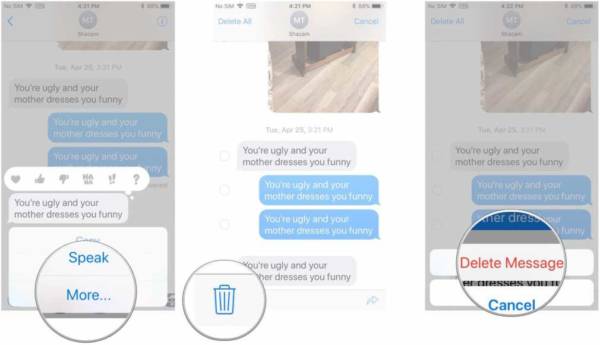The messaging application on an iPad and iPhone work the same way, even if your device has to be linked to Wi-Fi if you wish to send or receive messages (except when your iPad has cellular capabilities).
And same as iPhone SMSes, your iPad messages can be deleted easily as well. It does not matter if you want to get rid of iPad messages for privacy concerns or to free up space on it, the process is not complicated. This is how to go about it:
How Can I Delete Messages On My iPad?
- Open the Messages application and click on the conversation you wish to delete a message from.
- Make sure your finger is placed and held on a particular message or picture you intend to delete.
- Click “More…” on the popup window that is visible way down on the screen.
- Click the circle close to the item you wish to delete, then click the trash can icon way down on the screen, and then tap “Delete Message” for confirmation.
You Might Also Want To Read- How to Rename Folders on an iPhone or iPad
How Can I Delete A Conversation On My iPad?
You Might Also Want To Read- How To Find Your Phone Number On An iPad?
You can also rapidly wipe a full conversation on your iPad if you want. This includes its messages and attachments.
- Open the iPad Messages application.
- Make sure your finger is placed and held on the thread you wish to delete. After that, swipe left.
- Click “Delete,” and then tap “Delete” once more on the pop-up box for confirmation.
After deleting messages on your iPad, you can no longer see them on your iOS device but they might still be visible on connected devices, and they will not disappear on the device of whoever you sent them to.