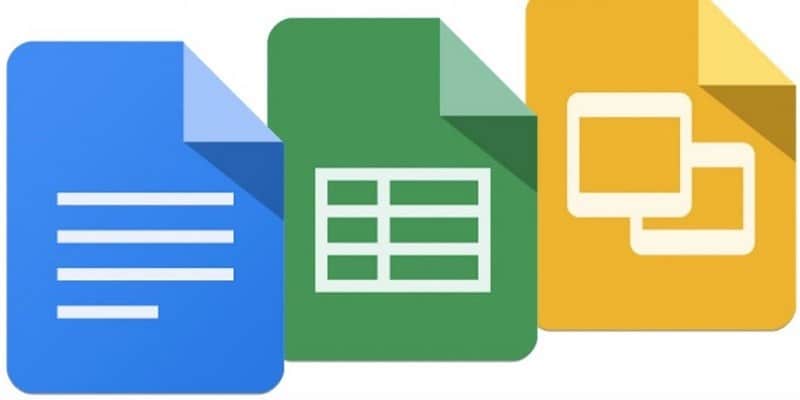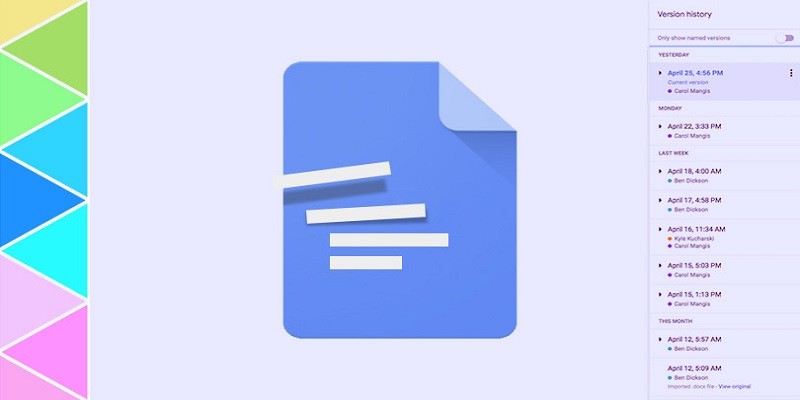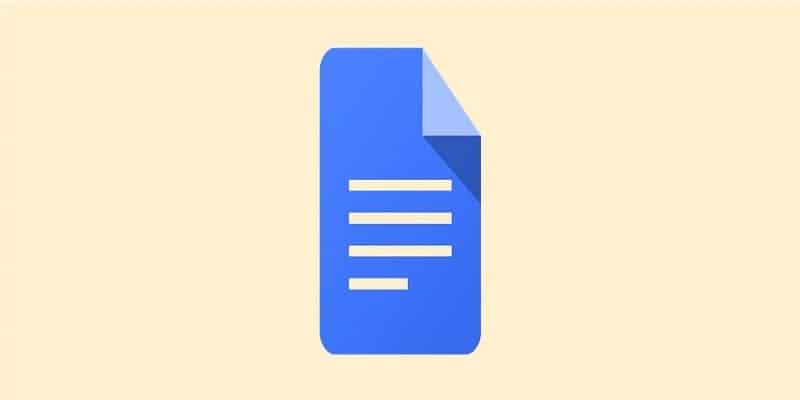One benefit you enjoy when you use Google Docs is that it helps to save your work automatically. Another advantage to using it is that Google ensures all history concerning alterations you make to a document are kept safely for you. Because your version history in Google Docs is accessible, restoring an ancient version of a file or making a copy of an old version and spinning it off into another project is possible.
Page Contents:
Be aware that earlier versions of files will only be visible and retrieved if you are permitted to edit. If anybody shares a file with you and grants you read-only permission, it will be impossible to view its history. Do not forget also, that the business version of Google Docs is named G Suite; these instructions should be of help for any of the versions.
This is how you can go about it.
You Might Also Want To Read- How You Can Create A Folder In Google Docs
How Can I View Older Versions Of A Google Doc?
A list of the revision history for any Google Doc can be seen in triple ways.
- From menu, select File > Version History > See Version History.
- Make use of Windows shortcut Ctrl+Alt+Shift+H or Command+Option+Shift+H on macOS.
- Tap on the group of underlined words close to the right of the Help menu. These words can be replaced based on the file’s state. As you work on a document, you will see “Saving…” and this is when you are not allowed to tap it. Alternatively, it says “All changes saved in Drive” or “Last edit was made on” and then displays the date. Tap any of them and your version history will be visible.
A list containing your document history will be visible in a fresh column on the right. Individuals versions are collapsed beneath a header fr every date. Get one expanded to s the level of change that has been effected.
To go back to the present version, tap “Back” at the far left of the window, at the top.
Do not forget that your history might not be perfect, but, like Google revealed in its documentation, “revisions for your file may occasionally be merged to save storage space.”
You Might Also Want To Read- How To Embed A Google Sheets Spreadsheet Into A Google Docs
How Can I Restore A Version Of A Google Doc?
As soon as you can access your version history of a Google Doc, you will be able to bring back any previous version. From the list of versions that is visible on the right, just tap the file you intend to open.
A big blue button is visible at the top of the window that states “Restore this version.” If you decide to bring back the chosen version, other versions will still be kept for you, plus the ones that were created after the presently chosen one.
How Can I Make A Copy Of An Earlier Version Of A Google Doc?
Plus restoring an ancient versions of a a file, it is also possible to make a copy of it. Doing this lets you rapidly spin out several versions of one file. For instance, it is handy when it comes to job applications that requires making each resume and cover letter standout, when you do not want to begin afresh all the time.
To aid your making a copy, access your file history, select the one you want, tap the icon with three dots and choose “Make a Copy.”