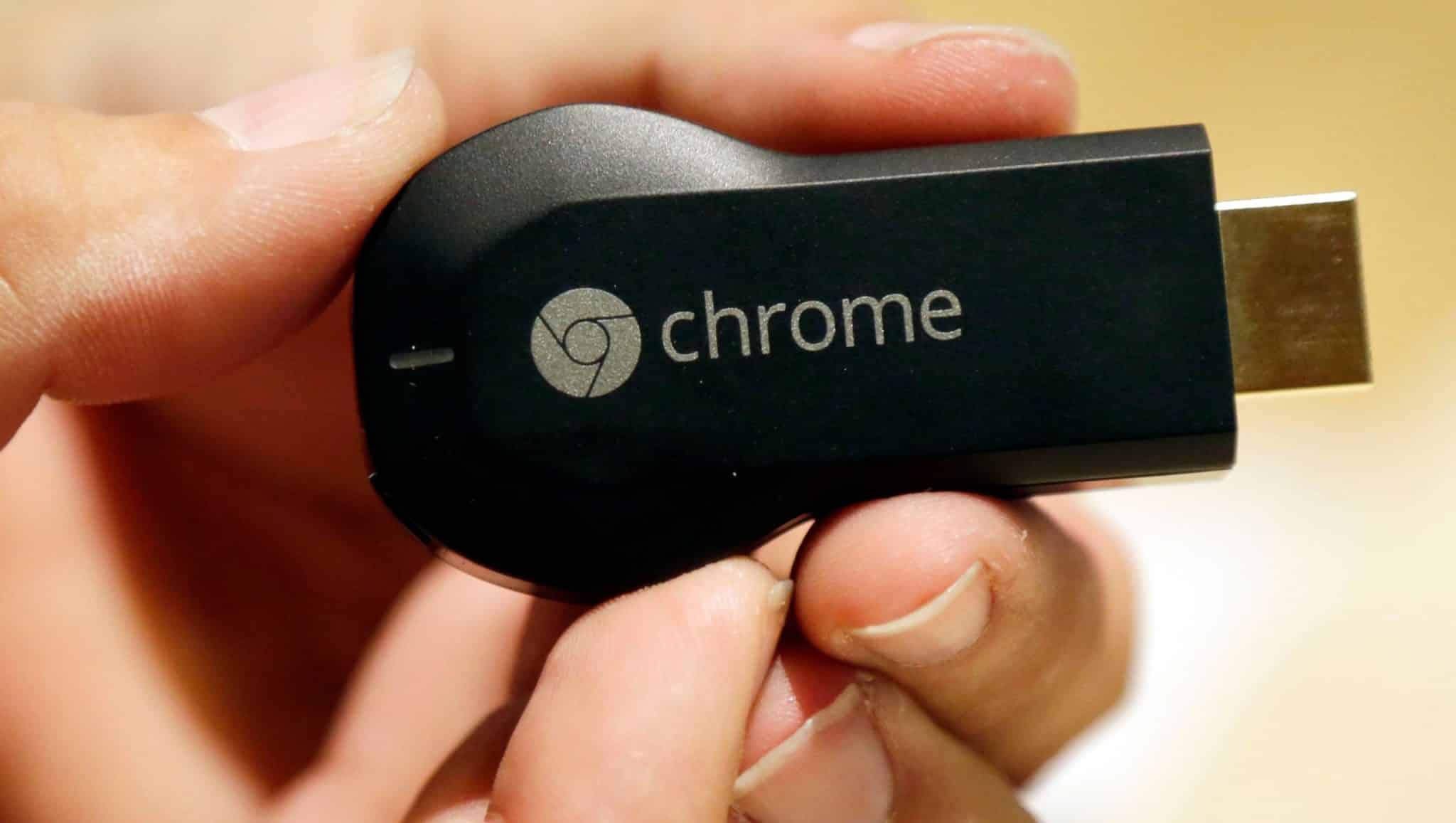Google’s Chromecast lets users stream media seamlessly from other devices onto their TV in a very uncomplicated manner. The fact is that you only need an HD television and an internet connection, and everything will be easy from then on.
It is a very brilliant device, however like every other product of this nature, it comes with its own problems and glitches. In fact, users have reported issues with the audio cutting out or failing to play while the video plays perfectly. If you are currently battling this, simply troubleshoot these problems and solve it yourself. See How To Fix Chromecast Audio Issues:
How Can I Troubleshoot My Google Chromecast’s Audio Issues?
Below are different ways to troubleshoot your Chromecast sound and audio issues before opting for a replacement.
1. Check Your TV Or Other Device’s Settings:
You must ensure the speakers on the device you’re casting to are set to enabled, and the volume hasn’t been turned down. Also, some modern television sets deactivate their internal speakers to use external speakers or sound systems, therefore you should check to confirm that the correct settings are turned on. You can even reset your TV to its default or factory settings to restore the internal speakers.
2. Ensure Your Chromecast Is Working Perfectly:
To be sure it is not a hardware issue, you should check to confirm if your Chromecast is plugged in properly – both to your TV and to the power socket on your wall.
You can test this further by plugging your Chromecast into another wall socket or HDMI jack on your TV. Switching out the HDMI cord for the micro-USB cord and plugging that in can also work.
3. Reboot Your Chromecast Device Using The Google Home App:
Rebooting your Chromecast can solve any problem, including an audio-related one, and it won’t take much of your time. See how to make it happen:
- Open the Google Home application on your device.
- Choose the Chromecast device on your home screen that you are having issues with.
- Click the cog on the upper right-hand corner of your display to access “Settings.”
- Select “More” to access your extra settings.
- Choose “Reboot.
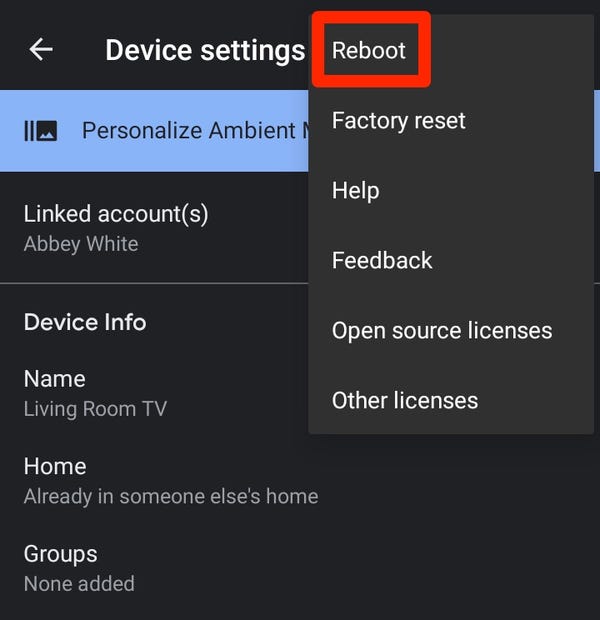
You Might Also Want To Read: How To Fix Chromecast That Keeps Zooming In
- Hold on for your Chromecast device to restart and confirm your sound issues have been fixed.
4. Restart Your Selected Media:

You Might Also Want To Read: How to cast from PC to Chromecast
If you’re not aware, at times, Chromecast audio problems are just a random glitch that can be fixed by stopping and restarting the media you want to play. Try to disconnect from the Chromecast device in question, then reconnect and restart the clip or song you are listening to.
That is that.