Screen rotation is a very decent feature on your iOS device. When it is enabled, you can seamlessly rotate your device’s screen and view the clip or photo in an accurate orientation. Adjusting screen orientation every time is not needed since the screen itself adjusts to the portrait or landscape orientation when the device is held accordingly.
However, at times, this orientation can be faulty, and this disturbs the viewing of your preferred clips and pictures of those dear to your heart. To help to solve this asap, see How To Fix iPhone Screen That Won’t Rotate For iPhone X, Xs & 11 Pro Max?
How Can I Fix iPhone Screen Not Rotating Issue?
Disable Portrait Orientation Lock
- Wake up the iPhone screen and scroll up to access Control Center. If you own iPhone X, XR, XS, or XS Max, the Control Center can be brought down from the top right corner of the display.
- The portrait orientation lock will be visible (lock and arrow icon). If the lock is in red color, tap to disable.
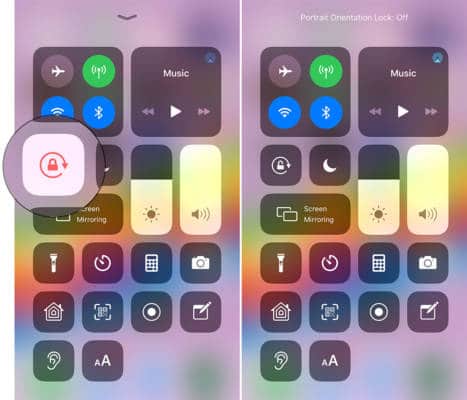
You Might Also Want To Read: How To Listen To Podcasts On Your iPhone?
You will be able to access Control Center on the lock screen of your iPhone only if you have activated “Control Center” in Touch ID & Passcode. To do that, head to Settings – Touch ID & Passcode – Enter Code – activate Control Center below “ALLOW ACCESS WHEN LOCKED.”
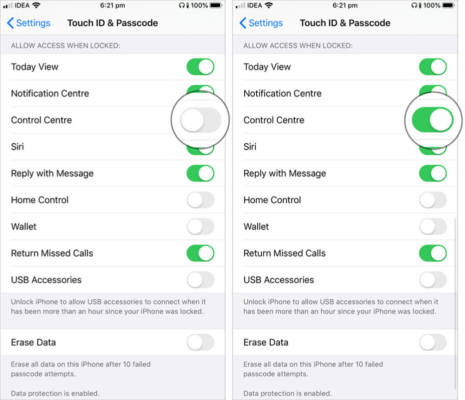
Restart your iPhone/iPad
Restarting your iOS device can rectify minor software problems, and screen not rotating is not excluded. Because Apple has stopped using the Home button in iPhone X and later devices, restarting it is a whole new process.
Does the Application Support Screen Orientation?
Some applications support just a portrait or landscape mode. This definitely stops you from viewing the content in different screen orientations. You can launch and try another app like Safari or Notes. One key thing to not forget is that the home screen on your iPhone or iPad never rotates. It will only do that on the plus-sized devices like iPhone 6 Plus, 6s Plus, 7 Plus, and 8 Plus.
Check the Display Zoom
Like I said before, the plus-sized iPhones can rotate the Home screen layout. If you own that iPhone plus and the hone screen will not rotate, check the Display Zoom in Settings. Settings – Display & Brightness – View (under DISPLAY ZOOM). If the Display Zoom is set to Zoomed, change it to Standard and then check the screen rotation on your device.
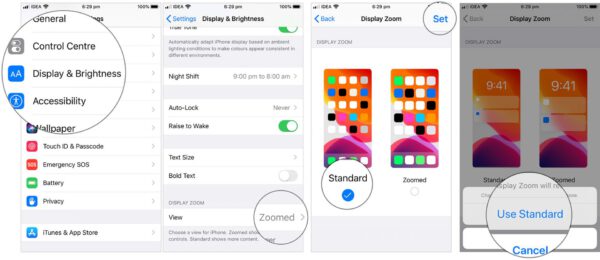
You Might Also Want To Read: How to customize the Podcasts app on your iPhone
Use Side Switch on iPad
Do you own an iPad with Side Switch? The switch can be set to work as a rotation lock or mute switch. Just do this, Settings – General – Use Side Switch. Here, select the option you want.

