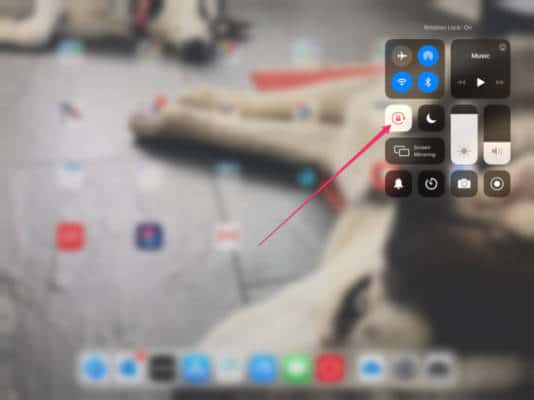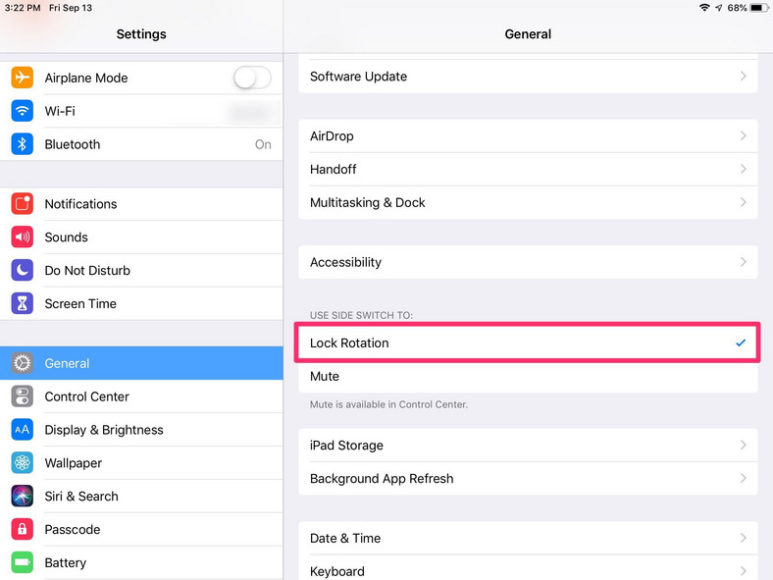The iPad is built to rotate the screen instantly in response to how it is held by the owner. However, at times, the display does not rotate the way it ought to. Not to worry though, because there are some things that can be done to ensure your iPad screen rotates the way it should do. Let’s expatiate on How To Fix iPad Screen That Won’t Rotate?:
How Can I Troubleshoot An iPad Screen That Will Not Rotate?
1. Disable The iPad’s Orientation Lock
For when you do not wish for the screen to rotate, you can activate the Orientation Lock. When you want it to, just make sure it is disabled. And here is how to make sure it is disabled:
- Access the “Control Center” by scrolling down from the top right of the display on an iPad running iOS 12 or newer, or by scrolling up from way down on the screen on an older iPad.
- Confirm the status of the “Orientation Lock,” which resembles a padlock with an arrow around it. If the icon is white in color and the padlock and arrow are red in color, then it is activated, and that is the issue.
You Might Also Want To Read: How To Use Reader View On An iPhone And iPad With iOS 13?
- Click the Orientation Lock icon to disable it.
- If it was disabled already, toggle the Orientation Lock on and then off again by clicking it twice. Some more ancient iPads come with a side switch that you can use to activate the Orientation Lock too. Confirm to know if your iPad has a switch, and then attempt to toggle int to confirm if that has an effect on rotation.
Another way to make this happen is to launch the Settings app:
- Click “General”
- Confirm to see if “Use Side Switch to” is set to lock rotation or mute.
- Switch it to mute to confirm if that fixes the issue.
You Might Also Want To Read: How Do I Leave A Family Sharing Plan On My iPhone Or iPad?
2. Test Apps On Your iPad To Confirm If They Rotate
If the Orientation Lock was not the issue, ensure you are making use of an app that rotates. Some applications, especially games, are developed to work with one orientation, and will never rotate regardless of how it is held.
- To confirm, press “Home,” to head to the Home screen.
- Launch a built-in Apple application such as Safari or Mail.
- These ones will surely rotate. If they do and the app you tried to use fails to rotate, then the app is not just developed to rotate.
3. Restart Your iPad
If the problem persists, then maybe a software issue is responsible and it is stopping your iPad from rotating. To fix this, you can just restart it.
4. Service Your iPad
If the issue continues, then your iPad’s hardware could be the reason. Reach out to Apple customer support so they can inspect it and either repair or advise you to have it replaced.