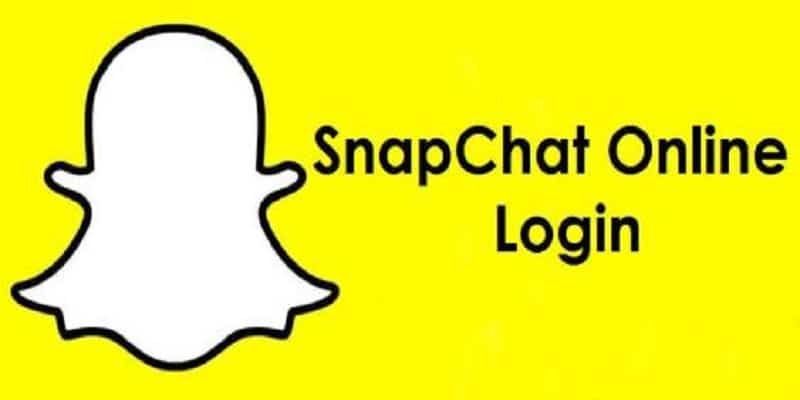Launching Snapchat only to discover that you have to sign in once more is very annoying.
It lets you know that there are some big problems with the application.
Normally, immediately you log in to your Snapchat app, it should remain that way till you sign out yourself, so when Snapchat continues logging you out itself, that is a signal that something is wrong.
But you need not bother yourself, since most glitches can be rectified as soon you know why it is happening. This tutorial will highlight the popular reasons behind Snapchat logging you out continuously.
Updates And Background Refresh
At times, Snapchat can have you logged out because of its “Background App Refresh” function. This occurs whenever the application receives a vital update. The application will simply need you to get yourself logged in once more and all will be well.
However, sometimes, an issue might occur when this background refresh repeats itself continuously. Whenever you exit the application, the system forces the background refresh to occur, and this keeps logging you out.
To know for certain that “Background App Refresh” is the reason your Snapchat is logging you out automatically, you need to disable it.
You Might Also Want To Read- How To Confirm A Snapchat User’s Score & Streak?
How Can I Disable Background Refresh On iPhone?
To disable background refresh on your iOS device, do this:
- Launch “Settings.”
- Access “General.”
- Click “Background app refresh.”
You can disable the background refresh for all applications if “off” is selected in the menu. To get that done for Snapchat, locate the application on the list and click on the toggle on the right.
How Can I Disable Background Refresh On Android?
To disable background refresh on your Android device, do this:
- Launch Settings.
- Search for “Network and Connectivity.”
- Locate “Data usage.”
- In “Data usage,” search for “Mobile data usage.”
- Click it.
- Locate the application at the bottom of the menu. It has to be Snapchat.
- Click on it.
- Click “Allow background data usage” to de-activate it.
3rd Party Applications
If you use 3rd-party applications with your Snapchat, that might be why the app is getting you logged out. After installing 3rd-party applications for Snapchat, you will be asked to grant it access to specific Snapchat features.
Some of these 3rd-party applications can affect your privacy. If Snapchat detects anything unsafe about the app, it will log you out to guarantee your safety. This happens a lot of times, especially on iPhones.
To rectify this, get rid of all downloaded applications that you granted access for Snapchat features.
You Are Logged In On Several Devices
If you connected your Snapchat account to several devices, it can be the reason for your log out problem.
To confirm if this is why, do this:
- Launch Snapchat.
- Open your “Camera screen” (this is the screen right before taking a snap.)
- Click Profile.
- Head to “Settings.”
- Click “Login Verifications.”
- Choose “Forget Devices.”
A list of every device you connected with your account will be visible. For every device that you intend to forget, click “X” close to it. The most appropriate way to test this problem is to forget all devices and attempt to log in from your primary device.
Is Your Account Hacked?
You Might Also Want To Read- How You Can Screenshot Without Them Noticing On Snapchat
This is rare, but it is the most serious problem.
You might detect suspicious activities on your profile. Activities such as seeing messages you did not send, contacts you did not add. All this is hinting at you being hacked.
It might appear terrible, but it can be rectified by adhering to these instructions:
- Adhere to instructions 1-6 from the previous section to get yourself signed out from all devices.
- Head to Snapchat Support and change your password.
- Get your phone number and e-mail address verified.
- Get yourself logged into your account once more.
Most times, this chases the hacker away.