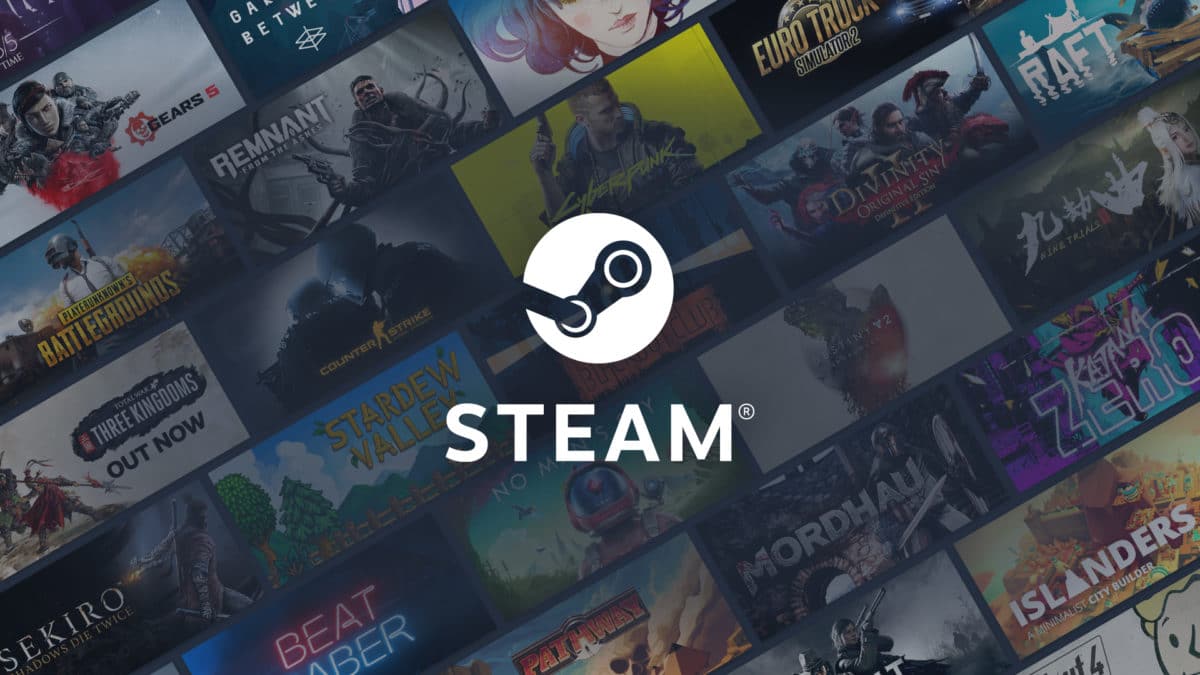If you are not aware, a pending transaction mostly occurs in Steam because of an incomplete purchase on the platform. As you already know, the purchasing experience on Steam is generally safe and fast, however, because of the sluggish internet connectivity we constantly have to battle with, the payment could easily get stuck from time to time. And sadly, once one payment gets stuck, and you attempt another purchase, Steam will definitely show you the pending transaction error. To get rid of this problem, see How To Fix Steam Pending Transaction Error:
How To Cancel Pending Transactions In Steam?
- Access Steam client and tap “Account Details.” If you are struggling to complete the cancellation process from the steam client, just use the Steam Purchase Help Page to cancel the pending transaction.
- Tap “View Purchase History,” and it will reveal a list of Steam transactions.
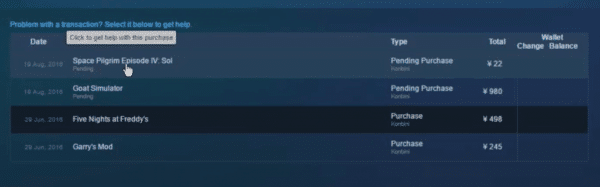
- If there is more than one pending purchase, then choose any one of them.
- Now select “Cancel This Transaction.”
- Then tap “Cancel My Purchase.”
- Repeat the process for the remaining pending purchase orders.
- Restart Steam and try to make another purchase to confirm the resolution of the problem.

You Might Also Want To Read: How to speed up your downloads on Steam
Other Ways To Cancel Pending Transactions In Steam?
1. Use Steam Website:
Another solution to the pending transaction error is by using the Steam website to make the purchase in your account. Even if the payment system is the same between both platforms, at times there could be connectivity problems in the Steam client because of specific ports. Simply get yourself logged in to the Steam site and attempt to wrap up the troublesome transaction. If it is successful, you can easily make use of the item you bought on the Steam client on any computer.
2. Using A Different Payment Method Payment:
Payment on Steam could also be a problem when payment method is not either supported by the platform, or there is some technical error in processing the transaction itself. To rectify this issue, simply use an alternative payment method. For instance, you can make use of your debit or credit card directly with Steam, rather than using 3rd-party payment services such as PayPal e.t.c.
You are done.