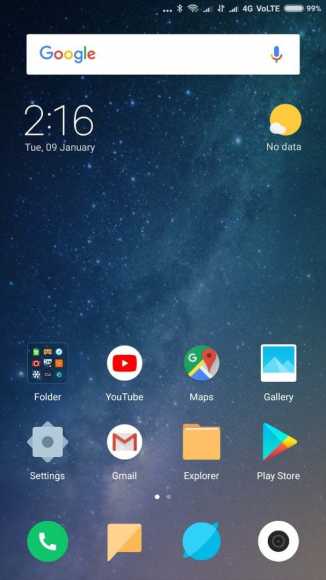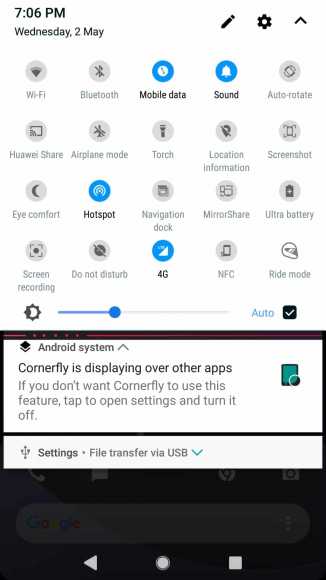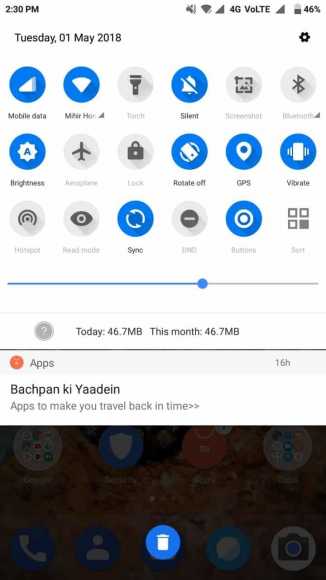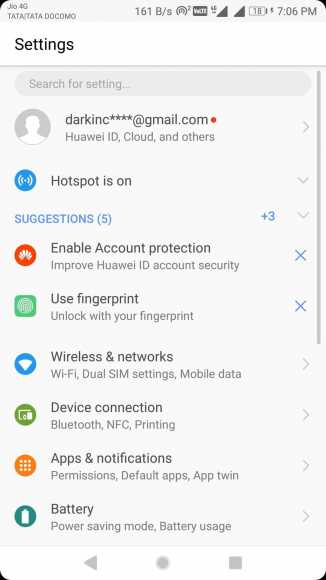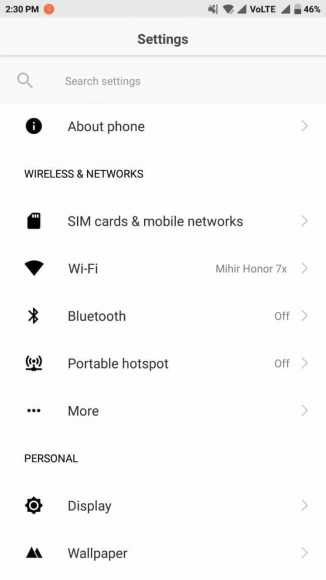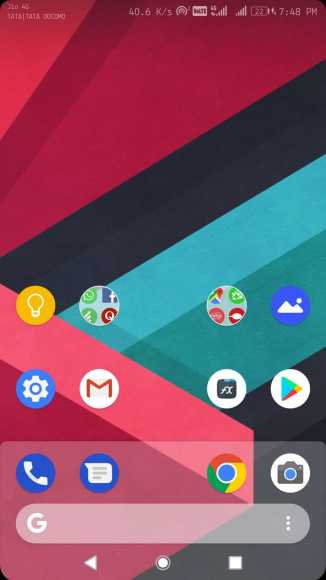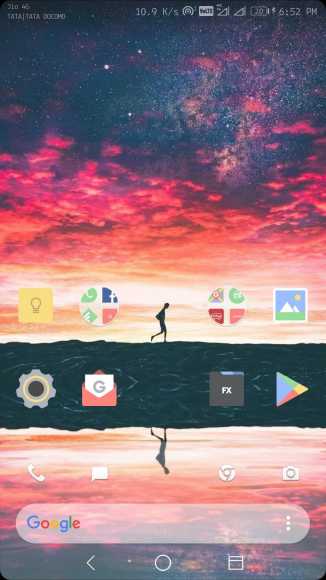This article contains steps to take in order to make your phone look like stock Android. A lot of people are using the Android operating system. More than 50% of smartphone users worldwide are using a phone running the Android OS. But how many of them know what the Android OS looks like?
I’m not talking about the highly Customized android version you have on your Tecno device called HiOS. Or the XOS you have on your Infinix, or even the MiUi you have on top your Xiaomi. I’m talking about stock android. The Android OS in its purest form. I bet you have no idea what it looks like with almost all Android smartphones having their own respective User Interface on the Android Os.
Even with the smartphone Manufacturers customizing the stock Android OS to their respective User Interfaces. They often give room for users to customize their smartphone with other themes. Most smartphone makers include a theme app on their device while others don’t. Huawei and Xiaomi have the ‘Theme’ app while Infinix and Tecno have ‘Xtheme’ app and ‘HiTheme’ app respectively. This brings us to the first method.
How To Get Stock Android On Any Smartphone
The two methods involved are somewhat easy. The first is pretty easy while the second is also easy but takes longer with a lot more stock android details. We will be going through each of them in this article. But first, what does a theme do to a phone? What can it change and what can it not? Well, it can only change the following:
● Home Screen (The Screen you see after unlocking your phone)
● App Drawer. (Where all your apps are.)
● Notification Shade. ( Drop down Menu that contains shortcuts like Airplane mode, Bluetooth, Wifi, etc.)
● Lock Screen. (The Screen you see immediately you tap the power button)
● Multitasking Screen. (Running apps screen)
Now let us get right down to it.
The pictures above shows Xiaomi’s MiUi, Huawei EMUI, and Infinix’s iOS respectively. Highly themed Android OS. While the picture below shows the Google Pixel phone from Google running Stock Android.
If you want this Stock Android Google Pixel look then follow the first method below.
Method 1
● Locate the Theme app on your device. It is known as ‘Theme’ On Xiaomi and Huawei devices and ‘Xtheme’ on Infinix.
● You will have to create an account and log in with your respective device to Access the themes.
● After you’ve logged in, you can now look for the Google stock theme. On Xiaomi you can search for “PureAndroidP” by Rizalnoerman, “AndroidL” by Xeymoire and “AndroidL” by Chayan Mistry. For Infinix, Search for ‘Google Style Theme’. Unfortunately, there are no stock android themes on the theme app for Huawei Phones, but you can download apps like Themes Manager and EMUI Themes Factory for that and search for ‘SimplyN’ or ‘Android L’ or any other Android stock theme in the app.
● Make sure you apply the theme after you’ve downloaded it for it to take effect.
Depending on the phone you have used, some or all the things the theme can do will be changed. Things like Home screen, app drawer and the rest. If you are using an Infinix XOS powered device, then you can only theme the app icons and home screen.
After successfully applying the themes, your Xioami, Huawei or Infinix device home screen should be like three pictures below respectively.
Below are the Notification shades on the MiUi and EMUI respectively.
Here is the Settings Menu on EMUI and MiUi respectively.
You would notice that the Infinix stock android theme just themed the home screen and app icons while Huawei and Xioami took it all the way. Although, MiUi still doesn’t have an app drawer after this process and EMUI didn’t change its multitasking screen. But it gave a close enough look to stock android.
Method 2
This is a long process and involves the installation of some apps to achieve an even more detailed stock Android look on your device.
● First off, Download a Launcher. I’ll recommend Nova Launcher or Action Launcher.
● Now Select the Newly Downloaded Launcher to be used as your primary Launcher. (After Downloading the app and click on the home screen, it will ask you to choose between the new launcher you Downloaded or the normal one on your phone.) This will also give you an app drawer on MiUi.
● The Launcher should give you the stock Android look automatically. Then Open the newly Downloaded launcher and access the Settings Menu.
● In the settings menu is where you see Icons, Dock and other settings you can play around with to get an even better stock android look.
Some apps to help you do that includes:
There are so much more apps on the Google play store you can use to theme to your taste. If done right, these pictures below is what your phone should look like.
If you also want to go the extra mile, you can download google apps to replace the ones you have on your device. Just go to the google play store and search “Google” then Download the ones you want. From Google contacts to Google Clock to Google Calendar and Google Calculator and a whole lot more.
Conclusion
There is no way to make your phone look like complete stock Android. Except it is an Android One Project like the Xioami Mi A1 that comes with stock android. But you can get pretty close to the steps above.
If you have any questions about any of the steps outlined above, do not hesitate to drop a comment.