Do you want to keep specific photos or clips hidden on your Pixel 4a 5G without third-party apps today? Fortunately for you, that is very possible right now. Once it is done, you’ll be able to hide your very private pictures, videos, and files on your Pixel devices using a safe folder. Every file in the safe folder will then be safeguarded by a lock, either PIN or Pattern, so only you can access them. To break it down for you, see How To Hide Photos On Your Pixel 4a:
How To Hide Videos or Photos On Your Google Pixel 4a Using Safe Folder?
- Launch the app drawer on your Pixel and open the Files app.
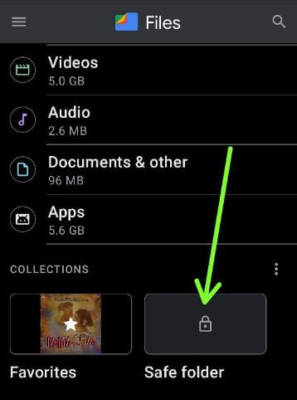
You Might Also Want To Read: HOW TO TURN YOUR ANDROID PHONE INTO A GOOGLE PIXEL
- Swipe down and click “Safe Folder.” You will then be shown various options like Downloads, Images, Videos, Audio, Documents, Internal storage, and so on.
- Type in the required PIN or Pattern, and click “Next.”
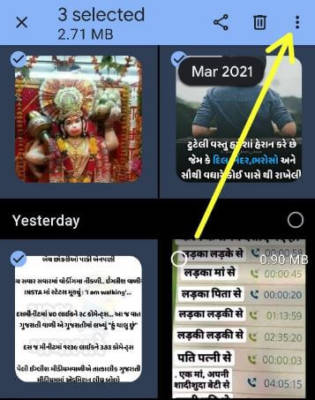
- Choose the photos, clips or files you wish to hide and click “Menu” in the upper right.
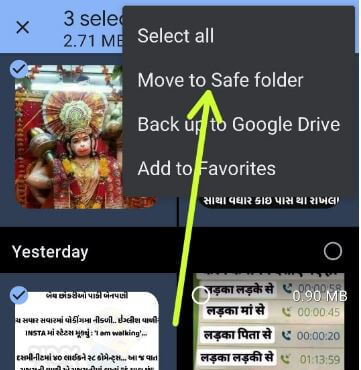
- Click “Move To A Safe Folder.”
- Type in the required PIN and click “Next.”
After that, selected files will be transferred to the safe folder and deleted from your Pixel gallery.
How To Access Safe Folder On Your Google Pixel 4a (5G)?
- Launch the application drawer and click “File” application.
- Click “Safe Folder” under the collection section.
- Type in the PIN number and click “Next.”
After that, a list of transferred data like photos, clips and files will be visible.
How To Remove Photos From Safe Folder On Your Pixel 4a?
- Head to the application drawer and launch the Files app.
- Swipe down and click the Safe Folder.
- Type in the PIN and click “Next.”
- Choose the pictures, clips and click on the three vertical dots (Menu) at the upper right corner.
- Click “Move Out To Safe Folder.”
How To Hide Safe Folder On Your Google Pixel 4a?
- Launch the application drawer and open the File app.
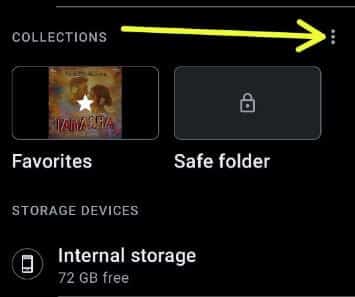
- Click the three vertical dots.
- Click “Hide Safe Folder.”
- Now, hide the safe folder from the file app.
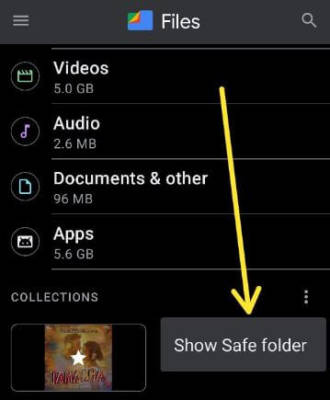
You Might Also Want To Read- How To Get Google Assistant On Non-Pixel Devices
- To view the hidden Safe Folder, click the three vertical dots once more and click “Show Safe Folder.”
That is that.
