With social distancing still existing all across the globe, Zoom has been a very vital tool that keeps important communication going. It is a brilliant application for video chatting with a lot of people at the same time, and the world is indeed grateful for it. And if you own a Chromebook, installing it is not complicated at all.
Be aware that because they are not the desktop versions of Zoom, they are not as complete-featured as the one for Mac and personal computers. For example, the Chrome version and Android application version of Zoom do not provide an extremely vital custom background feature. See How To Install Zoom On A Chromebook:
How To Install Zoom On A Chromebook?
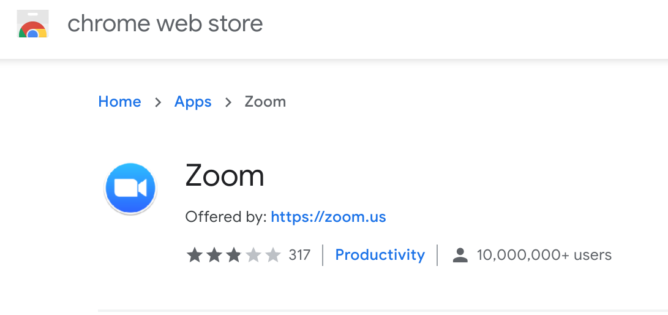
You Might Also Want To Read: How to mute audio on a zoomed call
Zoom provides a native extension for the Chrome browser in the web store, and its installation is smooth on Chrome OS. As soon as it is installed, open the application and enter your login credentials. No account is needed to join a video call with Zoom, even if you will need a Meeting ID or Personal Link Name to get connected.
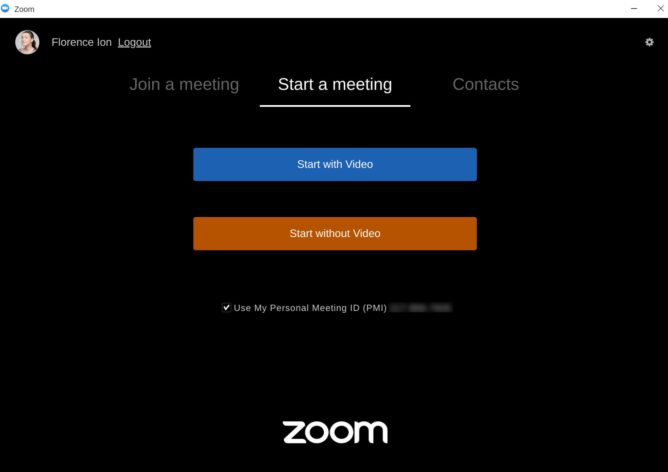
You Might Also Want To Read: How to use the whiteboard in Zoom and other tricks
The Chrome extension is home to an identical functionality to what you get from the desktop version. Users are allowed to start a call or invite and boot participants. Your full screen can also be shared on a particular application that is already open on the Chrome desktop. Zoom for Chrome also grants users access to meeting analytics, cloud recording, text chat plus mute. When you are done with your Zoom call, close the window, or end the meeting in the Chrome notifications panel.
All You Should Know About Zoom On The Play Store:
Zoom offers lots of variations of its application in the Play Store, however, the most downloaded one is the ZOOM Cloud Meetings application. The Android app functions like its Chrome counterpart and users will be able to call, mute himself or herself on arrival, or begin a fresh meeting.
The application works over WiFi, 4G/LTE, and 3G, and it even comes with a safe driving mode for conferencing on the move. You just have to grant the application permission to display over other apps for screen sharing. When you are done with your Zoom call, simply end it from the Chrome OS notification shade or by closing the app.
Using the Zoom app on Android could be tiring. The fact is that the application suits smartphones better than Chrome OS, and when the window is expanded, the application works like it has been launched on an Android tab. But if you intend to partake in Zoom calls from your Chromebook, the extension in the Chrome web store is definitely the best option.
That is that.

