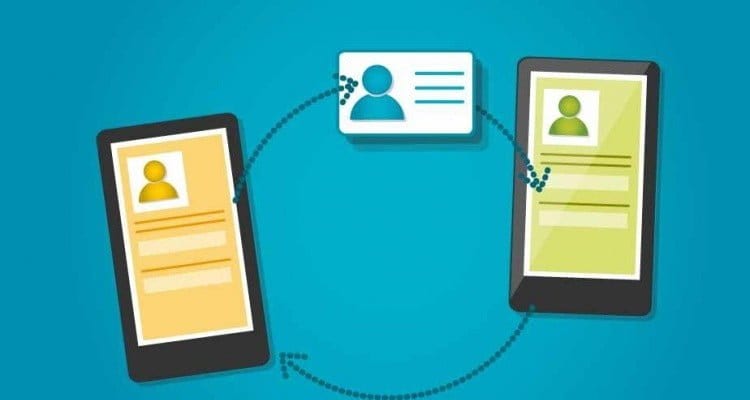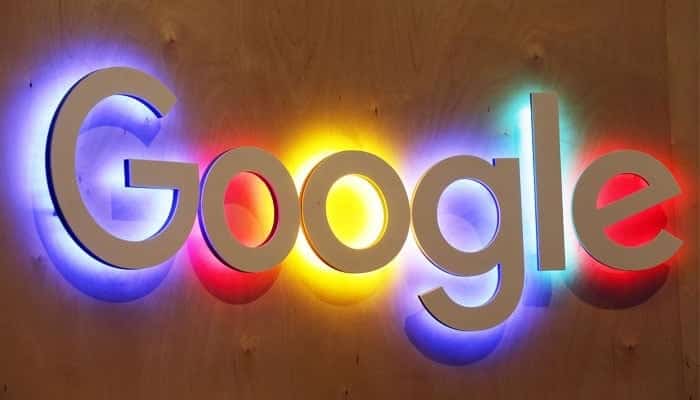With the passage of time, you surely have a large number of contacts on your mobile terminal, and many of them are very important to keep them safe. Well, let’s explain how to make a backup of the contacts of your Android without excessive complications.
In this article, we will indicate the steps to follow to complete the process with the Google Contacts application that is included in the devices that use the operating system of the Mountain View company (in this link you can download it if not). Also, to make everything very comfortable and safe, the result of backing up your Android contacts will be saved in the cloud storage service Drive, where you have free space with just having one Google account active.
How to make a backup of your Android contacts
The process is completely manual, so there is no automatism to proceed. But, yes, the steps are so simple that in less than five minutes you will have the copy completely finished. Next, we leave the steps to be taken with which you will not put in risk the data that you are going to handle and, therefore, you will never lose them if you follow what we indicate:
- Open the Google Contacts application and then use the icon on the top left with three horizontal lines to display the side menu
- Among the options that appear on the screen, you have to choose the so-called Settings
- A new screen will appear in which there are many possibilities of configuration, but the one that you should use to create a backup of the contacts of your Android is what is called Export
- If you have several accounts in your Android terminal, a window appears in which you can choose the one you want to use. Now you have to click on the button called Export to VCF file (which offers great compatibility with other applications, such as Outlook)
- The next step is to choose the destination in which the file will be stored, which can be the Downloads folder of the device itself (by default) or, if the side menu is sold, you can choose the Drive account that has been activated
- Press on Save or Export and the backup will be done automatically
- You will have finished
As you can see, it is very easy to make a backup of the contacts of your Android and, thus, not lose any that is important for personal or professional reasons.