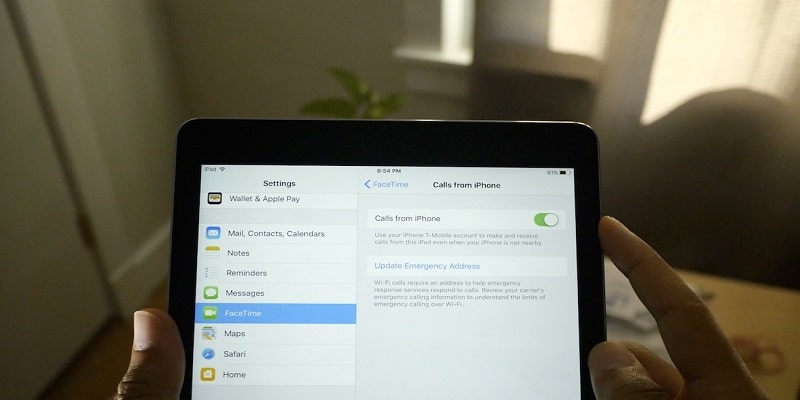5 years ago, when Apple rolled out iOS 8, the iPhone and iPad received a feature named Continuity which allows both devices to function as one .
Page Contents:
Copy and paste can be done wirelessly between both, plus you can also continue SMS and other activities smoothly when you switch between phone and tab.
The Continuity feature is unique, it can send and receive phone calls on the iPad. You only need your smartphone and tablet to be linked to one Wi-Fi network and signed in with one Apple ID.
You Might Also Want To Read- How To Capture A Screenshot On Your IPad?
How Can I Activate The Ability To Make Calls On My iPad?
A few settings need tweaking in the iPhone and iPad to make this happen.
- On your device, launch the Settings application.
- Click “Phone.”
- Click “Calls on Other Devices.”
- Activate this feature by swiping the button to the right, and then turn the feature on for your iPad by swiping the button beneath “Allow Calls On.” If you have several iOS devices, calling can be activated on several of them, it depends on how you want it.
- On your iPad, launch the Settings application.
- Click “FaceTime.”
- On the right, click “Calls from iPhone” and enable the feature by ensuring the button is swiped to the right.
How Can I Send And Receive Calls On My iPad?
Now that everything is set – when a phonecall comes in on your iPhone, it will ring on the iPad too. You will be able to accept the call on any of the two devices.
Calls can be placed from the iPad even if no dialer application is visible.
To call:
- Launch the Contacts application.
- Locate the contact that you intend to call.
- Click “Call” at the top of the display or click a phone number in the contact’s details.
If you are calling somebody who is an iPhone user, a FaceTime call can be placed from the iPad, seizing the opportunity that comes with the tab’s bigger screen for the clip.
You Might Also Want To Read- How To Install Snapchat On IPad?
How Can I Make A Call From The iPad Without An iPhone?
Your iPhone does not have to be used to make phonecalls with your iPad. There are so many well known voice and video messaging applications that can be used on your iPad.
1. Skype
It lets you place both audio and video calls to other Skype users without paying anything. Plus, you are able to call someone’s landline or smartphone for free as well. To begin, download the Skype app for iPad.
2. Google Voice
Calls can also be made via the Google Voice application. This app is a phone service provided by Google that grants you an alternate phone number you can use rather than your regular iPhone number – which is useful if you intend to set up a free business line, for instance. Google Voice has several features, which includes being able to ring all your devices when a call comes in and for forwarding of your other phone numbers to Google Voice, making it one way for others to get through to you.
3. Facebook Messenger
Calls can be made through the Facebook Messenger application. In all chats, a phone and video icon will be visible to the right of the individual you are chatting with. Click either icon to make a call – voice or video – through Wi-Fi.