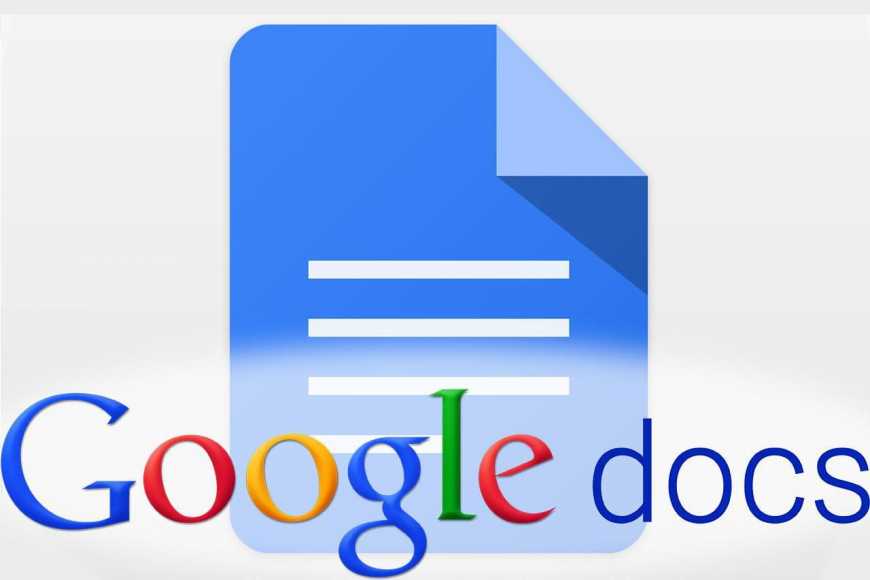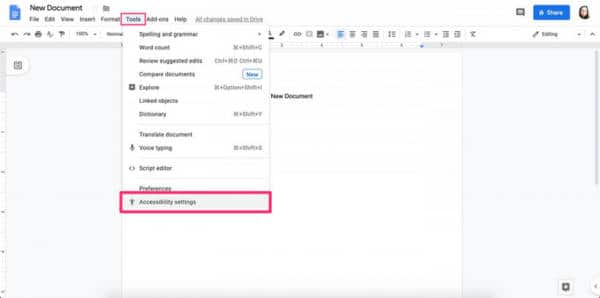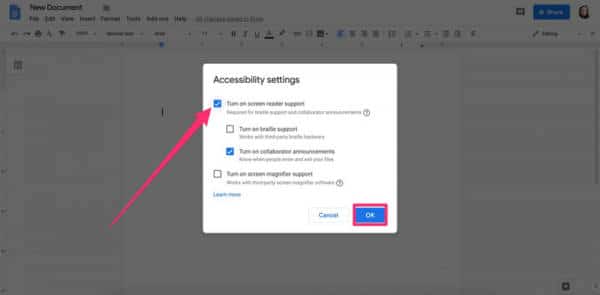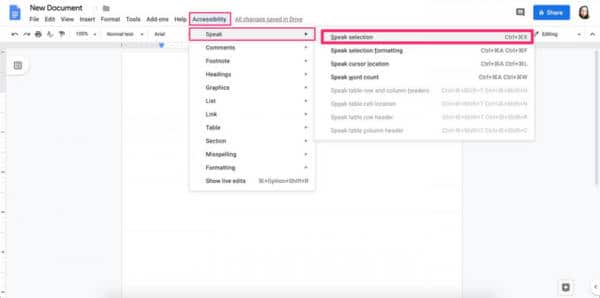As you already know, Google Docs is a free, web-based office suite, and data storage service from Google and it comes with sources that aid users to use word document, presentation, spreadsheets e.t.c. It is free and simple to use, plus it lets you share files seamlessly.
The truth is, sometimes, a new perspective can make a whole lot of difference. Listening to your written words spoken aloud, for instance, can aid you to easily locate the spots that have to be changed or rephrased. And this is very key if you ask me.
However, for the people that do not have the option to allow someone else to read them their work, Google Chrome’s accessibility features can be the digital replacement you are searching for. See How To Make Google Docs Read Your Documents Out Loud To You:
How Can I Make Google Docs Read Text Aloud To Me
To make this happen, you should add the ChromeVox extension to your Google Chrome web browser on a Mac or personal computer. See how:
- Access your Google Doc.
- Tap “Tools” in the top toolbar.
- Choose “Accessibility settings.”
You Might Also Want To Read- How to Find and Add Citations in Google Docs
- Tick the box close to “Turn on Screen Reader Support” and then tap “OK.” A fresh section will be visible in your top toolbar named “Accessibility.”
- Highlight the section of text you wish to read aloud.
- Tap “Accessibility” and then “Speak,” followed by “Speak selection.”
You Might Also Want To Read- How You Can Create A Folder In Google Docs
ChromeVox will instantly read the selection aloud to you. Be aware, though, if you have a minimum of 2 Google Doc pages open, ChromeVox might attempt to read from another document. Always use the feature with just one document at a time.
You are done.