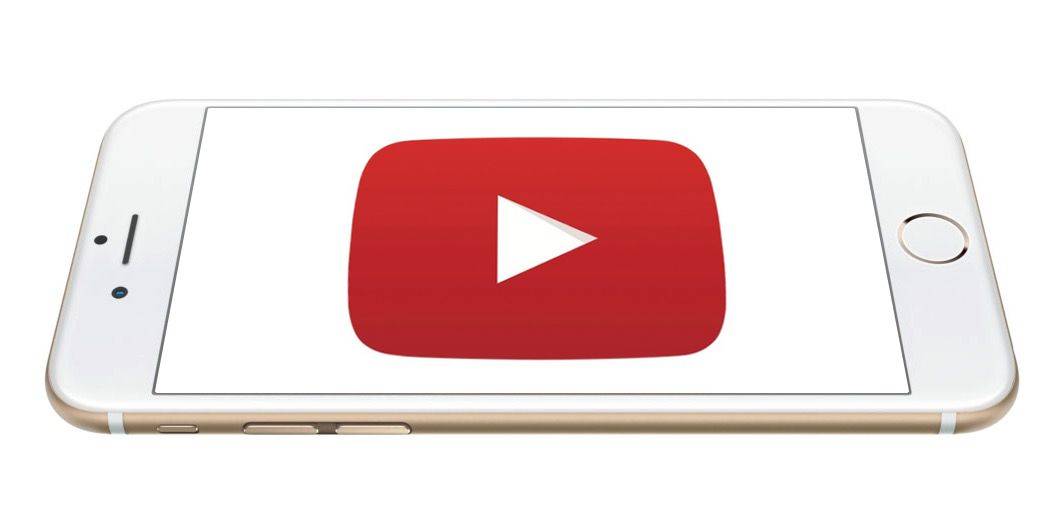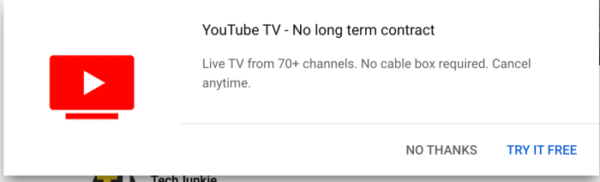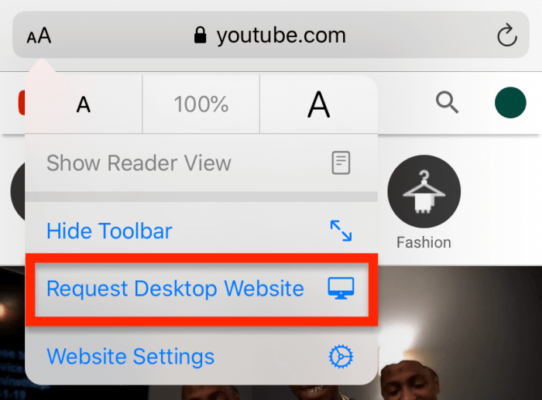Viewing clips on YouTube is common nowadays on iPhones and other smartphones. However, one rampant problem that comes with viewing content on the platform is that it automatically turns off when the application is not in the background.
And as you already know, this can happen whenever you want to reply to a text or launch a different application on your iPhone. Not everyone is comfortable with their videos stopping as soon they attempt to attend to other things. Not to worry though, there are solutions to the problem.
Even if the clip cannot continue playing when the YouTube app is not running, it makes sense for the audio continued playing rather than everything stopping immediately. Let’s show you some important and useful fixes below. See How To Play Youtube In The Background On Your iPhone:
1. YouTube Premium (Previously known as YouTube Red):
If you are not aware, buying and subscribing to YouTube Premium lets you enjoy YouTube playing in the background. However, you must be ready to part with some cash, which is about $11.99/month. If you are ready to pay for it, it is surely the simplest way to play YouTube in the background of your iOS device.
Please, note that YouTube Premium and YouTube TV are not the same things. YouTube TV is another service that lets you view cable and satellite TV via YouTube, and this makes it a brilliant cord-cutting service for anyone that wants to view their favourite shows. YouTube TV is also useful for viewing live broadcasts which is good news for sports lovers.
DONT MISS- Here are Apps Working Better on Android but Worse on iPhone iOS
But despite all it offers, YouTube TV does not allow you to watch anything in the background on your smartphone. Therefore, you will not just be paying so much more for it than you would for YouTube Premium, it will still be impossible to watch your preferred shows with your phone screen turned off. YouTube Premium is the answer.
You Might Also Want To Read: How to play music from YouTube on Amazon Echo
2. Request The Youtube Desktop Site:
Rather than just making use of the regular mobile browser site of YouTube on your iOS device, requesting the desktop site gets the job done for a lot of YouTube users. The instructions to do this will depend on which browser you are using.
On Safari, you just need to click “aA” to the left of the address bar, and it will reveal a little menu of options. Simply click “Request Desktop Website.” On Google Chrome, tap the 3 vertical dots and choose “Request Desktop Site.”
You Might Also Want To Read: How to get rid of Ads on Youtube
After that, play the clip and head back to your home screen. The clip will definitely stop playing. To resume from where you stopped, access the Control Center and click “Play” there.
3. Use Private Browsing:
You just have to use Private mode on Safari. Just launch the Safari browser and head to YouTube. As soon as you are there, access the clip you wish to play in the background. After that, convert the session to a private one by clicking on the rightmost icon along the bottom bar and tapping “Private.”
You will see the clip in a private session immediately. After that, as soon as the video plays, you can exit the browser while playing the content by using the control centre.
That is that.