What is more pleasing on the eye than the photo of a tiger? A 3D animal, surely. This is the reason why Google came up with AR animals, a concept the company has been trying to integrate into its search feature for a long time.
Originally launched at I/O 2019, Google 3D animals and objects help you to get familiar with your preferred beasts, aiding you to bring them to life in your room. Sadly, it will be impossible to bring animals to life on all devices and there are not a lot of options to select from.
However, fortunately for you, in this tutorial, we will highlight which devices work and which 3D animals and other objects you are allowed to search for. Are you set to bring out your wild side? See How To Put A Tiger In Your Bedroom With Google 3D Animals:
How Can I Find Google 3D Animals Via Search?
Finding a 3D animal on Google is as simple as searching for it. After all, learning from a 3D model is less complicated than learning from a simple photo. It does not matter what you intend to do, making the right search will always be useful.
As soon as you submit your search, Google will reveal your 3D animal or other objects at the top of your search results and you do not even have to head to the images tab. Just like searching for a film or celeb, a Google Knowledge Panel will be visible with info from Wikipedia and some 2D images. Under that, Google will invite you to “Meet a life-sized tiger up close,” and provide a View in 3D button. Tap the button and you are set to bring a tiger to life.
If you tap “View” in 3D option, Google will expand the little 3D animal seen on the search page to become the main focus of your results. It will rotate and progress through lots of movements to give you a believable lifelike experience.
What Devices Support Google 3D Animals?
Your device has to support Google’s AR animals before anything can happen. Not to worry though, however, since the feature works on both iOS and Android phones. Just make sure it is equipped with at least Android 7.0 or iOS 11, and you should be good to go.
If you are not certain about the version of Android or iOS your device is running, Google has a list of supported devices.
Laptops are not supported. Unfortunately, zero AR capabilities mean no 3D content at all, including in object view.
How Can I Use Google 3D Animals And Objects In Object View?
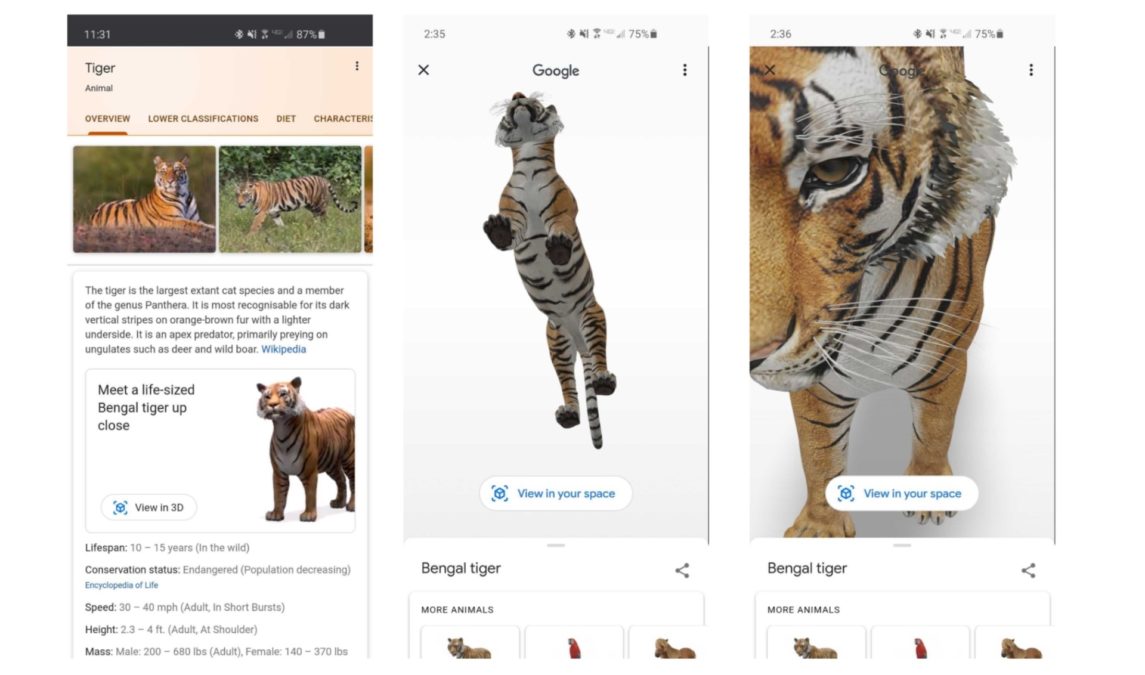
You Might Also Want To Read: How To Change The Language In Your Google Chrome Browser
When it comes to bringing Google AR animals to life, you must know what to do as soon as you enter “Object View.” Immediately you see your animal or object moving around on the white background, you can easily take control.
Scroll up, down, left, or right to view your creature from any angle you can think of. You can even pinch to zoom in or out if you want to see something really tiny or large. It also comes with a “Share” button that allows you to send 3D objects to your favorite social media platforms. You can even share a simple text link that will take you directly to the 3D object if you are not really smooth with tech.
That is that.

