Google Hangouts is useful for connecting teams or companies via SMS chats and video meetings. And if we are talking about sharing important information, recording those meetings can be very important for you.
Recording a Google Hangouts meeting is brilliant for those that cannot attend the meeting when it takes place. As soon as it is recorded, you will be able to send out a link to whoever could not show up, and by so doing, the person can catch up on what was discussed.
However, before you begin, you must know that being able to record a Google Hangout is just available in the G Suite Enterprise and G Suite Enterprise Education editions, and these are services you have to part with cash for.
Let’s assume you have one of those double memberships, below is all you should about it
How Can I Record A Google Hangouts Session?
The process is not complicated.
- Start or join a video meeting – if you have no link to the meeting, head to hangouts.google.com and then start the meeting by tapping “Video Call.”
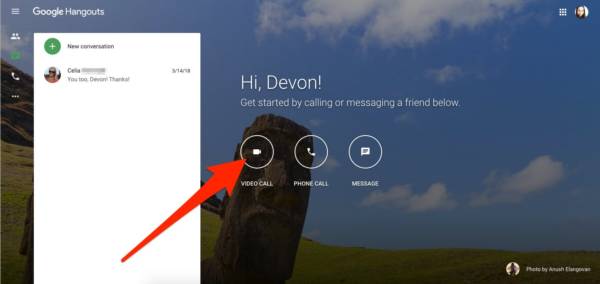
You Might Also Want To Read- How To Set Up And Use Google Hangouts On Your Desktop And Phone?
- If you create a fresh meeting with no guest list, invite those partaking by tapping “People” in the top-right corner, tapping “Add People,” and then entering their email addresses into the pop-up window.
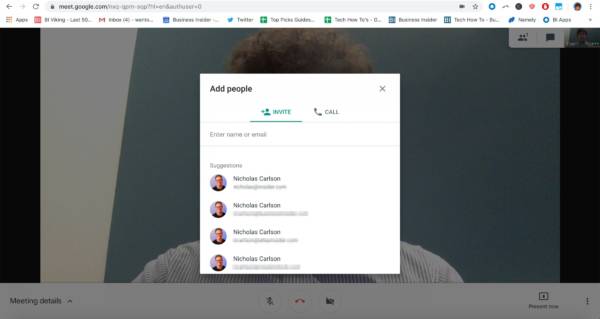
You Might Also Want To Read- How Can I Start A Google Hangout?
- As soon as you are prepared to start the meeting, tap the 3 dots in the lower-right corner of the screen.
- Choose “Record meeting.”
After that, just hold on for the recording to start. Whoever is in the meeting will receive a notification that the meeting is being recorded, and a different notification when recording ends.
To end the recording, tap the 3 dots once more and choose “Stop recording.” It will take around 10 minutes or so for the recording file to be generated. Immediately that happens, the clip will be stored on the meeting organizer’s Google Drive, in a folder named “Meet Recordings.”
The organizer will also receive an email allowing them to know when the recording is set, including a link to the recording.
Can I Play, Save Or Share A Google Hangout Recording?
If you want to play or share the recording, just double-tap the file link in Google Drive. Of if you receive the email, tap the added link, hold on for it to open and then choose if you wish to play it instantly, share it, or save it to your Drive.
For the people that are not the organizer, the event link in Google Calendar will be updated instantly, so it will lead to the recorded video file.

