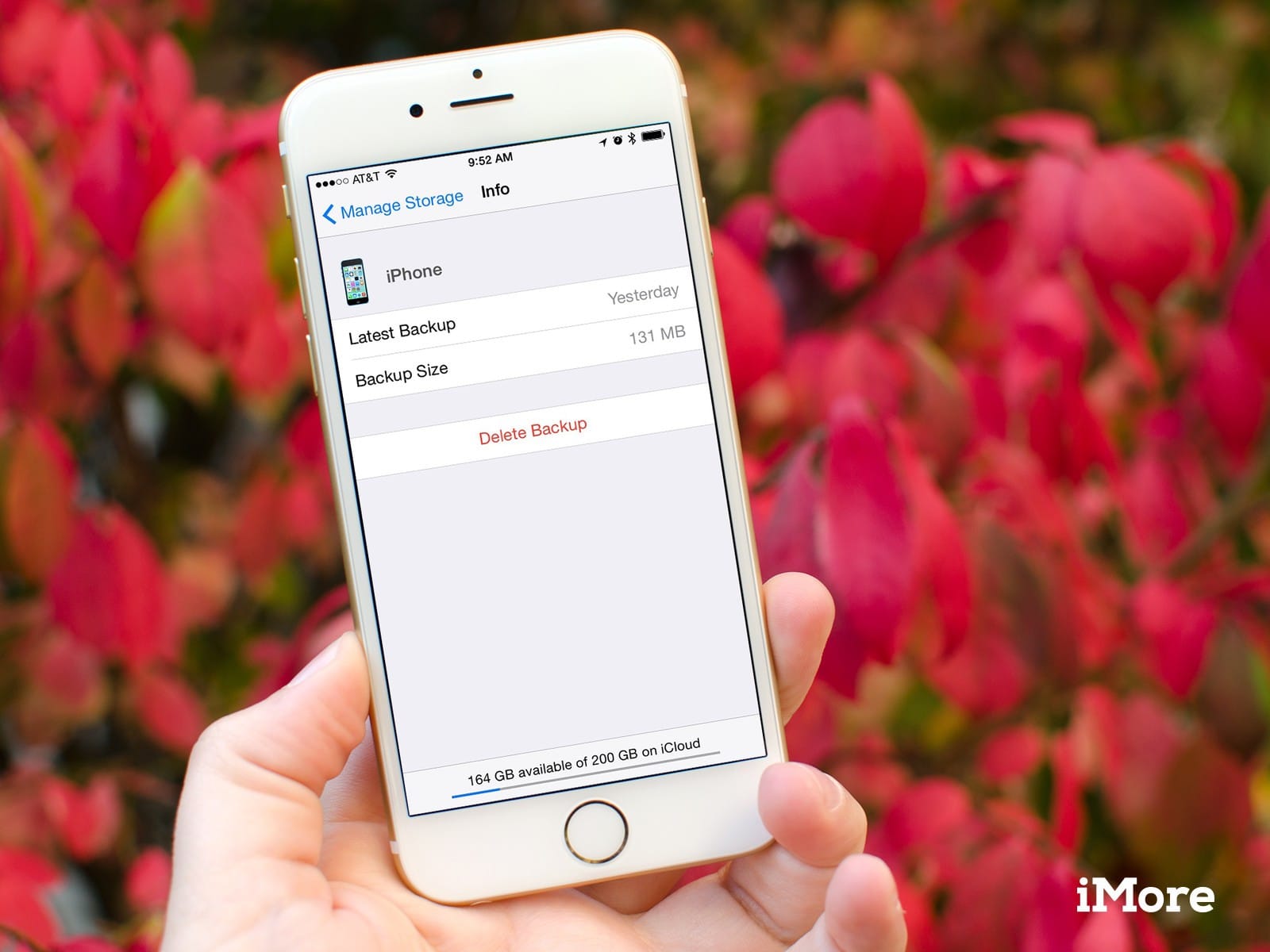Have you ever deleted a picture from your album by mistake, maybe you wanted to do something else, but unfortunately one of your favorite photos was deleted along the line? It might not even be you precisely, it might be that either of your siblings deleted the photos without knowing how relevant it is to you, perhaps you cried over it because to you, you think all hope is lost. But is all hope lost? Wipe your tears; there is a remedy to it. There is indeed a way you can recover all those deleted photos in a twinkle of an eye.
You might have heard that there is a way to recover deleted photos from your iPhone, possibly you might have a little knowledge on how to recover them, but right now, you have forgotten how to do it. Indeed this is one of the bases of this article, in this article we will discuss immensely on how to recover deleted photos from iPhone.
Recently Deleted Folder
In the year 2014, Apple introduced the IOS 8; not only that, they added a feature to keep you from accidentally deleting photos, that feature includes what is known as “recently deleted folder,” what is the function of this folder“? Once a picture is deleted, it sits in the recently deleted folder for 30 days, after which, it will be removed permanently.
This implies that if you have in mind to recover your deleted photo from your iPhone or iPad, recently deleted photos should be the first place you will check. If you eventually see the photo and want to restore it, what you will do is to click on the photo, then tap recover item situated at the bottom of the screen. If the photos you want to recover are cumbersome, you can still recover all of them by just selecting all and click Recover.
Note- photos in this folder last for just 30 days, but if you want to delete all of them beforehand, you can do so. You can do that by selecting all and clicking on delete icon. Mind you any picture deleted from this folder can be rare to reverse. Once they are gone recovering your photos from here will be much difficult.
Recovery through Backup
One good thing about Apple phones is that they have a built-in photo app which helps to recover your deleted photos even if it has been deleted for a year. There are two integrated ways to back up your iPhone, and both will also back up your photos. You can use one or both. But note that one of this is usually enabled by default.
iCloud Backup.
Using iCloud backup that is turned on, you can restore deleted photos, although it is not the most straightforward process. It entails deleting all the information on your IOS device then restoring from backup. This backup is not that easy, but it depends on choice. Some people prefer to use it though.
To see the last time your phone was backed up, what you will do is to go to settings and tap the entry for your name on top. You will be directed to the menu; what you will do is to scroll down until you see iCloud back up, then click on it. At this point, you will see when last your phone was backed up under the button “back up now.”
You know, seeing is believing, once you verify that back up exist, you can now decide if you want to restore the older backup. If you want to restore the older backup, just go to “settings” and from there tap “General” and click on “Reset” and choose to erase your phone. Once this is done, you can restore from the backup.
iTunes Backup
Many people prefer using the iTunes backup because it is easier than the iCloud backup. To back up using iTunes, just Plug in your iPhone to your computer, lunch it manually if iTune has not. After the program opens, you should eventually see your phone show up in the menu on the left side. Once your phone appears on the iTunes click on “Summary” in the setting section. In the main section of the app, you’ll see a few new options appear. In the Backups section, select Restore Backup.