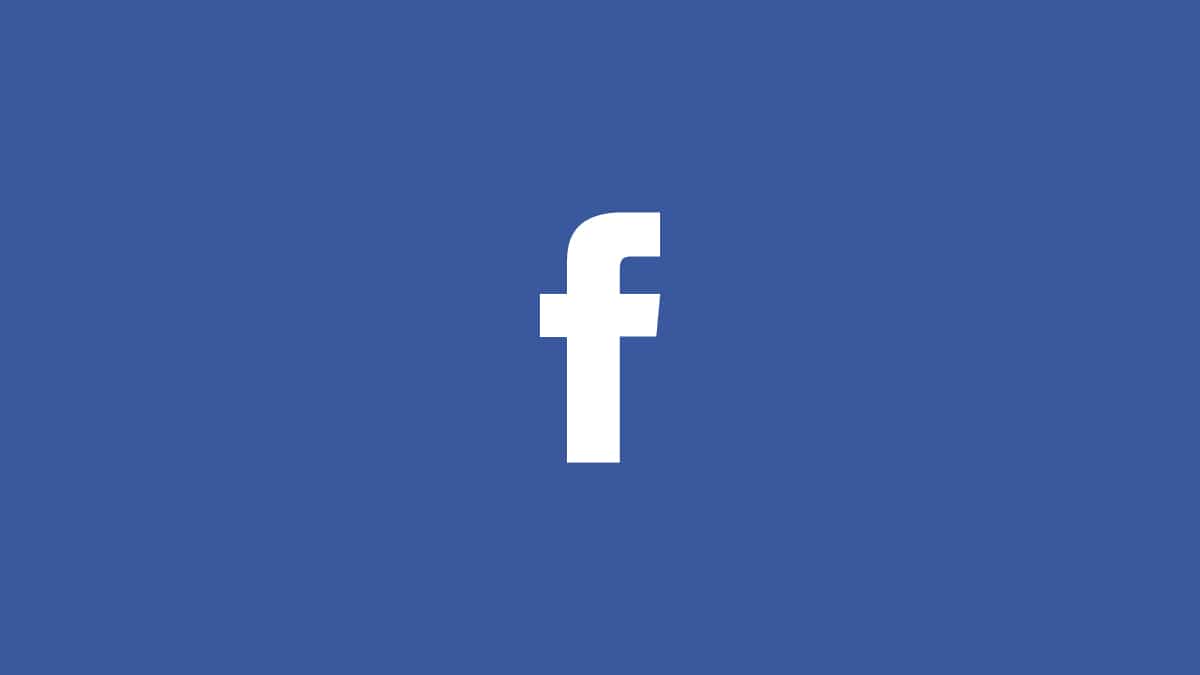There are several reasons why you might need to reset your Facebook password. It could be that you forgot it, or maybe your account was compromised and you are not ready for a stronger password. Or perhaps you just want to step up to feel safer in your account.
No matter the case, there are several ways to change/reset your Facebook password on your Android phone, within or outside the application. We’ll break things down nicely for you till you get it. See How To Reset Your Facebook App Password On Your Android Phone:
How To Reset Your Facebook App Password On Your Android Phone The Regular Way?
If you still remember your Facebook password, we can do this the regular way. Simply launch the Facebook application by locating the corresponding icon on your Android home screen. After that, type in your details (username and password) and get yourself logged into your account if you are yet to log in.
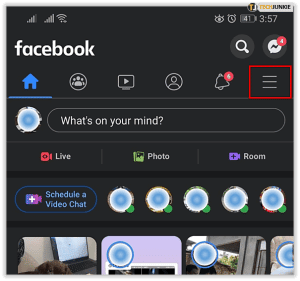
You Might Also Want To Read: How Do I Change The Default Language On Facebook
After that, click the three horizontal lines, seen in the top-right corner of the display. Choose “Settings & Privacy,” tap “Settings,” then select “Security and Login” on the next screen. A list of settings will be visible, from there, choose “Change password” and type in your present password into the first field. After that, use your fresh password in the 2nd field and confirm by entering it in the 3rd field too. When that is done, click “Update Password.”
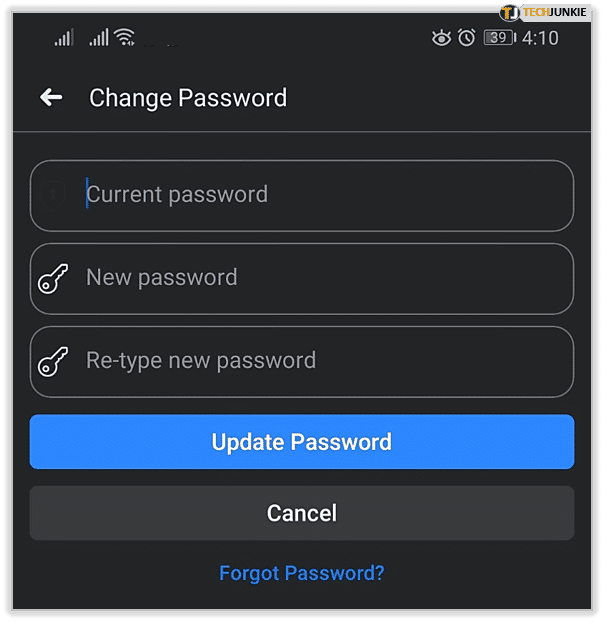
How To Reset Your Facebook App Password On Your Android Phone Via The Website?
You can change your Facebook password on all browsers on your device, just be aware that you will need to be logged in to make this happen. However, some people prefer the browser version over the application. And you do not need to download the Facebook application to change your Facebook password.
Begin by accessing your preferred browser and head to facebook.com. Get yourself logged in with your credentials. From there, adhere to the abovementioned in-app method. It is almost the same instructions.
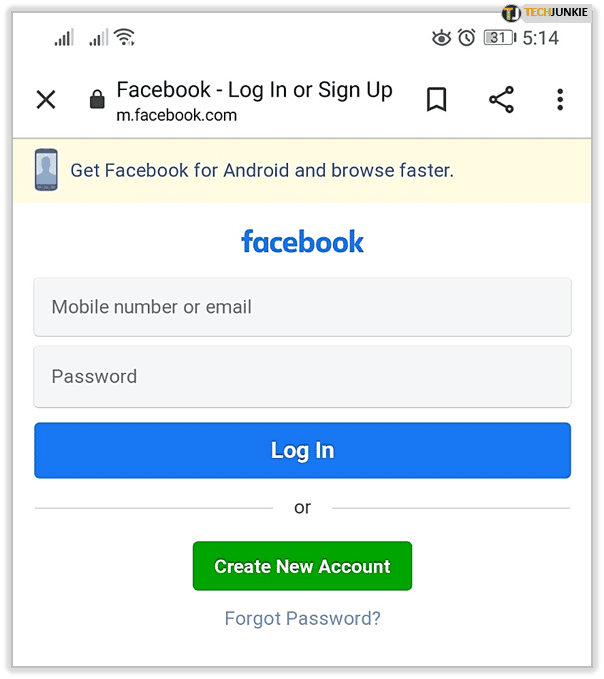
How To Reset Your Facebook App Password On Your Android Phone If You Forgot It?
Luckily for you, there is a way to reset your password without using your old password. And people do it often if you are not aware. To make this happen on your Android device, use either the browser or the Facebook application.
If you are logged in and you cannot remember your password, you do not have to log out. Head to the password menu and you will see “Forgot Password?” way down on the page, tap it.
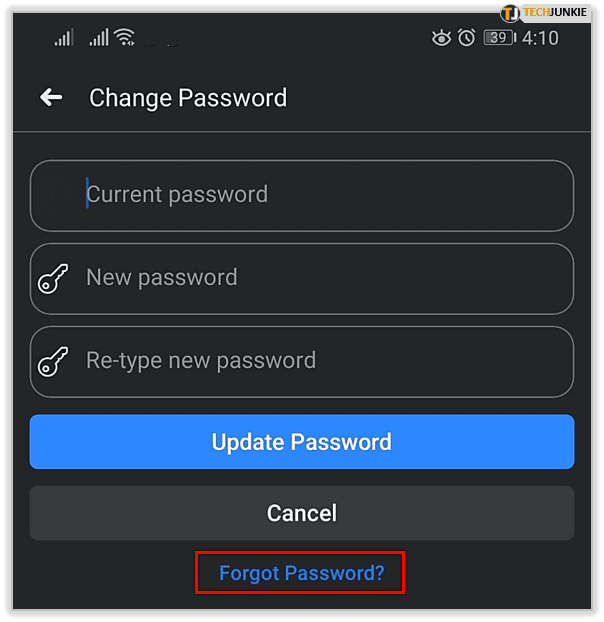
You will be prompted to reset your password, therefore use either email or text confirmation to get it over with.
Facebook will immediately send you a code via email or text and resetting can happen. As soon as you type in the code, choose “Continue.” This will then lead you to where you will type in a fresh password and confirm.
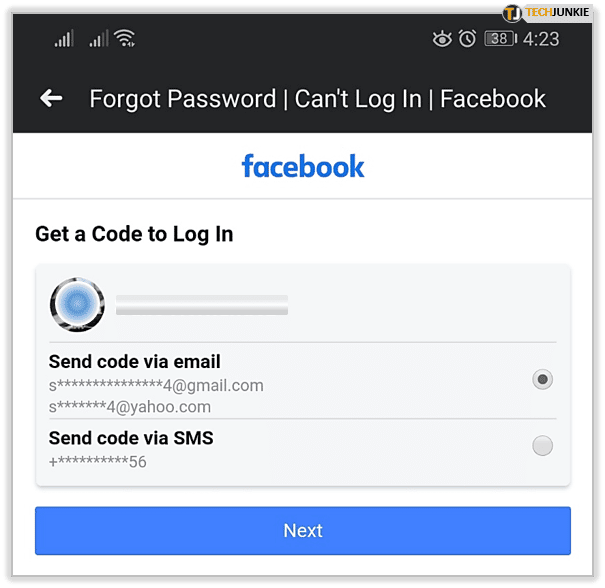
You Might Also Want To Read: How to be on Facebook without anyone knowing
Be aware that you can access “Forgot Password?” link from virtually any login screen on Facebook, be it the browser, the app, or your PC.
That is that.