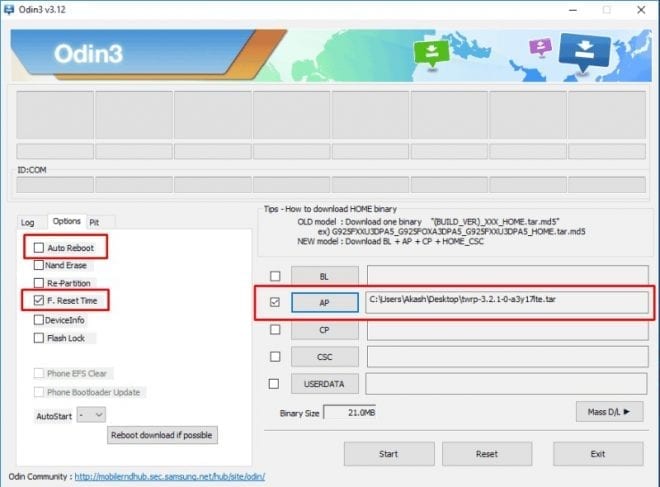Are you looking for a way to root Samsung Galaxy A30 with Magisk? Then you’re in the right place. To maximize its performance and gain control of system files, you can root the device. Magisk is the perfect way to root your Android device and here we share an easy way to install official Magisk on Samsung Galaxy A30.
This article will help you to root the Samsung Galaxy A30 with the Magisk patched boot image by following the steps below. A few days ago Samsung launched its latest A-series smartphone and the Samsung Galaxy A30 is one of the best mid-range phones.
After rooting the Galaxy A30 you can get some additional benefits. Also, you can install many Magisk modules like mods, fonts, themes to increase device performance. But before you start, back up your device data.
How To Root Samsung Galaxy A30 with Magisk
Pre-requisites
- Before starting the rooting process, make a complete backup of your device including apps, contacts, messages, gallery, files, etc.
- Charge the device up to 60%.
- Install the drivers for the Samsung Galaxy A30.
- Enable the developer options, USB debugging, OEM unlock on the Samsung device to connect the device to your computer.
- Enable OEM unlocking.
- Go to settings ⇒ Developer options ⇒ check the “OEM unlock” box
- Download the required files and continue reading the guide.
Download the files for the Samsung Galaxy A30 root
How to run the root
- Download the official firmware for your device. (The version should be similar to the one running on your phone)
- Then extract it and copy the tar AP file to the device.
- Now install the “Canary Patched Magisk” apk on your device and open it.
- In Magisk Manager, open the Settings ⇒ Bootable output format with patch and select “.img.tar“.
- Then return to Magisk and select the option “Install ⇒ select and patch file“.
- Now select the AP tar file. Magisk Manager will patch the entire firmware file and store the output in [Internal Storage]/Download/MAGIX_Patched.tar.
- Connect the device to the computer and copy “magisk_patched.tar” to the desktop.
- After that download Odin and extract Odin-v3. *. * And run Odin3 vx.xx.exe.
- Then turn off the device.
- Put your device in Download mode by pressing (Power + Bixby + Volume up).
- Continue to press Volume Up to confirm the alert. Then the phone activates the download mode.
- Once again Connect your phone to the PC via USB.
- ODIN will detect your device.
- Uncheck Automatic restart from the program.
- That is, select the AP box, select the ‘magisk_patched.tar‘ file, see the screenshot below.
- Now click on the Start button on ODIN to begin the installation process.
- Once done you will see PASS written! message on ODIN after that Press Power + Volume Down to exit download mode. As soon as the screen turns off, immediately press Power + Volume Up and hold the Volume Up button until the recovery screen appears.
- When viewing the recovery screen, select delete data/factory reset to delete the device data.
- Now select “Restart the system now” and immediately press Volume up ⇒ Bootloader warning ⇒ Release all the buttons.
- Install the APK Magisk Manager again and open it. It will ask you to install the zip file, then install it and restart the device.
Now you can enjoy all the root features on your device.