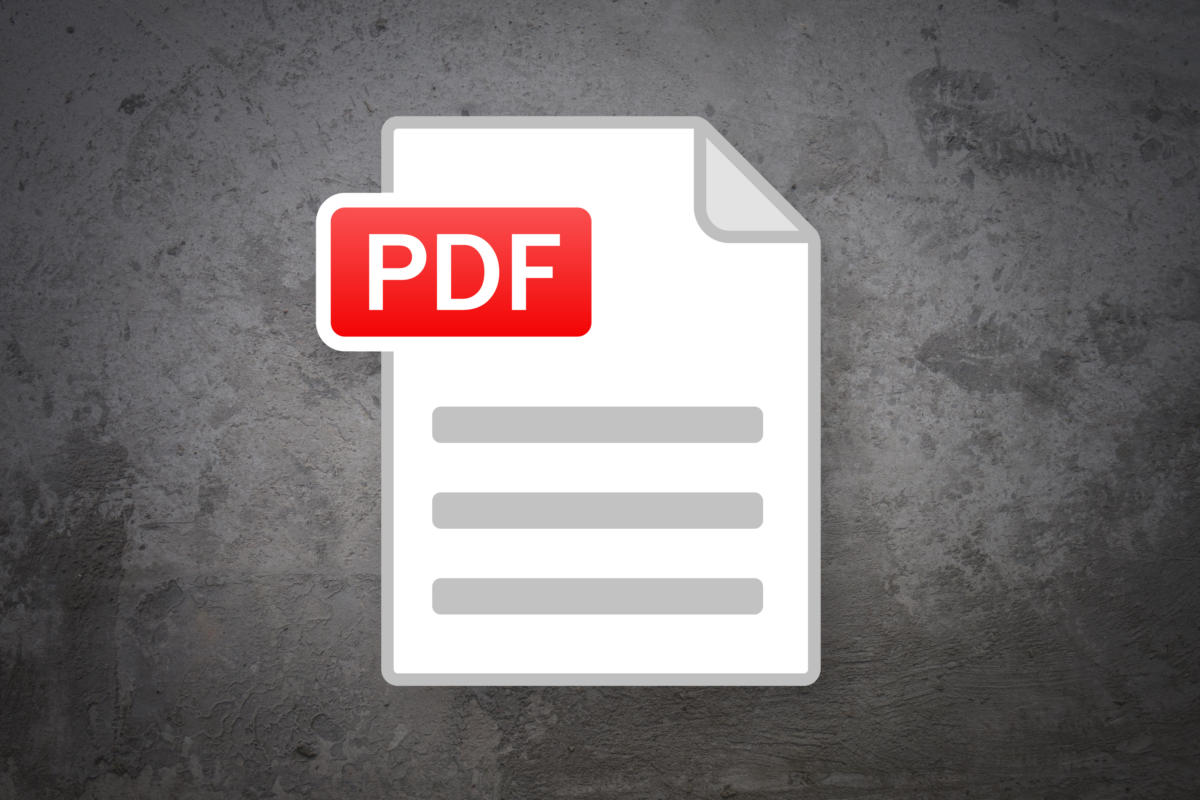As you already know, PDF is one of the most widely used document formats, but how to add text to them is not always clear. Luckily for you, there are various methods available depending on the device you’re using. And if you’re not aware, it is possible to sign a PDF document on any device, without the need for a printer or scanner. To expatiate, see How To Type On A PDF In Different Ways:
Page Contents:
How To Type On A PDF On A Mac Using Preview?
Preview is the default option for viewing PDFs on Macs, and it comes with a built-in ability to type on those documents.
- Double-tap the PDF you wish to open. If you haven’t designated another option as the default PDF-viewing option, it will be accessible in Preview. Else, right-tap the file and choose “Open With,” then “Preview.”
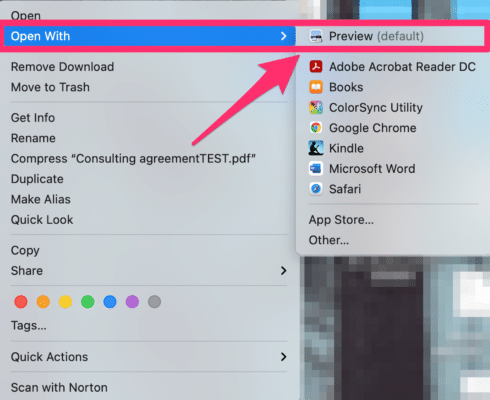
YOU MIGHT ALSO WANT TO READ: HOW TO LOCK PDF WITH PASSWORD FOR FREE WITHOUT PAYING ADOBE ACROBAT
- Click the markup icon, found in the top toolbar of the preview window – It resembles a marker within a circle.
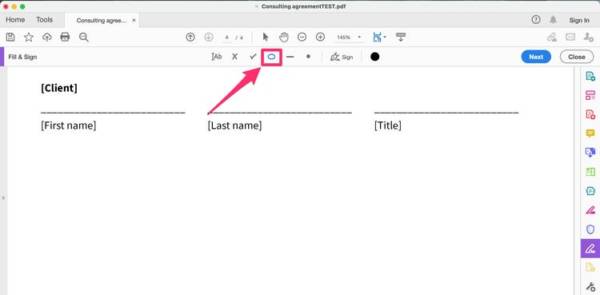
- Head to the page you wish to add text to, and then choose the Text icon (it resembles a “T” inside of a rectangle). A text box will then be visible on the page.
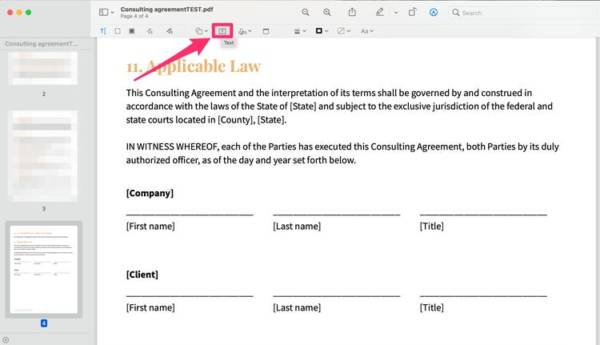
- Tap into the text box and add the preferred text, then drag the box to the desired placement.
- You can modify the font and text color by tapping into the text box, choosing the text, and then tapping the Aa button in the top toolbar. Or, if your document already has text fields, you can just tap into those and type.
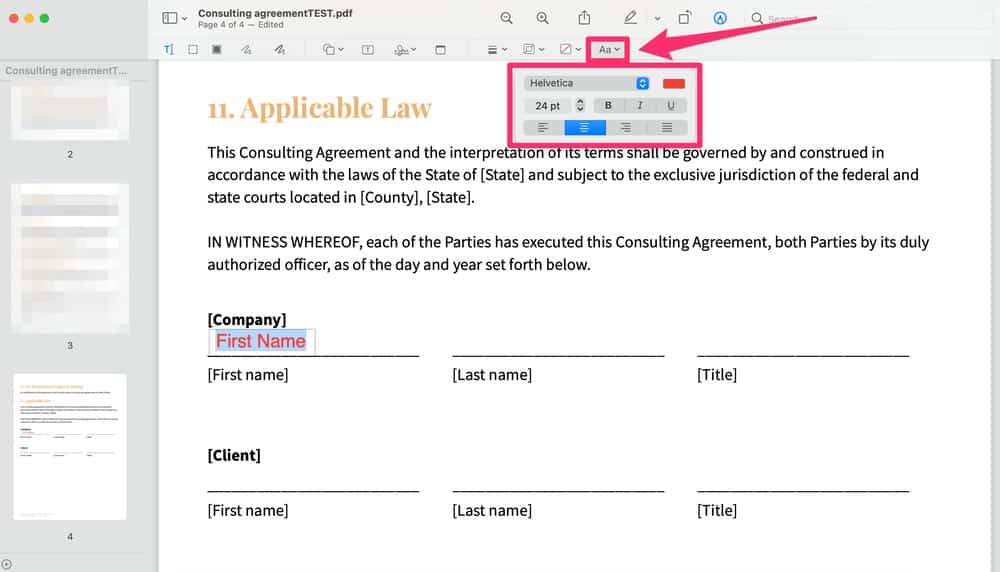
You Might Also Want To Read: How to convert a PDF to PowerPoint
How To Type On A PDF On A PC/Mac Using Adobe Acrobat Reader DC?
If you have Adobe’s Acrobat Reader DC (which is free to download) on your personal computer, it can be used to type on PDFs as well. Just adhere to these instructions:
- Launch Adobe Acrobat Reader DC and choose “Fill & Sign.”
- Tap “Select a File” and select your preferred PDF.
- Choose who needs to sign and fill out the PDF.
- Swipe down to the page you wish to add text to and hover over the chosen area. A highlighted text box will be visible, in which case you can simply tap into it and start typing.
- If a highlighted text box doesn’t appear and you need an outline as well as text, tap the oval-shaped icon in the top toolbar. After that, tap the area where you wish to add a text box and adjust as you want.
- Tap the “Ab” icon in the top toolbar and tap close to, but not on the area you just created.
- Tap into the new text area, add your text, and reposition as you want.
How To Type On A PDF Using Microsoft Word?
- Right-tap your PDF, choose “Open With,” and select Microsoft Word.
You might see a message saying that the appearance of your PDF might change – just choose “Yes” to continue. - Tap into this document and type to edit it as you would any other document.
- Once done, choose “File” in the top-left corner of the window and then select “Save As” followed by PDF.
That is that.