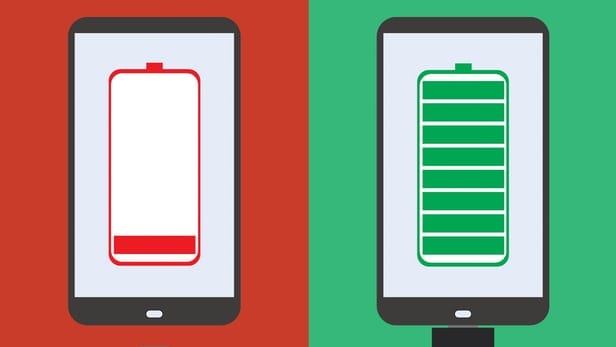Page Contents:
Just recently, we looked at how we could improve battery life on the latest Android OS version – Android 7.0 Nougat; today, we shall be looking at how to do this on Apple’s latest mobile operating system, iOS 10.
Without too much hullabaloo will just head straight to the point to show you some essential tweak you can apply to improve battery life on Apple iOS 10.
Check battery-draining apps
Some apps like the Facebook app can be very unfriendly to your battery because they are constantly running in the background even while the screen is locked. Such apps run in the background to get notifications and keep you updated. Another category of apps that are battery-unfriendly are those apps that use the location services feature. To check the apps that are the major culprits, go to Settings, and then click on Battery; a list of the major battery – draining apps and services should appear. For such apps, it is advisable to uninstall them if you don’t need them or get alternatives for them. Turning off location services for these apps is another solution.
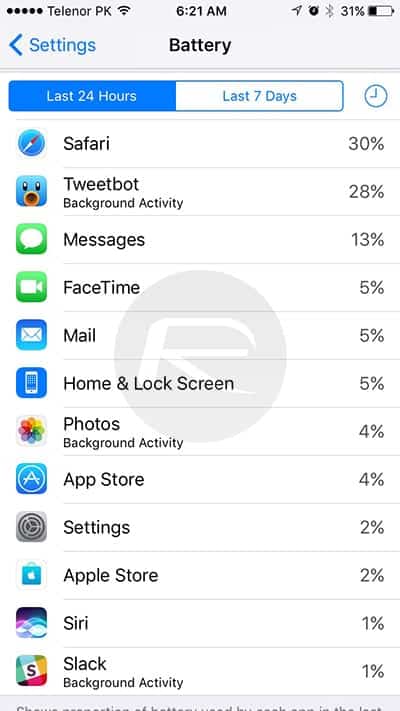
Adjusting screen brightness
Just as most of us already know by now, that reducing the brightness of your screen can give you more time to use your device. This tip, as a matter of fact, can be applied to all mobile phones.
To adjust the screen brightness on iOS 10, follow these steps:
- Go to your Settings app on the home screen
- Go to Display & Brightness, then click on Auto brightness
- Toggle the Auto brightness switch off so as to reduce the brightness
Turning off Raise to Wake
This is an exclusive iOS 10 feature that turns on your iPhone’s lock screen when you raise it up. This feature is said to be available to idevices running on an M9 processor like the iPhone 6s and iPhone 6s plus. Although this is a pretty nice feature as you do not need to press the lock/power button to get to the lock screen, it can drain your battery in the long run. To turn off this feature
- Go to Settings, then click on Display & Brightness
- Toggle the Raise to Wake switch off to turn off the feature
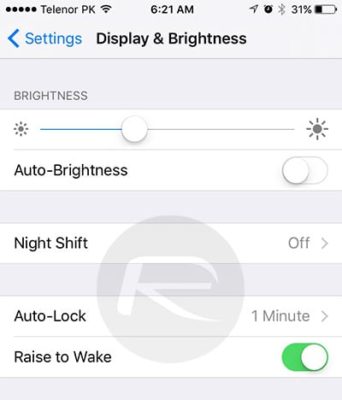
Turning on Night Shift
Night Shift is a feature that debuted on iOS 10. What it does is this – it adjusts the screen display colour at night so that you don’t stress your eyes in the dark night, hence helping you sleep better. This feature also contributes to elongate the battery life of your device.
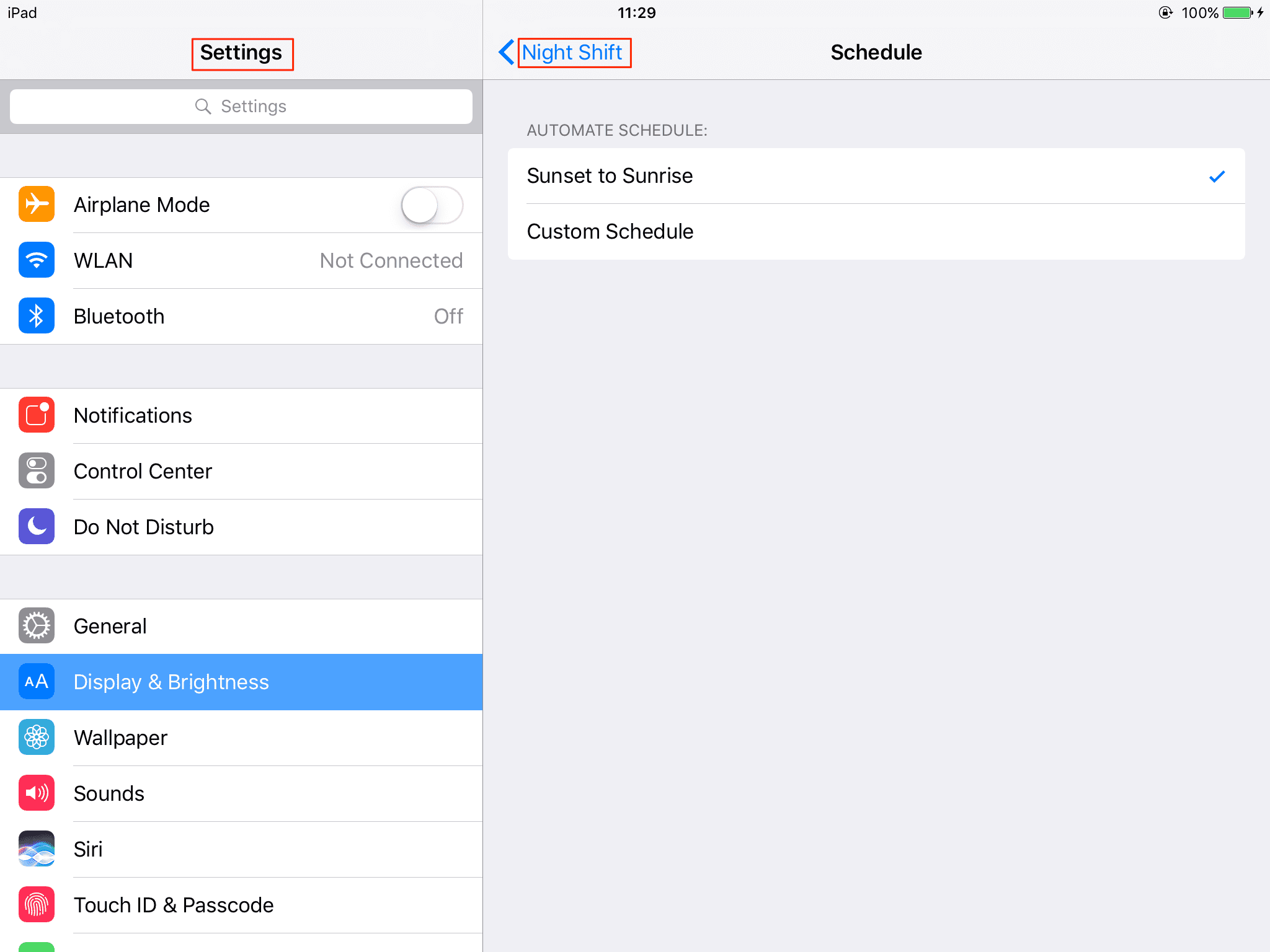
To turn Night Shift on, do the following:
- Click on the Settings app on your iOS 10 device
- Click on Display & Brightness under Settings
- Click on Night shift
- You have two options in your Night shift mode – Sunset to Sunrise or Custom schedule – you can select this option to define the time to turn on and turn off this feature automatically.
Other solutions not peculiar to iOS 10 are using your device on low power mode, hard restarting your iOS 10 device, etc.
Conclusion
Battery life remains a challenge for mobile phone manufacturers, mobile OS developers are constantly introducing new features to optimise battery life while the search for this solution lingers. Applying the methods above in your iOS 10 device can give your extended battery life.