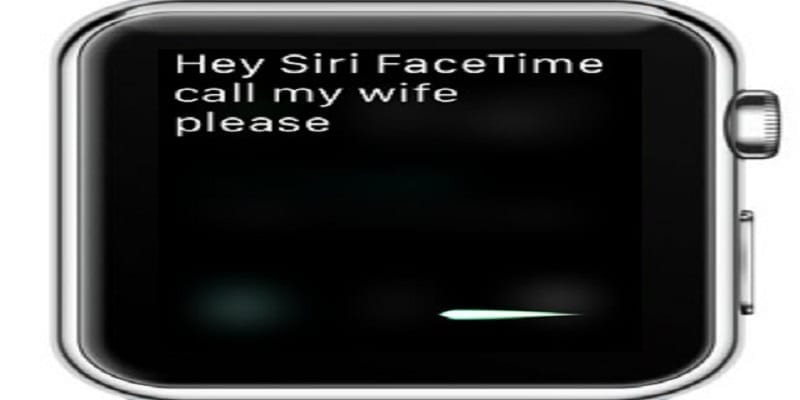One amazing thing that comes with owning an Apple device is being able to link up with other Apple owners through video and audio chats with just a single tap of a button.
Even if services like this are not new or unheard of, the ease attached to Apple’s FaceTime service – and the fact that it is pre-installed on new phones – makes it a reasonable choice when you need to connect with pals, loved ones, business partners and other vital contacts in an advanced manner than mere SMS.
As an iPhone, Mac, laptop or iPod Touch owner, FaceTime allows you to view and hear the persons you wish to talk to.
As an Apple Watch user, you might be thinking about how possible it is to use FaceTime on it, well, it can happen, even if it is a bit complicated.
You Might Also Want To Read- How To Fix Siri Not Speaking On Apple Watch Series 3
Although Apple Watch lets you make FaceTime audio calls to your contacts when linked to cellular data or WiFi through the Phone application, FaceTime video calls are not supported.
That is sad, but there is good news too. If you wish to make a FaceTime audio call on your Apple Watch, it can be done easily with Siri.
How Can I Make A FaceTime Audio Call On My Apple Watch?
- As you press down on the Apple Watch’s digital crown, just say “Hey Siri.” You can even tap the Siri widget if it is enabled on your Apple Watch.
- Now say “FaceTime [your contact’s name here].”
You Might Also Want To Read- How You Can Pair An Apple Watch With An Android Device
Siri will now place a FaceTime audio call to the contact you want.
Be aware that a FaceTime audio call can also be initiated on your Apple Watch by tapping the Phone app icon on your watch face, tapping Contacts, and then tapping on the contact you intend to call.
FaceTime audio comes with its own advantages, especially when you compare it to a regular call. With FaceTime audio, you just need an internet connection – no cellular service is needed – and it will not use your cellular minutes. It might use data if you are not linked to Wi-Fi.