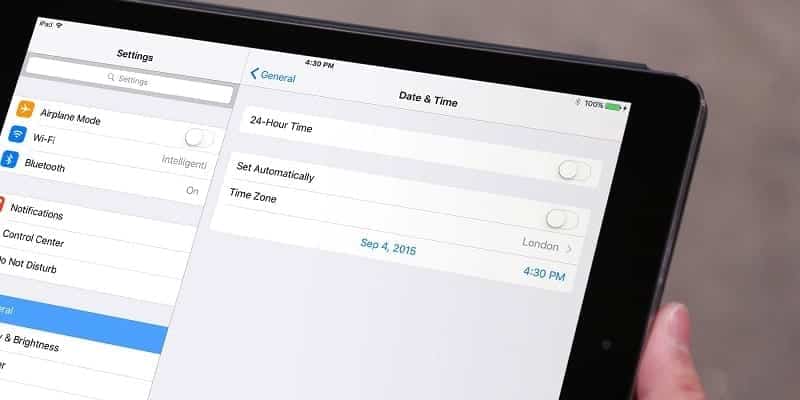Even if your iPad should automatically set itself to the right local date and time, once in a while, your iPad requires help to adjust to daylight savings or to get the time zone right, among other potential problems.
When your iPad fails to connect to a network (for instance, when powering your iPad back on after a flight in another country, with no Wi-Fi,) there is no way to know the time and where you are.
It is possible to set it manually, though, if you need to get the right time, date, and time zone for your location. Or you can have it changed to make sure it reflects a different time and place from where you presently are – for instance if you have a call to London and you need to be certain you are synced with them.
You Might Also Want To Read: How to remove old configuration files from iPhone or iPad
How Can I Change The Time And Date On My iPad?
- Launch Settings.
- Click “General.”
- Click “Date & Time”, just under “Accessibility.”
- Click “Set Automatically” to disable it. (It will display white rather than green.)
- Click “Time Zone” and type the correct one if the iPad is showing the wrong time or if you wish to set it to a different zone.
- Click on the line with the date and time (For example “July 17, 2019 12:02 AM”)
- Swipe down through the date on the left and the time on the right to have it set manually.
- Click on the left-facing arrow at the top to head back to General.
- Your clock will now be set to the date and time you set.
You Might Also Want To Read: How To Download Videos From Twitter On iPhone And iPad?
You can always re-enable your iPad’s ability to set the right time and location by clicking “Set Automatically” so it can be green in color.
Be certain that you are linked to a network or there is no way to detect where and when you are.