How To Perform A Google Reverse Image Search On Your Android Device
For most of us who love to carry out searches using images instead of keywords, we often do this using our computers by dragging and dropping the images onto Google’s search bar. We mostly do this to verify the source of an image.
But trying the same process on your Android device is not as easy at that, because Google – the makers of the Android OS – currently has no native support for this feature on their mobile OS.
However, in this tutorial guide I’ll be showing you how you can achieve this by just simply installing and setting up an app.
THE SOLUTION
There are a ton of apps available on the Playstore that can help you do this and most of them for free. The app we’ll be using is Image Search by Qixingchen which is available for free on the Playstore.
How To Perform A Google Reverse Image Search From Your Android Device
PROCEDURE
Follow the steps below to perform searches based on images on your Android smart device:
- Download and install the Image search app from Playstore.
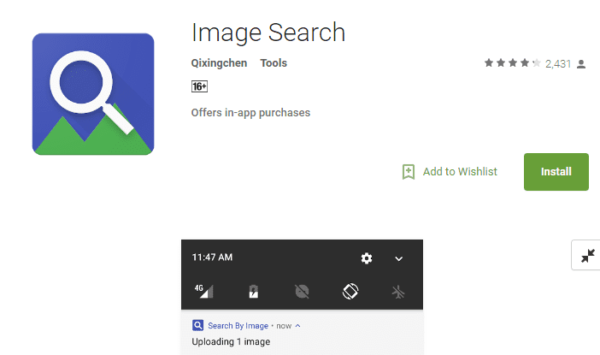
- Launch the app from your app drawer.
- Set up the app by adjusting some of the options. You need to disable the Open settings before upload option, so that you do not have to go to the settings again before doing a search.
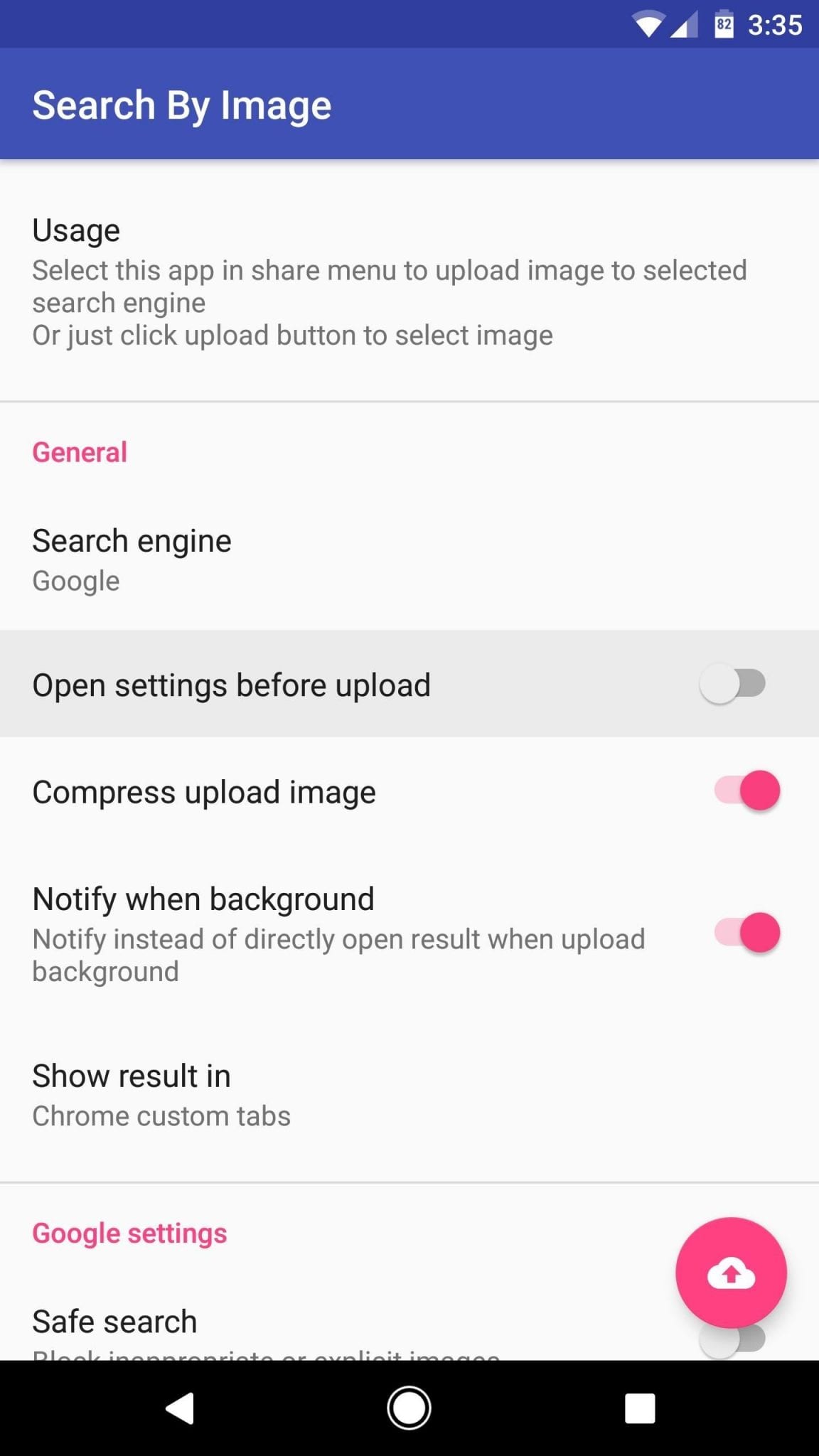
- Exit the app when done with the set up. The app is now available in the Android share menu in apps that allow you to share images.
- To use the app, select an image you wish to search and click on the share button. On the app list that appears, select Image Search.
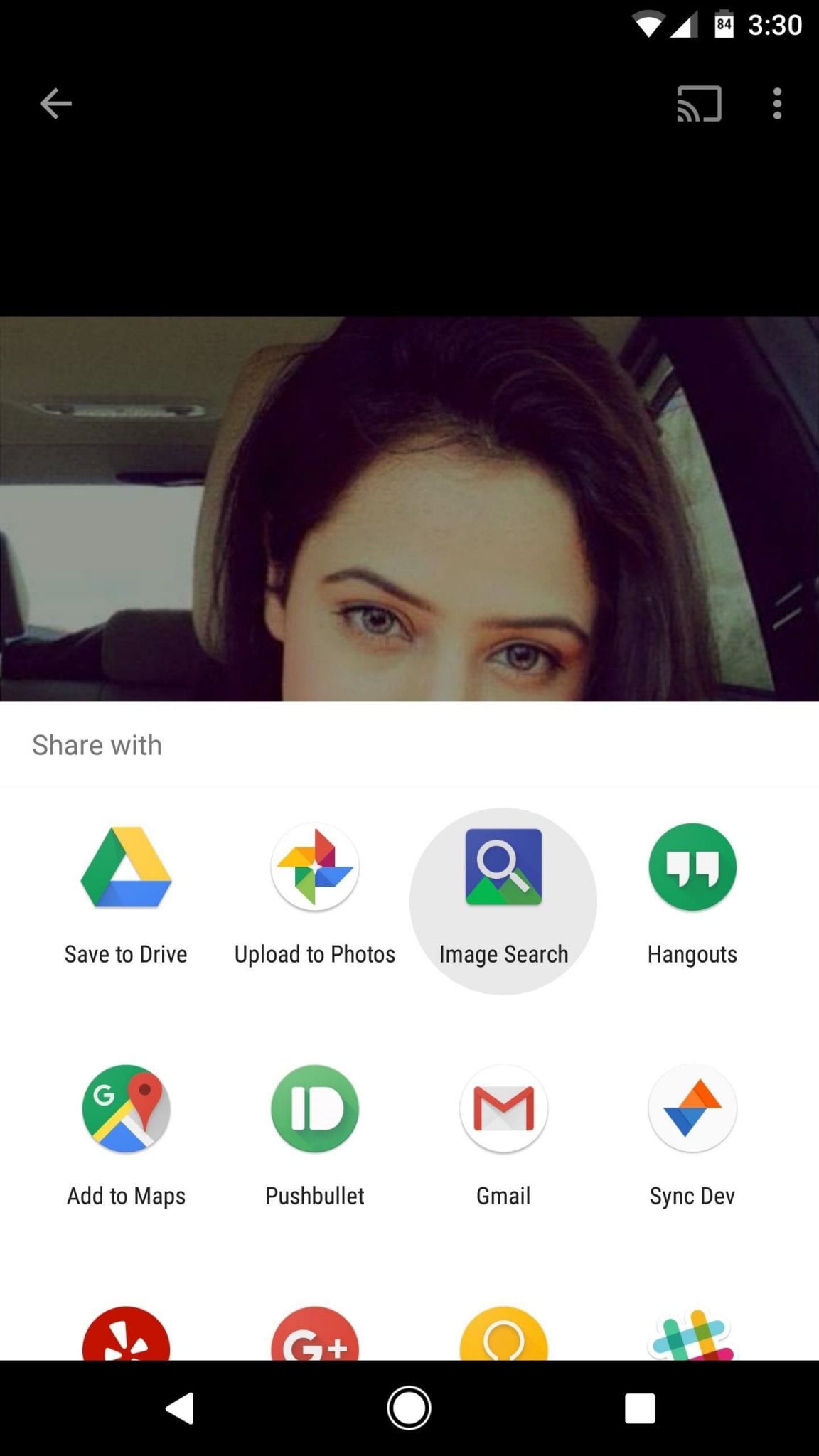
- Finally, the image is then uploaded and the app takes you to Google Images search results page if the image is available online.
You can also perform search by images on the app by uploading the image as well search for other versions of the image by clicking the “More Sizes” option.
And you are done! So whenever you want to do a Google reverse image search on your Android device, you know how to go about it.
Please do not forget to leave your comments below in the comments box.
Good bye
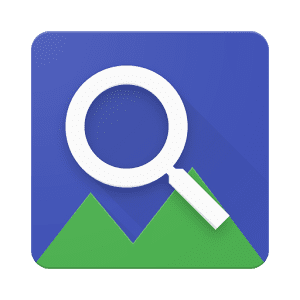
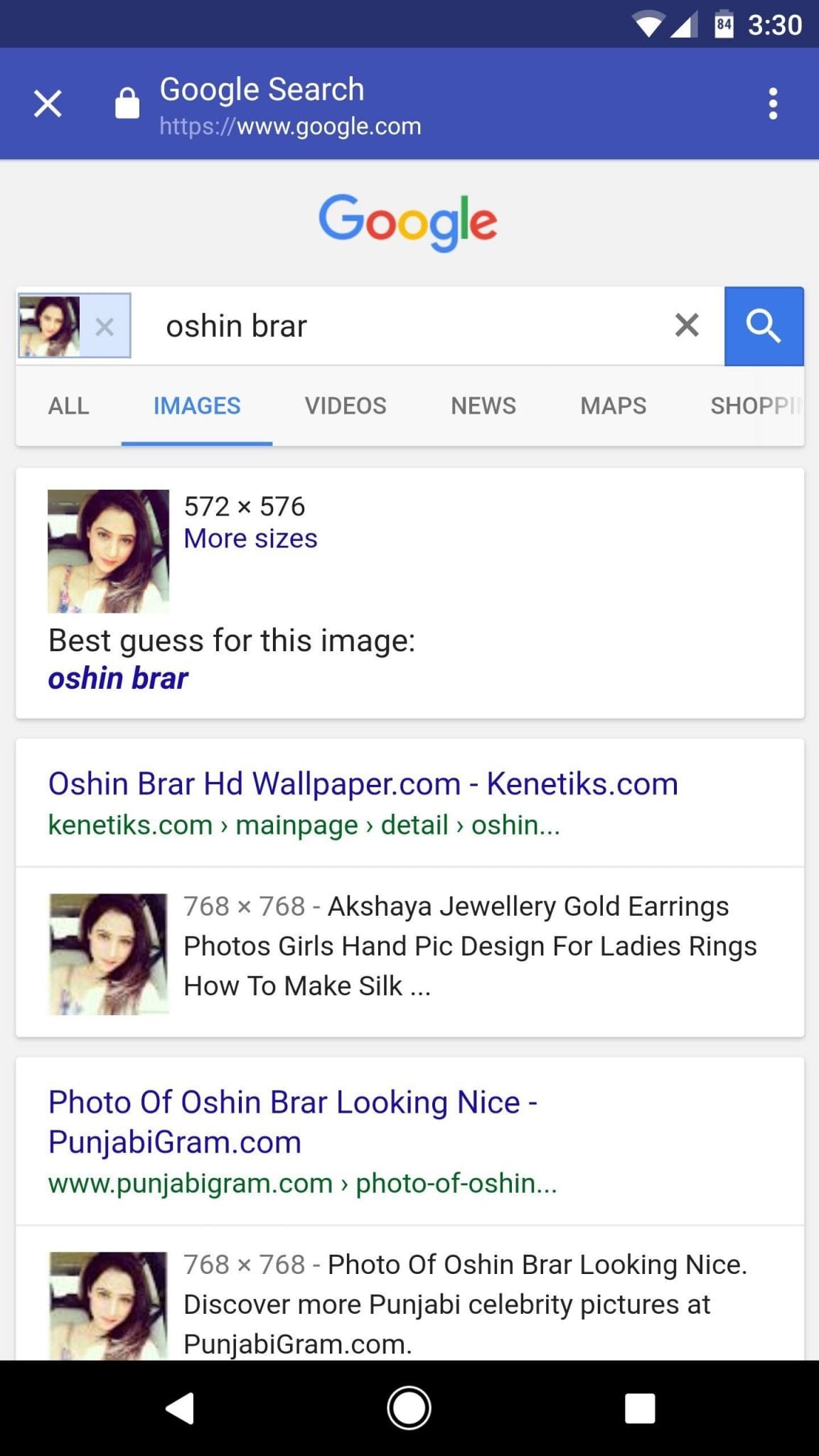

I would recommend a mobile application as pixMatch
Thank you Ozgur for your recommendation. It has been duly noted.