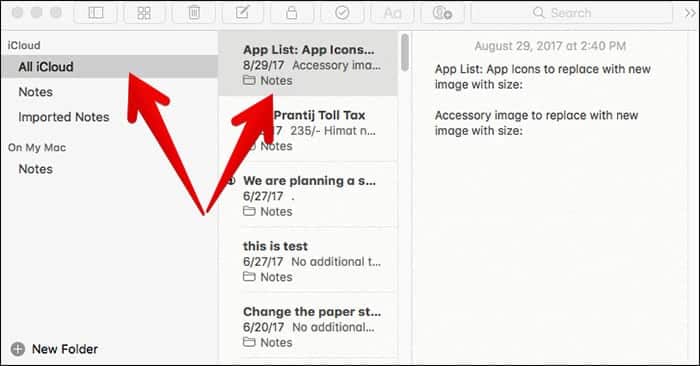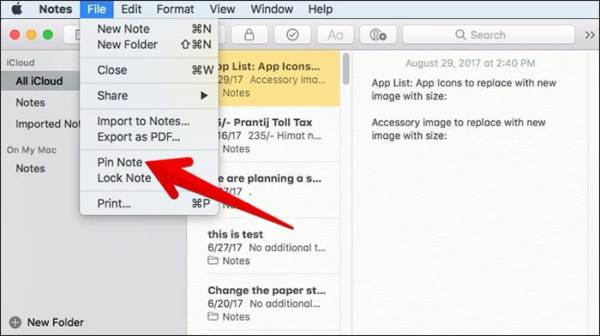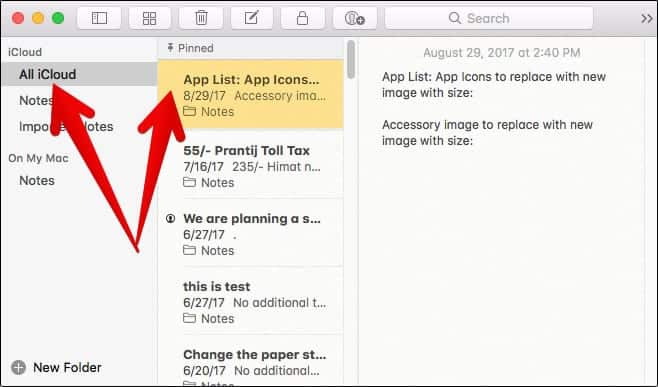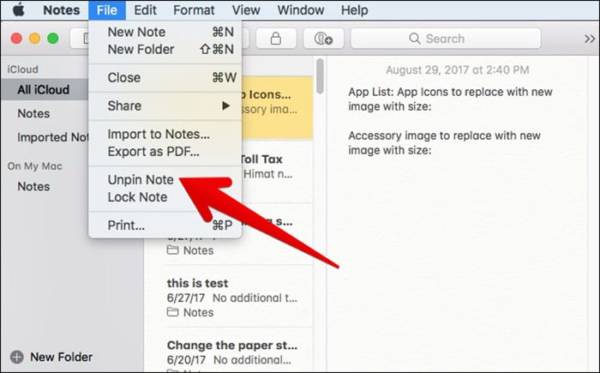How to Pin Notes on Mac running macOS High Sierra
Page Contents:
Finding a particular note in a collection of many other notes on your Mac is quite stressful and might be difficult if other notes there are very much. This, however, has been made easy by a new feature introduced by Apple on the macOS. This feature is called “pinning”. So with this feature, you can now pin important notes in the Notes app on macOS High Sierra to quickly access it.
Pinning has also been introduced on the Notes app on iOS 11. Whenever a note is pinned on the Notes application, it will appear above other notes on the list of your notes. If you do not want the note to appear on the top of your list of notes, you can easily unpin it. Let us check them out.
How Tou Use The Pinning App on Mac Running macOS High Sierra
How To Pin Notes in Notes App on Mac
- First of all, turn on your Mac running macOS High Sierra.
- Open the Notes application.
- On the left side of your Mac screen, you will see a folder which displays notes by their folders. Search for the particular note you wish to pin and click on it. You can find the note by clicking on the folder where it was saved.
- Now, if you are using Trackpad for your Mac, simply swipe to the right from the left side on the note which you want to pin. Normally, a hard swipe would automatically pin the note but if your swipe is gentler, the “Pin” icon will appear on the screen. If the icon appears, click on it. If you are not using a Trackpad, simply select the not you wish to pin. Next, click on the File menu at the top of the screen and then click on “Pin Note”.
That is it. The note will be pinned and whenever you open the Notes app, the note you pinned will be shown above other notes on your PC. Whenever you are done with the note and you want to unpin it, you can do that too. Let us check out how to do that too.
How to Unpin Notes in Notes App on Mac Running macOS High Sierra
- First, open the Notes app on your Mac.
- On the left side of your Mac screen (where you selected the note you wanted to pin earlier), you will see a bar where all your notes are arranged in a particular folder. Notes which you have already pinned will appear at the top of the list.
- If you are using a trackpad, swipe to the right side from the left side of the pinned note. If your swipe was hard enough, the pinned note will be automatically unpinned but if it was not hard enough, the unpin button will appear on the screen. Click the button to unpin the note. If you do not have a trackpad or you do not want to use it for any reason, go to the File menu and click on it. Click on “Unpin Note.”
That is all. Now you can easily pin and unpin notes on the Notes app on your Mac running macOS High Sierra. What do you guys think about the feature? Make sure you leave a comment. Also, tell us if you get stuck or confused. Thank you!