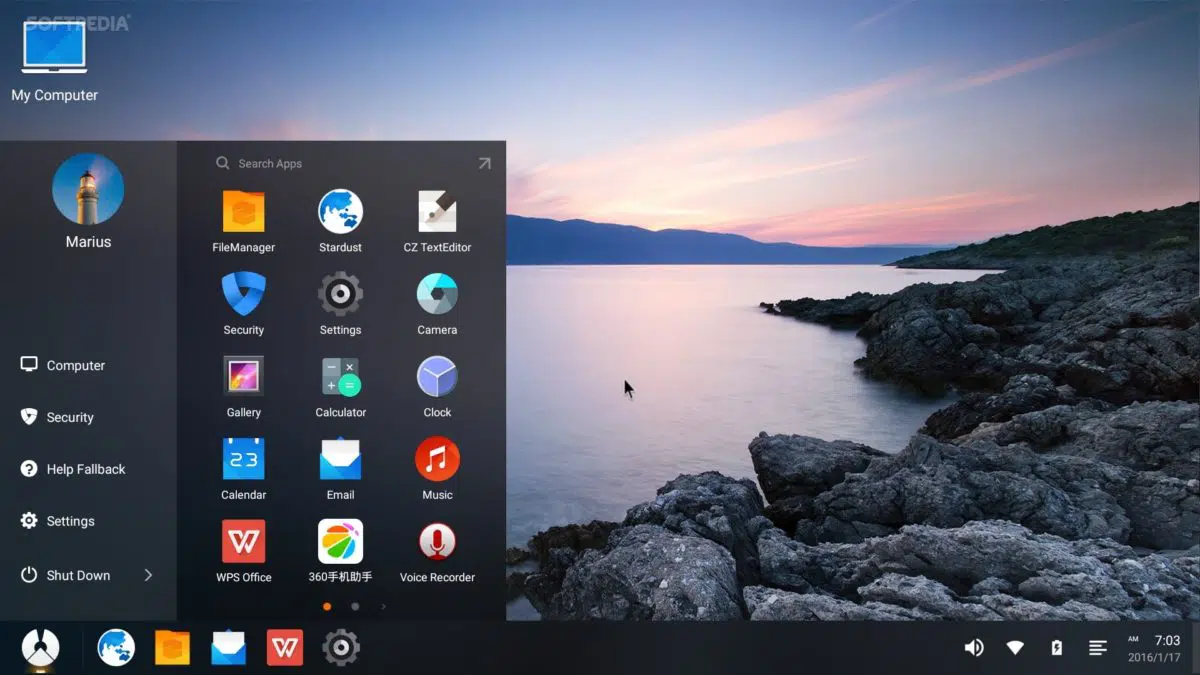Phoenix OS is Android operating system for PC / PC is quite good and replaceRemix OS – As you know, a while ago Remix OS released Alpha Remix OS 2.0 version for PC for developers. Remix operating system requires a minimum of 8GB USB Flash with USB version 3. After testing with USB Flash with USB version 2. However, the Remix operating system has a major drawback- the ability to burn USB under 10MB / seconds. So you have to buy a USB Flash with USB version 3 and don’t forget your laptop or PC has a USB 3.0 port.
Page Contents:
Specifically, Phoenix OS for PC is already in beta with version 1.0. The Remix operating system and the Phoenix operating system are all used from open source projects, namely Android X86. Phoenix OS 1.0 beta uses Android Lollipop version 5.1.0, version 4.0.9 64 Linux, Mesa kernel 11.0.7 3D graphics with OpenGL ES 3.0 support. You can access the official site at Phoenixos.com.
How to install PhoenixOS Installer-v3.0.6 (Android 7.1)
Currently, there are 2 versions, a V3.0.6 version is running Android 7.1 and v1.5.0 (Based on Android5.1)
Phoenix operating system (x86) can run on devices with Intel x86 series CPUs. It can be installed on the hard disk to operate, without affecting the original document system.
The computer should Install
Computers have Intel x86 processors and internal memory of more than 2G in the past five years.
How to install the system
Download the Phoenix OS installation program (x86). Double-click the installation program on Windows. Select the installation method via setting from the USB drive or installing to the hard disk on the operation interface. Click here for installation instructions.
Attention
- You should make a backup even though the original data will not be affected when the system is installed on the hard disk.
- It is recommended that you use the system on devices with Intel Atom series processors, this memory will have the best compatibility.
- If you install the system on a USB drive, we recommend using a high-performance USB drive and a capacity greater than 6G. Low-speed USB drives will get stuck and operate slowly, affecting the user experience.
- The development of Phoenix OS (x86) is related to open source Android x86.
- Phoenix OS installation program uses grub4dos.
Prepare before installing Phoenix
Here you need a well-configured windows computer to install this emulator and now I am testing on a laptop with AMD APU E2 E450 processor with 4GB RAM and AMD Radeon 6320 graphics. USB Flash We use 16 GB with USB 2.0
Install to USB flash drive
Unlike Remix operating system can use Unetbootin software to install on USB Flash. Phoenix OS has provided its own software to install it on USB Flash. You can download the software [here], available only for Microsoft Windows operating systems. Unfortunately, the software is Chinese. But tried the software without any problem.
Here are the steps to take:
- First format USB Flash in FAT 32 format
- Open the USB Maker software that you downloaded.
- Select the Phoenix 1.0 operating system ROM for the PC you downloaded (step 1)
- Choose your USB Flash drive (step 2)
- Click the button in step 3 of the goal is automatic partitioning. By default, you will split 2 partitions with FAT 32 format
- set system and partition EXT2 format as Data.
- Click the step 4 button to start the installation, if you are sure to click OK.
- Wait until the installation process is complete, restart the computer and try booting via USB Flash.
Phoenix OS simulator simulator
When starting, you must select the language you will use. Only 2 languages are available, which are Mandarin Chinese and English (US). If you understand Mandarin, choose Mandarin if you don’t choose English. Phoenix recommends connecting to the internet, otherwise, ignore it.
Phoenix OS Desktop is similar to Chrome OS or Remix OS with material design. The start menu is available for you to select the application you want to run, the taskbar and support multiple windows. In the lower right corner, you can find the tray icon to see battery status, internet, audio as well as notifications.
How to install Phoenix OS
By default, applications are installed as Stardust (browser), File Manager, CZTextEditor, Security (location, application, battery settings), Settings, Camera, Calculator, Gallery (picture), Calculator, Clock, Calendar, Email, Music, WPS Office, 360 (App Store), Recording and Notes.
Stardust browser uses source code from Chromium, which looks like Chrome optimized for touch devices. Move with the mouse optimized for touch screens. Assuming that if you use the inactive mouse, it will be activated if you use the touchpad or touchscreen.
On the Phoenix OS emulator, there is a 360 App Store developed in China, which is difficult to use because it has the Chinese language. Sorry, there are no Google apps like Google Play Store, Gmail, Chrome etc. If you want to install the app, you can download it, for example, in the Mirror. However, you cannot run an application that requires Google Play Services because this application is not available by default.
The default application is available without problems if it is resized and full screen, but some applications are installed by yourself, sometimes do not support resizing to text and looking. erratic. So if you encounter that situation, you only need to restart the application so that it looks normal again.
What is Phoenix OS?
Phoenix OS is an Android operating system that replaces your PC. And like your Android-based Emulator (emulator), you can customize this operating system to perfectly fit your needs on the computer. And it is quite different from NoxPlayer Emulator 6 or BlueStacks Software 4.
It supports both 32-bit and 64-bit architectures, can install the entire operating system with a USB drive or in your hard drive. And since it’s based on Android, it can support millions of mainstream Android apps.
This operating system also supports multitasking with multi-window design, window drag, and title bar. It also supports classification file management, file decompression, and LAN mouse access. And the shortcuts you are familiar with can also be used with this operating system.
1. Requirements and steps to use
Phoenix OS is quite easy to use. Here are some basic installation steps. Start by plugging in a USB flash drive with a capacity of at least 4GB. Save important data because unsaved information will be deleted a few steps later.
Download the Phoenix operating system ZIP file. Also, download the USBMaker tool.
Run USBMaker.exe, then select the downloaded ZIP file, select the flash drive and select the “write” box. Plug in the USB flash drive that you want the Phoenix OS to run. Start the computer and select the USB flash drive from the boot options menu. That’s it. Installation takes place very quickly, helping you save time.
Updated- In addition to USB flash settings, Phoenix OS X86 also supports the installation of the hard drive, along with the OS installed on the computer (Microsoft Windows), users can choose which operating system will launch during startup / restart the computer. An installation program supports both installation methods and download links here.
2. Interface and convenience of Phoenix emulator on Windows
Anyone who has used Windows® or other Android ™ operating systems like Remix OS finds that Phoenix OS is easy to operate. It gives you a basic desktop, supports multiple windows and taskbar. Use the Phoenix logo in the bottom left to access the menu. Here, you can find applications and shortcuts for all kinds of options and information. The first time the application menu is launched, it will occupy the entire screen. You can minimize it by clicking the arrow icon so that it is not full screen when used again. The system even allows you to run many different software at the same time.
3. Errors of this Android emulator
Many people have commented that this software is a bit similar to the Remix operating system for PC. Some say that Phoenix OS is basically a heavily modified version of Android ™ 5.1 Lollipop. The user has reported a problem with resizing the browser window. Fonts are usually not adjustable until the user refreshes the website. Also, after a window is resized, it is difficult to drag and drop it into a new position on the screen.
4. Advantages of the new Phoenix OS
Phoenix OS is very flexible, user-friendly and doesn’t waste much on your computer. It has all the different features to separate from other alternatives and you may notice that I am constantly referring to the Remix operating system. Program window management, installation manager, default file selection and other important functions have all been updated and improved. Phoenix OS has no problems running on devices with USB 2.0 ports. You can even take your flash drive and install it on a completely different computer. Your installation and application will remain there for good use.
- Familiar keyboard shortcuts- As an efficient emulator, Phoenix OS perfectly supports Ctrl + C, Ctrl + V, Ctrl + A and other commonly used shortcuts.
- Easy file management- Phoenix operating system supports file management sorted, LAN access, global search and even mouse operation, window dragging and file decompression. All are familiar, simple and easy operations.
- Many tasks, highly effective- Compared to traditional Android systems, Phoenix OS supports operating multiple windows and multiple tasks and easily interchanges between applications, greatly improving efficiency. use.
Conclusion about Phoenix OS on Windows
Unlike Remix operating system, it requires 8GB USB Flash with USB 3.0. You can try the Phoenix operating system and run on regular USB Flash with a minimum of 4GB USB 2 port.
When booting on the Remix operating system you can choose Guest mode or user mode. Guest mode means that any changes you make on your computer will not be saved. User mode will automatically be saved each time, meaning your login account or the application you saved will remain there when you restart or restart. By default, Phoenix OS will run user mode.
Remix operating system developers have released their own hardware like their own tablets and laptops. The founder himself was founded by 3 former employees of Google. Remix OS seems more promising, they will ensure that all Google applications run perfectly on the Remix operating system.
Download Phoenix for the latest Win and MAC
You can download it for free for your computer, laptop
Download: Windows / MAC OS