The game like PUBG and Fortnite is doing very good in the market. And Garena Free Fire is similar to them. But the sad part is Garena free is not explicitly released for Windows like PUBG. But you can Play Garena Free Fire on your PC using Android emulator or Android OS. There are many emulators and Android OS available that runs perfect and are capable of running Garena Free Fire even in low-end PC.
Page Contents:
So, if you are from those people who struggle in running Garena Free Fire on Windows PC, then this article is going to be the last article for playing that game in Windows PC. However, I’m going to show you how you can get started with Free Fire game on PC for free. Also, I’m going to show you the easiest way to play Free Fire Android game on PC. We are going to install Phoenix OS in Windows PC and play on it. Let’s get started.
What is Phoenix OS?
Phoenix OS is an Android-based operating system that launched for Windows and Mac both 32bit and 64bit. It can run every application than an Android device is capable of. Recently, it has got updated to marshmallow version which little bit improved the looks and experience but improved the gaming performance. However, in the latest version, they have added some cool features like game keymapping tool. And the best part is its inbuilt means you don’t need to install an application for doing the key mapping.
Phoenix is a lightweight Android OS that can easily run high-quality games on low-end PC. In some research, it has shown that in between Remix OS, Prime OS, and Phoenix OS, the gaming FPS is high when played in Phoenix OS. And that simply means Phoenix OS is excellent when it comes to playing games on it. Now, let’s talk about key mapping feature.
Key Mapping
Phoenix OS provides an inbuilt app which is called Game Helper. This app basically helps in doing key mapping in various android games like PUBG mobile, Garena Free Fire, etc. You can use this to set keys for actions like moving, shooting, pick up and more. Using Game Helper, you can also set gamepad control to play Garena Free Fire. I will later show you in this article on doing the key mapping. Now, let me show you how you can download and install Phoenix OS on PC.
How to Download Phoenix OS on PC?
Downloading Phoenix OS is very easy but there are some right steps I have listed below that should be followed for correct downloading of Phoenix OS. If not, you will face errors when you try to install on your PC. Here are the steps to download Phoenix OS on PC for free:
- First, visit the Phoenix OS official download page using the Google Chrome browser.
- Select the latest Phoenix OS to installer and press on the mega download link.
- Once you visit the Mega download page, click on download to start the downloading of Phoenix OS installer you selected.
- The downloading will happen in the server of Mega and once complete it will throw the file to your Browser.
- Done.
Make sure you use Google Chrome browser only for downloading the Phoenix OS because browsers like Firefox and Opera Browser may crash when Mega send the file. Now, assuming you have successfully downloaded the Phoenix OS on your PC. Let me guide you on how you can install it.
How to Install Phoenix OS on PC?
Installing Phoenix OS on PC is very similar to install Windows on PC, and it only takes a few minutes to set up. Also, it will depend on the length size you will choose for Phoenix. Let me drive you through step by step process to install phoenix OS on PC:
- Open the Installer that you just downloaded using the above steps. Run it as an administrator when you start it because sometimes it doesn’t work in a normal start.
- Once it opened, you will get three option; Install, Make a U-disk and uninstall. If you want to install Phoenix OS Pendrive, then select “Make a U-disk.” And if you want to install in your computer then select Install. But if you install Phoenix OS on your PC, you need to create a separate disk partition. Let me guide on it too.
- Go to control panel and Select Administrative tools.
- Select Computer management and then double tap on storage.
- Under storage again double tap on Disk management.
- Select any disk from you want to make a new partition. I recommend selecting one which has a high volume of free space.
- Right click on Disk and select Shrink volume option.
- Set the size approx 25GB and hit the Final shrink volume button.
- Now, a new disk partition is created, let’s install the Phoenix OS on it.
- Again go back to Phoenix installer and select the Install option.
- Then select the Disk you just created for installing Phoenix OS.
- Press next and then select the size of the Phoenix OS. The more size you select, the more games you will be able to store on Phoenix OS after installing. I recommend everybody to choose the 16GB variant. You can go with less or more; it depends on your choice.
- Once you select the size, press the install button and wait to complete the installation. It will take up to 15 minutes approximately. It depends on the variant you select of Phoenix OS. If you selected the largest one, then it will take more time, and if you selected the lowest one, then it might complete in 5 minutes.
- Once installed you will see a reboot option, just tap on it and wait for setting up the Phoenix OS. It happens automatically after pressing the Reboot button. So, be just wait.
- When installation complete, you will set up a wizard which will ask you to set language and WiFi connection. Just finish that, and you will be redirected to the main desktop of Phoenix OS.
- Once you redirected to Phoenix OS desktop means the installation is Done.
So, that’s how you can install Phoenix OS on PC. It’s not hard if you follow my steps correctly and carefully. Now, let me show you how you can play Garena Free Fire on it.
How to Play Garena Free Fire on Phoenix OS?
There are multiple options from you can get started with Garena Free Fire on Phoenix OS. I will show you the easiest one here. So, here are the steps to play Garena Free Fire on Phoenix OS:
- First, download and install the Garena Free Fire on Phoenix OS from official Play Store. As I said, Phoenix OS is an Android-based operating system means you will get Google Play Store installed on it. Just sign-in with your Gmail id and install Free fire from it. OR if you have already downloaded the OBB file and Apk from third party site, then you can also install.
- In the manual installation, you need to extract the Garena Free Fire OBB data to main storage>Android>Create OBB folder>extract the OBB here.
- Once you extracted the data just install the Garena Free Fire Apk. Hopefully, you have downloaded and installed the Garena Free Fire from Play Store or Manually. Let’s move to the next step.
- Once it gets installed, press the Phoenix OS logo from the left bottom, and you will see all the installed apps and games. Look for Free Fire and tap on it to start it.
- Now, if you installed manually, then it may ask you for the update if a newer version was released in the market. Just update that.
- Once it opened, tick mark on agreement and press on Facebook Login. In order to play Garena Free Fire, you need to log in with your Facebook username and password.
- Type your Facebook username and password and hit the log in button. It will take some time, and once it verify you are a real user, then it will redirect you to the main game.
- Once you log in, close the game and start the Game Helper.
- In game helper, press the plus icon and add the Garena Free Fire. Also, make sure you enable the Garena Free fire key Mapping. You will get this feature after adding Free Fire to the Game Helper.
- Now, open Garena Free Fire again and this time you will see an octopus at the top. That’s basically the shortcut of Game Helper. Log in again to the game and go to settings for setting key mapping.
- Go to settings>controlls>Customize.
- Press the Octopus icon from the top and select input to the keyboard. And set the keys according to your habit. Like which key mapping suites best to you.
- Done.
So, that how you can get started with Garena Free Fire on Phoenix OS. Key mapping is very important for making the gaming most of Free Fire and that’s why I told to set it up according to your habit or playing.
Conclusion
Phoenix OS is the best platform for low-end PC to enjoy Garena Free fire mobile version. It can run any high-end game because the OS is pretty lightweight. And if you compare it with any other OS available in the market then I challenge that Phoenix OS will beat everyone.
Hopefully, you liked this article? If so, please share this article with your friends and let them know about playing Garena Free Fire on PC. I’ll see you in the next one.

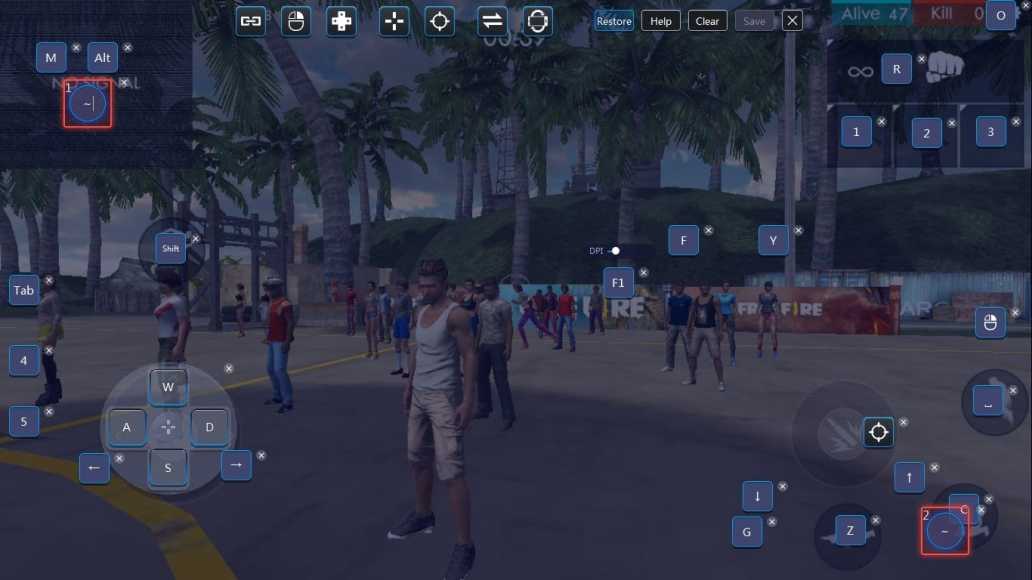

is there any problemm to pc if i do it
exa:- crash
windows delete
ETC
please tell this
super genial!!
How to login with Google account in free fire.
how do i do key mapping