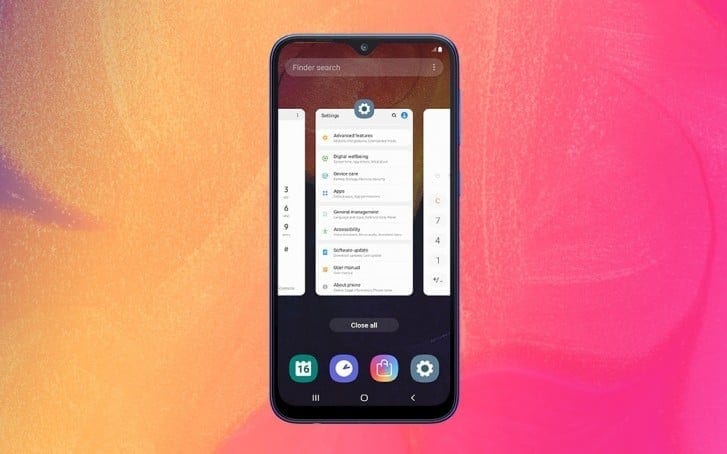Some owners of the Samsung Galaxy A10 have complained of network problems with their devices. According to one of our readers, his unit disconnects from WiFi from time to time. It’s random, so it doesn’t know when it occurs. But according to him, the problem occurs 5 to 10 times a day, at least, is what he had observed with his device.
Page Contents:
The fact is that this problem could be a sign of a minor firmware problem and could also be a problem with the network itself. As an owner, you should do some tests to determine what the problem is.
In this way, you can formulate a solution that will help you solve it. So, in this post, We’ll guide you through troubleshooting your Galaxy A10 that disconnects from the WiFi network.
We will try to consider every possibility and exclude them one by one until we are able to solve the problem. If you are one of the owners annoyed by this kind of problem, read on as this article may be able to help you in one way or another.
I need to fix Galaxy A10 that randomly disconnects from the WiFi network
When you solve the problems of a device that continues to disconnect from the network, you need to be very accurate so as not to lose some of your important files and data. Here’s what you need to do…
1) Perform forced reboot on Galaxy A10
As I said before, this could be just a small problem with the firmware and the first thing you need to do is perform a forced reboot. It is a simulated battery removal that will update the phone’s memory and load all the apps and services.
If this is only a minor problem with the firmware or a technical problem, this may solve the problem. Here’s how:
- Hold down the Volume down button and don’t release it again.
- While holding down the volume button, also hold down the power button.
- Hold both keys together for 15 seconds or until the Galaxy A10 logo appears on the screen.
Once your phone is properly restarted, try to see if your Samsung Galaxy A10 disconnects from the WiFi network. therefore, in practice, continue to use the phone as you always do to find out. If the problem persists, switch to the next solution.
2) Restore the Galaxy A10 network settings
There are times when some services used or the connection have been damaged. When one of these cases occurs, you can always expect to encounter network problems, including constant disconnection from the network.
Sometimes deleting the connection can solve the problem, but the best way to resolve it is to reset the network settings. This will delete all connections and update services that may have crashed. It has been shown to solve network problems and here’s how:
- Scroll down from the top of the screen to lower the notifications panel.
- Tap the Settings icon in the upper right corner.
- Scroll and tap General management.
- Touch Restore.
- Tap Reset network settings.
- Tap Reset settings.
- If requested, enter the PIN, password or sequence.
- Finally, tap Restore.
Once the phone has finished restarting, enable WiFi and then allow it to reconnect to the network. Try to see if the Samsung Galaxy A10 disconnects from the WiFi network after this because if it does, you just have to go to the next solution.
3) Restart the network devices
In addition to problems with the phone, it is also possible that the cause of this problem is network devices. It is possible that the modem or router is faulty or that it is sufficient to update the memory. A simple reboot can solve this problem, so here’s what you need to do:
- Unplug the modem or router from the wall outlet or simply unplug the power cord from the device.
- Leave the device without power for a minute or two.
- Afterward, reconnect it to the wall socket or reconnect it to the power cord.
- Wait for the router to transmit the signal and allow the phone to reconnect to it.
If after doing this, the Samsung Galaxy A10 disconnects from the WiFi network, it goes to the next procedure.
4) Delete the Galaxy A10 system cache
When the system cache is damaged or outdated, performance problems can occur and this can also lead to network problems. Try deleting the old cache to create a new one. You can do this by deleting the contents of the cache partition. Don’t worry, none of your files and data will be deleted if you did this:
- Turn off the device.
- Hold down the Volume up and Power keys.
- When the Galaxy A10 logo appears, release all three keys.
- Your Galaxy A10 will continue to boot into recovery mode. When a black screen appears with blue and yellow text, proceed to the next step.
- Press the Volume down key several times to highlight the deleted cache partition.
- Press the power button to select.
- Press the Volume down key to highlight Yes, then press the power key to select.
- When the cache partition is cleared, the Restart Now system is highlighted.
- Press the power button to restart the device.
When the phone has finished restarting, try to see if the Samsung Galaxy A10 disconnects from the WiFi network or if it has been resolved. If the problem persists, switch to the next solution.
5) Back up your files and restore the Galaxy A10
If the problem does not affect network devices and the firmware has not been modified in any way, a reset will be able to solve the problem. You just have to create a backup of your important files as they will be deleted.
Then, remove your google account so you don’t get stuck and once everything is in order, follow these steps to restore your phone:
- Turn off the device.
- Hold down the Volume up and Power keys.
- When the Galaxy A10 logo appears, release all three keys.
- Your Galaxy A10 will continue to boot into recovery mode. When a black screen appears with blue and yellow text, proceed to the next step.
- Press the Volume Down key several times to highlight “clear data / restore factory settings”.
- Press the Power button to select.
- Press the Volume Down button until “Yes” is highlighted.
- Press the Power button to select and start the total reset.
- When the general recovery is complete, “Restart the system now” is highlighted.
- Press the power button to restart the device.
I hope I was able to help you solve your Galaxy A10 that disconnects randomly from the WiFi network. We would be grateful if you could help spread the word, so please share this post if you found it useful. Thank you so much for reading!