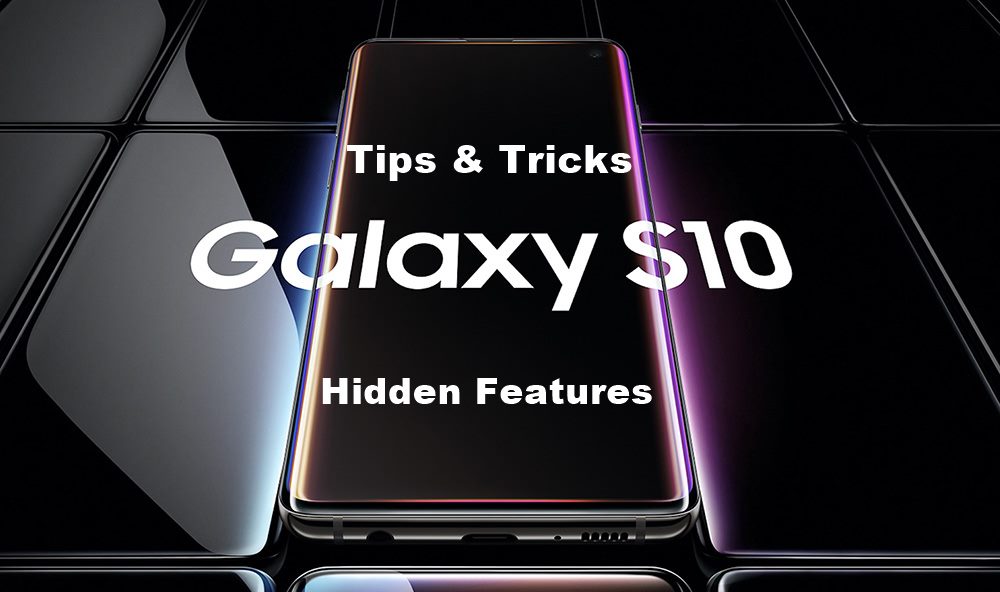I want to share with you simple tips and tricks with which you can make use of on Galaxy S10. Alright, so here it is.
Number One.
One of the first thing you notice when you use the S10 Plus here is everything a bit too big, to reduce the icon size. You have to enter the Settings menu => Go to display => then click on screen zoom you can change the icon size on the screen. With that, you can make it somewhat smaller.
Number Two.
Did you know that you can use the home screen in landscape mode? If you long press on the screen => go home screen settings and scroll down to ”rotate to landscape mode” check the box and turn the phone around, everything will appear in the landscape. This tool is quite handy when you‘re gaming or watching movies you don‘t always want to keep changing the orientation of the screen.
Number Three.
You see these Android keys bottom of the screen, The back, home, and recently used apps usually the standard stuff. You can enable gestures; in fact, any android phone with Android 9 or newer can get gestures.
If you enter setting => the advanced features menu (Display) within settings => click navigation bar. First of all, you can see the ”Navigation bar” and ” Fullscreen gestures ” with the Navigation Bar you can swap around the Android key buttons on the screen.
With full-screen gestures, it means you can swipe off from the middle to go home, from the right-hand side for new leaved apps and swipe off from the left side to go back. It requires a bit time to get used to this and if you prefer that it feels much more futuristic.
Number Four.
If you don’t like the white backgrounds or a bit brightness especially if you’re using the S10 late at night, you can enable ” Night mode ” in the display settings.
The Night mode makes everything dark as you’d expect now you can turn this on and off through the notification drawer. It’s a quick shortcut which is truly handy although you can turn on the scheduled feature (which means it goes darker night time and then stays bright during the day).
Number Five.
The S10 has one of the most beautiful & gorgeous screens with Super AMOLED panel, but by default, the screen colors are set to natural. Which is more realistic & little closer to RGB but personally prefer changing it to vivid (which makes everything pop more and look more vibrant).
Number Six.
It’s about Bixby, love it or hate it, still on the home screen left side and you can also get access to calendars and others.
You can actually turn this off, if you long press on the home screen=> swipe left then you can disable Bixby home. When disabled you can check this by swiping left, if nothing happens, so that’s a good start.
Most times you might accidentally activate it sometimes with the Bigsby button edge of the screen. It’s a button close to the volume rocker, in my opinion, pressing it once opens Bixby and holding it down opens Bixby’s voice. You can actually remap the button and make it more useful. If you enter the settings => then scroll down to advance features => click on Bixby key, then you can choose what happens with a single click.
Number Seven.
We have ”edge panels,” and I’ve never found this particularly useful. Sometimes the palm rejection edge of the screen isn’t the best and too often you accidentally open edge panel. Basically, enter the ”display settings” click on ”edge screen” and either customize it. You can customize it to whether it contacts, recently used apps, a touch of a calendar or you can simply turn it off.