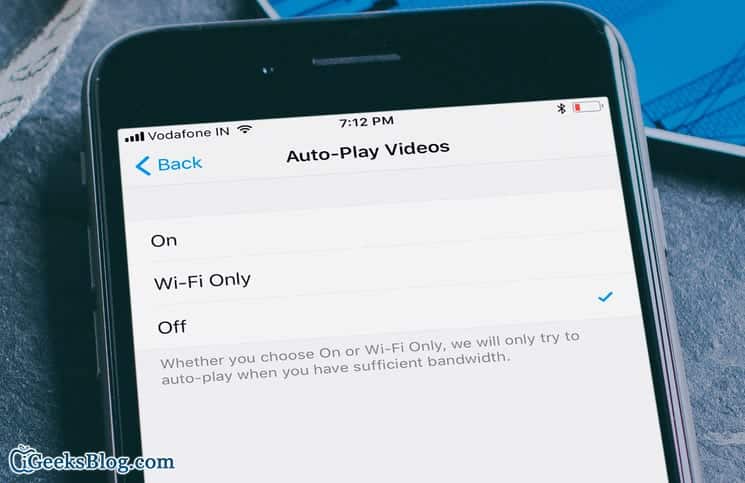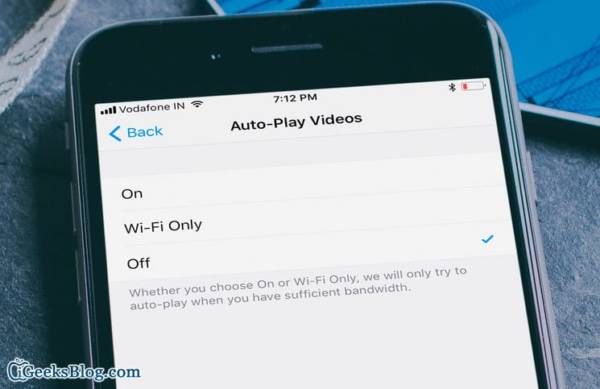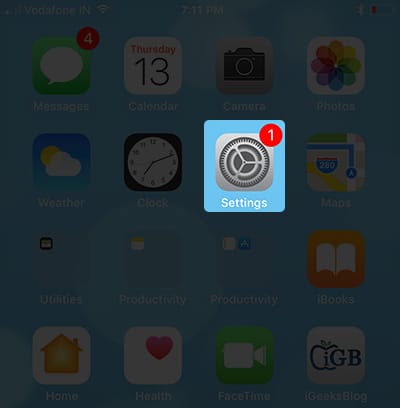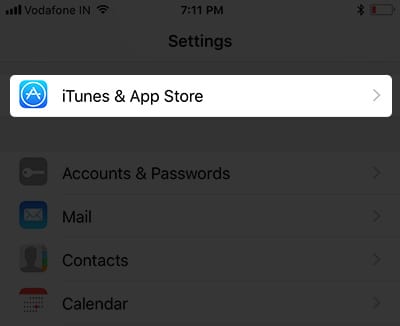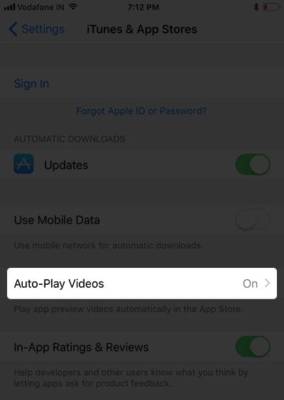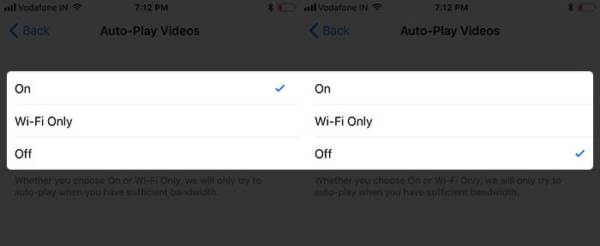How to Stop AutoPlay Videos in App Store on iPhone and iPad Running iOS 11
The new redesigned App Store is one of the biggest takeaways in iOS 11. Discovering top apps in the App Store is now more straightforward than it was before. While browsing through the store in the Today/Games/Apps tab, there are promotional videos which you are bound to come across which promote an app or a game in the App Store. These videos just show you things which the app or game is all about. However, if you are browsing on a limited bandwidth, and you wish to regulate the amount of data used on your iPhone or iPad, you can easily disable these videos from auto-playing on your device. Read on to find out more.
You can set the App Store to play videos only when you are on a WiFi network. One very important thing you need to note is that whether you have enabled app previews without any restriction on your device or you selected to stream videos on WiFi only, the video will still be played as long as you have sufficient bandwidth on your device. But since you no longer want the app previews to automatically play when you are in the App Store, you can easily disable them. Let’s head over to completely turn it off!
How to Stop AutoPlay Videos in App Store on iPhone and iPad Running iOS 11
To stop app previews from auto-playing in the App Store on your iPhone or iPad running iOS 11, follow the steps below.
- First of all, open the Settings app on your iPhone or iPad running iOS 11.
- Next, scroll down the Settings screen until you see the “iTunes & App Store” option. Tap on it.
- Next, tap on Auto-Play Videos.
- You will be presented three options to choose from to set how app previews will work in the App Store on your iPhone or iPad. The options are:
- On – If you select this option, the app previews will play automatically on both WiFi and cellular networks.
- WiFi Only – If you select this option, app previews will play only when you are browsing a WiFi network.
- Off – If you select this option, app previews will be altogether disabled in the App Store on your iOS device.
That is all!
If you picked the Off option promotional videos will no longer play automatically in the App Store. If you ever happen to change your mind, you can change the option. Simply follow the steps above and when you get to the page with the three options, you can tap on either On or WiFi only depending on what you want.
While the autoplay videos feature is disabled, you can still watch promotional videos if you want. Simply tap on the play button on the video you wish to play. By default, the sound of promotional videos is muted. If you want to unmute it, tap on the sound button
So what do you think about the new redesigned App Store? Tell us what you think in the comment section below.