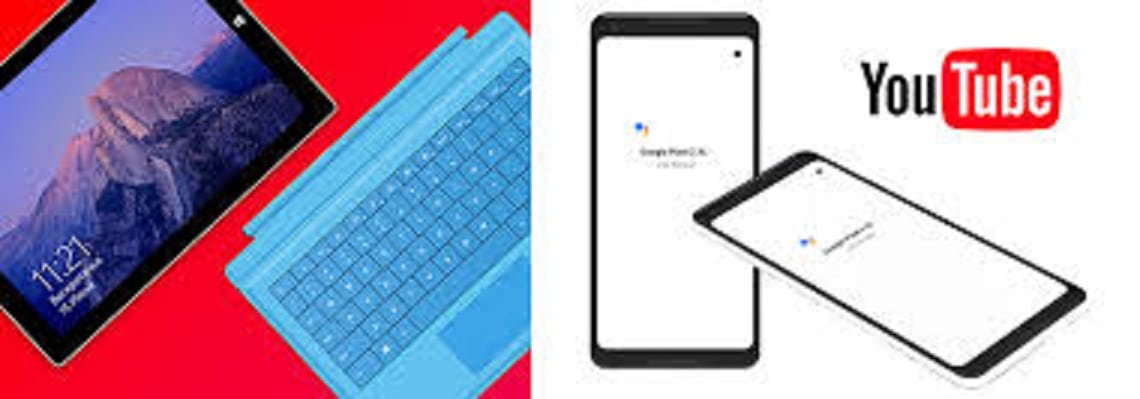Virtually every day, we see some series of videos on YouTube which we would like to download, but the problem is “How to download it and transfer it to your Android phone for future use“. We noticed that many people find it difficult to download videos from YouTube and transfer it to Android, so in this article, we will deliberate on that. Firstly, have in mind that there are Subscriptions to services like YouTube Red that allow us to download content for offline viewing later.
There are various shady download websites on the Internet that gives you access to download YouTube videos off the internet. But this is not the best idea, indeed it should be avoided. Leaving you here without showing you the best way to download YouTube videos isn’t the best. So we will introduce you to a more reputable service called 4K Video Downloader. Let’s see how it goes.
No doubt, 4K Video Downloader is purely a wonderful choice for downloading YouTube videos. As the name implies 4K Video Downloader supports the downloading of 720p, 1080p, and 4K Videos and only on rare occasions it will download 8K Videos. One notable feature to be kept in mind with these more detailed formats is that they’re much more dense in terms of file size, meaning that it can take much longer time to download.
The outstanding benefit of using 4K Video Downloader is that it can download almost any video resolution type out there, just that it requires a little bit patient with some of those larger formats. Below are some ways you can download videos with 4K Video Downloaders.
YouTube Playlist
4K Video Downloader allows you to download entire playlists fairly easily. If eventually, you have an entire playlist you wish to download. Downloading the playlist individually doesn’t make sense again using this 4K Video Downloader. You can download them all at once for the fact that they are in a playlist.
This 4K Video Downloader is available on most platforms – Windows 10, MacOS, and even Ubuntu. Immediately you download it. You can go to YouTube and copy the link to the playlist. This can be done by:
- Highlighting the entire URL in the browser, right-click, and click Copy.
- Next, open the 4K Video Downloader on your computer. In the top left corner click on the icon that says “paste link”.
- Immediately the pop-up appears, select the option that says Download Playlist.
- At this point, the 4K Video Downloader will now obtain metadata and other information about the playlist. Although this can waste a little time once it is done you can then choose the quality that you want to download it.
- Select the path where you want your video saved as well.
- Then finally press the Download button, and then the playlist will start downloading. Depending on how many videos you’re downloading, and the resolution chosen, this can take a substantial amount of time.
How To Transfer The Downloaded Videos To Android
Once your video is downloaded, if you want to transfer those videos to your Android phone, you can do that as well. So the only thing required from you is to:
- plug an Android device via a USB cable to your computer to get started.
- Search for the location of the videos you downloaded. Once you see the video right click on the video and press copy.
- The next thing you will do is to head over into your Android device within the File Explorer, and set it in the folder where you want to find it.
- If it was pasted in another folder, there are some phones that don’t normally come with file explorer. So to view this file you have to download ES File Explorer which will help you to play it.