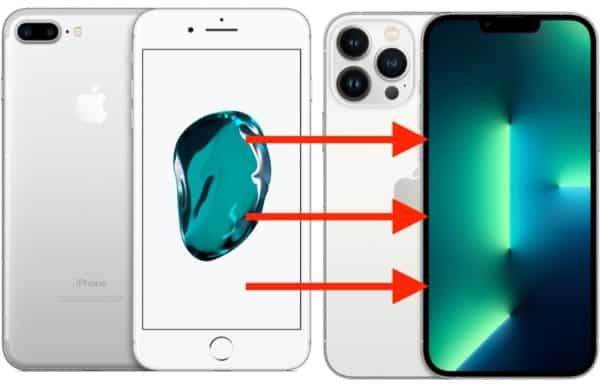This guide will help you to get started fast in setting up your iPhone 13 smartphone. It doesn’t matter which of the iPhone 13 you have. If you have a previous iOS device, transferring your data from your old phone doesn’t have to be too hard.
It will be nice for most people to just delve into their new phone and start using it as soon as they can. However, to enjoy your new smartphone, you need to make the proper preparations so that you can fully enjoy the device once it is set up.
Why setup your iPhone 13 First?
Why can I just begin to use my phone as soon as I have it in my hands? For iPhone 13, everything must be set up accordingly so as to avoid the problems that could occur later. Even though setting up your new device seems like an unnecessary drag, this step will save you enough time and also save you from frustrations later.
Step 1: Back the old iPhone
This is the first significant step you need to take. Once you have your new phone in your hand, work begins on the old phone first, though you need to bring the new iPhone to a full charge before you even switch it on.
You can back up your old iPhone via iCloud, in iTunes, or on Windows PC, or even via older Mac, Others resort to macOS Catalina.
Let’s explore Mac backup that is, macOS Catalina or later: Take the following steps to backup your old iPhone.
- Connect the old phone to your Mac
- Open a new Finder window, and select your iPhone in the left column in the locations section
- In the Backups section, select Back Up All of the Data on your iPhone to this Mac.
- Check Encrypt local backup. This enables you to back your account passwords and health data. At this stage, make sure you pick a password you won’t forget.
- Click Back Up.
In case you need to restore your device or you just want to restore this backup to your new iPhone 13, all you need to do is connect as you’ve done above to transfer information to your new device.
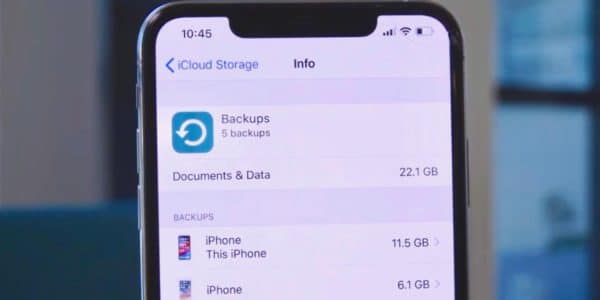
At a later time, you can switch back to iCloud backups if that’s what you want at that particular time. Get started by taking the following steps.
- Go to Settings
- iCloud
- Backup
You’re free to run your own backup on your Mac anytime you feel like it.
Step 2: Mac Backup (macOS Mojave or older)
The backup steps here are similar to those we did earlier for Catalina. The difference is that now, you need to make use of the iTunes app. You must have previously backed up your old iPhone, so now you just need to connect your new iPhone 13 if you want to restore it from there. iTunes will be ready to automatically show you the steps you need to go through in order to set up your new iPhone 13.
Step 3: iCloud Backup
There’s no need to connect the old iPhone to your Mac at this stage. All you need to do is follow the next simple instructions.
- Open Settings.
- Select your Apple ID profile listing. You can find it at the top.
- Go to iCloud
- Select iCloud Backup
- Select Back Up.
This step is excellent because once you’ve logged into your new device with your Apple ID, your new iPhone 13 is instantly set up, and your data and files are also immediately restored on the new device.
Transferring from Android to iOS
There’s nothing wrong if you’re coming from the Android world to the iOS world. In this case, you may need to use the Android Move to iOS app to accomplish this task. Through this means, you can get all your Google account data in Mail, Calendars, Contacts, move your camera roll over, and even transfer your Chrome bookmarks to Safari. It is that easy to make use of the app.
Step 4: The Best Way to Move to New iPhone
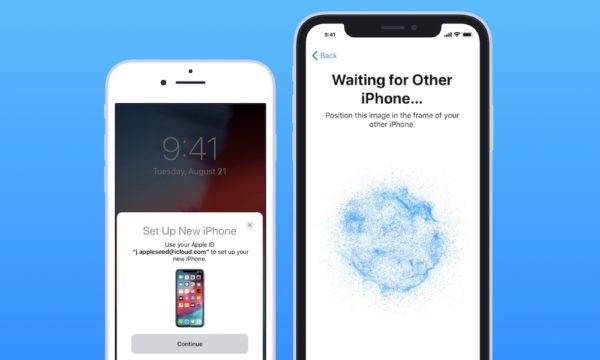
Experts always recommend that you back up your old iPhone before you embark on data transfer. It is a good thing to do. However, another good way to transfer your data is through the QuickStart feature. Follow the next instruction to accomplish this task without any stress.
- Hold your new and old iPhones close together.
- A small card pops up asking if you want to transfer all your data to the new device.
- At this stage, point your old phone camera at the new phone. By this time, the new phone will display a cloud of tiny dots.
- Enter your old iPhone’s six digit passcode.
Congratulations! You have just used the built-in iPhone transfer feature. It is free, easy to use, and also the best way to transfer data from old iOS to new iOS.
Why Users Prefer the QuickStart Feature
Like we already noted, this is the best step in that it saves you time, effort, and you actually get to do more in a little time. For example, you get to transfer most of your settings, the arrangement of your home screen, and many more features, some of which you may not know at the time, but later, you will see a pleasant surprise.
The good thing about the Quick Start feature is that it prompts you through the setup process in a straightforward manner. It tells you what to enable, like in the case of Face ID, and it could even prompt you to update your old iPhone backup if you’ve not done the backup for a long time.
Take note that if you’re trying to move from an iOS to a new iOS, you will need to first update the operating system first before embarking on transferring your data.
Download the Apps again
Once you have finished with the ssetup you will need time to download your apps again. You’re probably seeing placeholders for them at this moment. This will appear exactly as it did on your old smartphone.
You must set aside time to download these apps again on the new iPhone 13. The advantage of downloading them again is that you get the updated versions for these apps, optimized just for your new phone. However, your user data has been transferred too and that’s the most important part of the process.
Conclusion
Don’t underestimate the power of backups in iOS devices. Just because you can use the QuickStart feature doesn’t mean you don’t need to back up your old iPhone. Who can tell? Something can go wrong at any time and you could lose your data. That can be frustrating and it is also the reason that anyone will be prepared for constraints. That said, it is time for you to start enjoying your new iPhone 13!