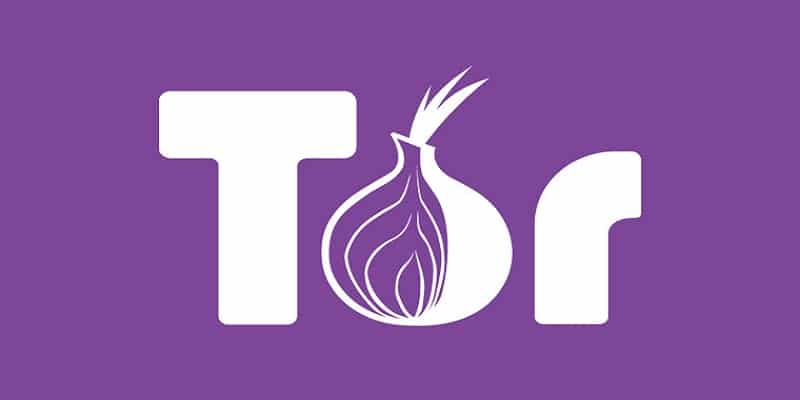If you intend to ensure your web browsing is private, you can make use of the Incognito mode in Chrome, Private Browsing in Firefox, InPrivate mode in Microsoft Edge e.t.c. But even if this will stop other people who make use of your PC from viewing your browsing history, it will not stop your ISP from tracking the websites you are visiting. You can love to – for several reasons – surf the net without revealing your identity, and this is specifically what Tor Browser does.
Page Contents:
Tor provides several levels of protection to make sure your online activities, location and identity are hidden from public eyes.
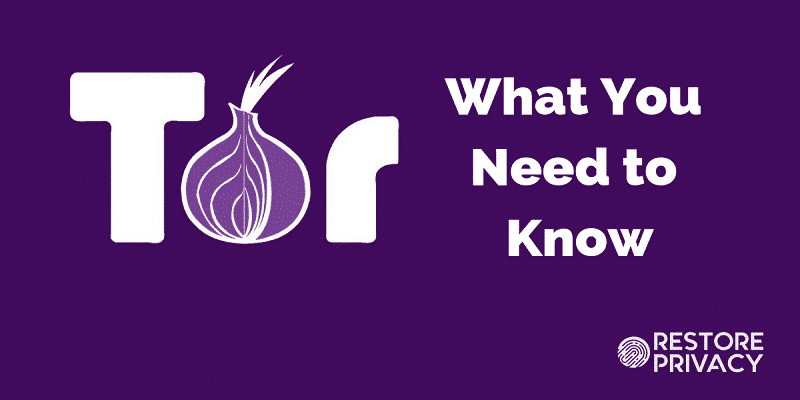
You Might Also Want To Read- How A Politician Can Delete His Or Her Social Media History?
These are the instructions to adhere to install and use Tor Browser:
1. Install And Configure Tor Browser
Begin by downloading and installing Tor Browser. Tap Finish as soon as installation is done and Tor will be accessed. A setting dialog will be visible that can be used to control how you can get yourself linked to the Tor network. In several scenarios, you can tap Connect, but if you connect to the internet via a proxy, you will have to tap Configure to type in your settings.
2. Get Online With Tor
A delay might occur as Tor establishes a connection to the network through relays – the program even issues a caveat that the connection might take a while – but as soon as this connection is complete, Tor browser will get launched so you can use it.
Tor uses the same code as Firefox, therefore if you are used to Mozilla’s web browser, things will not be strange to you. If Firefox is not familiar, you will get a hang of it pretty soon so do not worry – it is similar to Edge, Chrome and Safari.
3. Select Your Security Level
Before you begin, pls know that using Tor Browser caters for privacy/security and web usability. Normally, security is set to Standard – but this is more safe than all other web browsers. If you intend to increase it, tap the onion icon and choose Security Settings. Make use of the Security Level slider to select your desired level of protection, knowing that the warnings that will be shown about the features might refuse to work on the websites you try to access.
4. Rethink Your Browsing Habits
To utilize Tor the way you should, you have to alter some of your browsing habits – first on the list, your search engine.
Instead of going for Google and Bing, you can use Disconnect.me. This is a website that stops search engines from monitoring you online, and you can use it with Bing, Yahoo or DuckDuckGo.
You should also stay away from browser extensions, as they can leak any information that you want private.

You Might Also Want To Read- How to configure and use Apple CarPlay
5. Getting To Know Tor Circuits
As you surf the web, Tor browser will assist you to be safe by staying away from a direct connection to sites. On the Tor network, your connection is moved around between various nodes, and anonymizing is involved.
This ensures websites cannot monitor who you are and where you are at. It also causes a sluggish performance as you browse with Tor browser.
If you think performance is up to what it should and it is taking time to respond, you will be able to start a new Tor circuit by tapping the hamburger icon and choosing “New Tor Circuit for this Site.” This will make Tor locate a fresh route to the website.
6. Use Tor Over VPN
If you plan to take your privacy up a notch, you can get yourself linked to a VPN before accessing the Tor browser. The VPN will not view what is being done in the Tor browser, and you will also enjoy the fact that no Tor node will be able to view your IP address. It will even stop your network operators from realizing that you are even making use of it, which is great if the Tor Network is not accessible at your location.